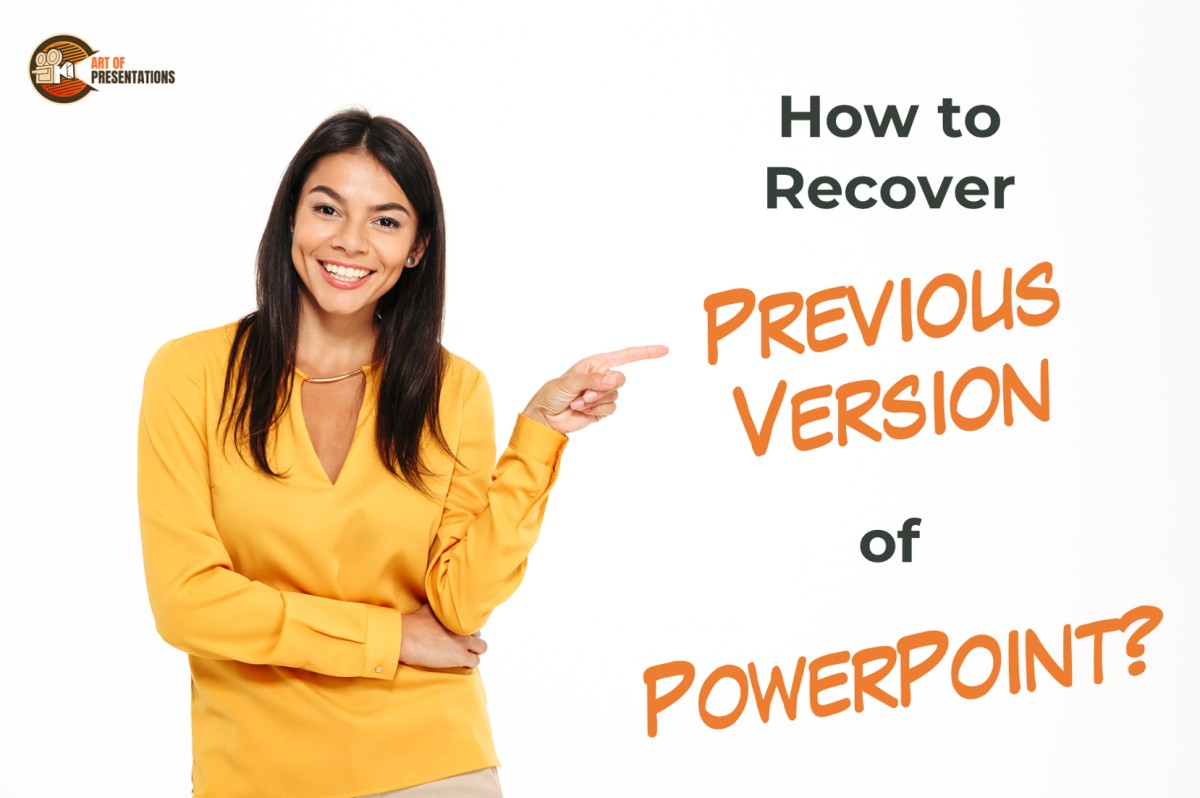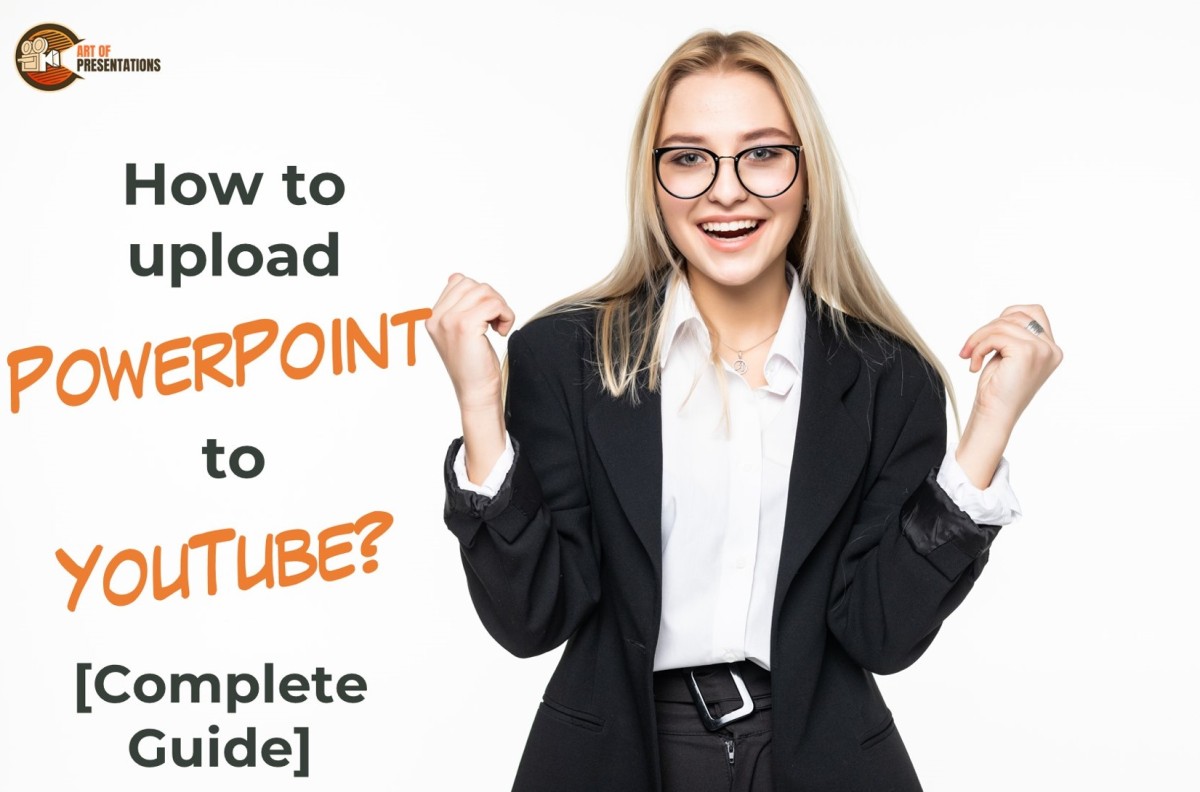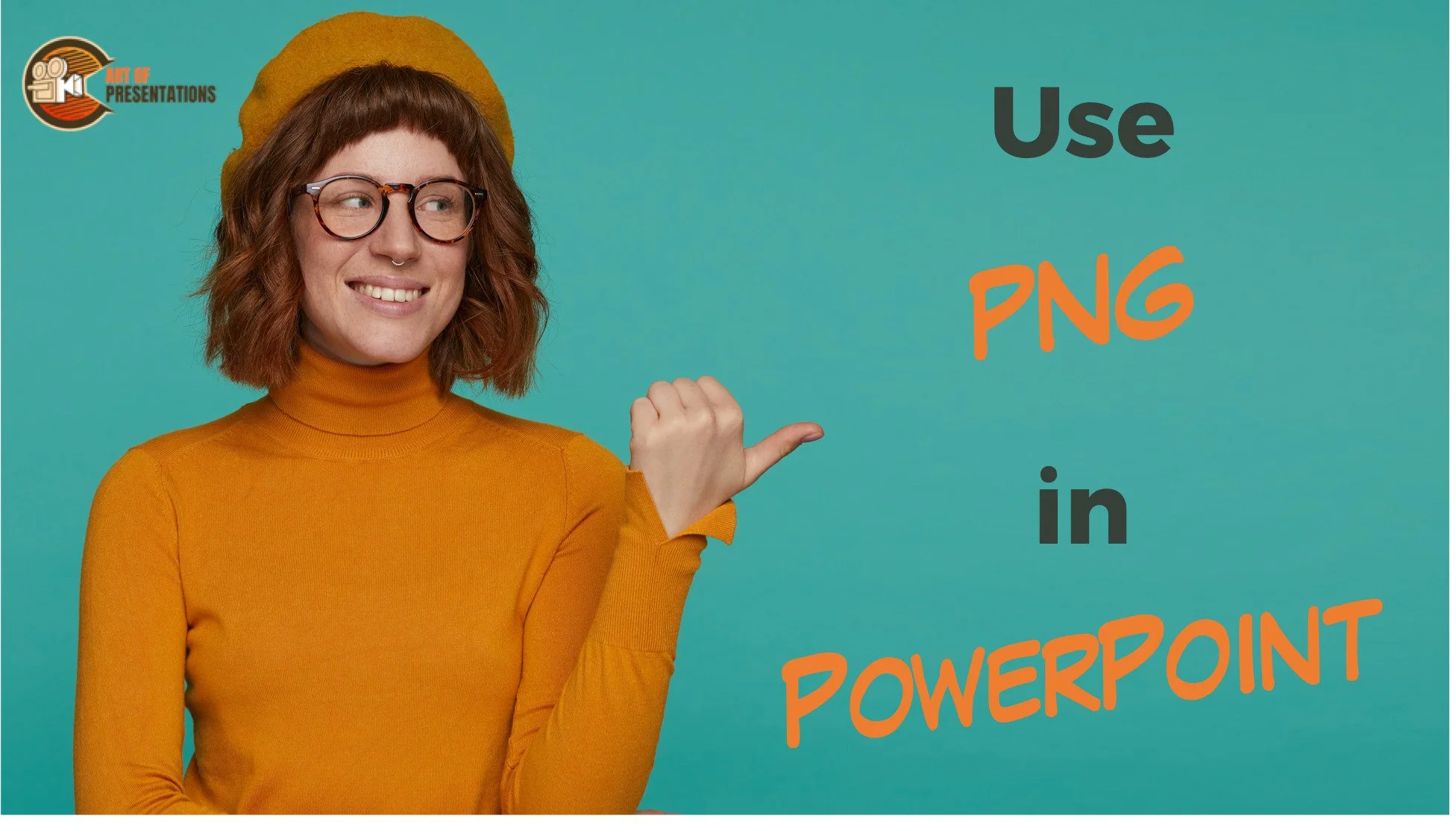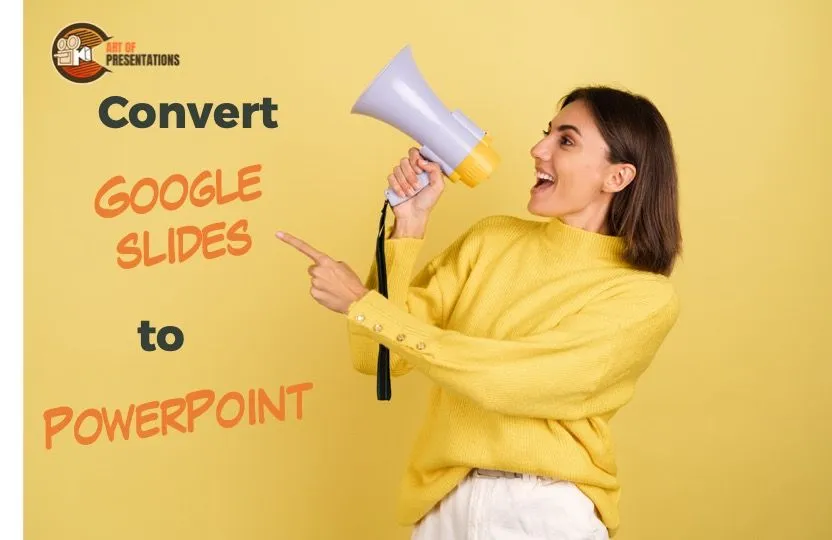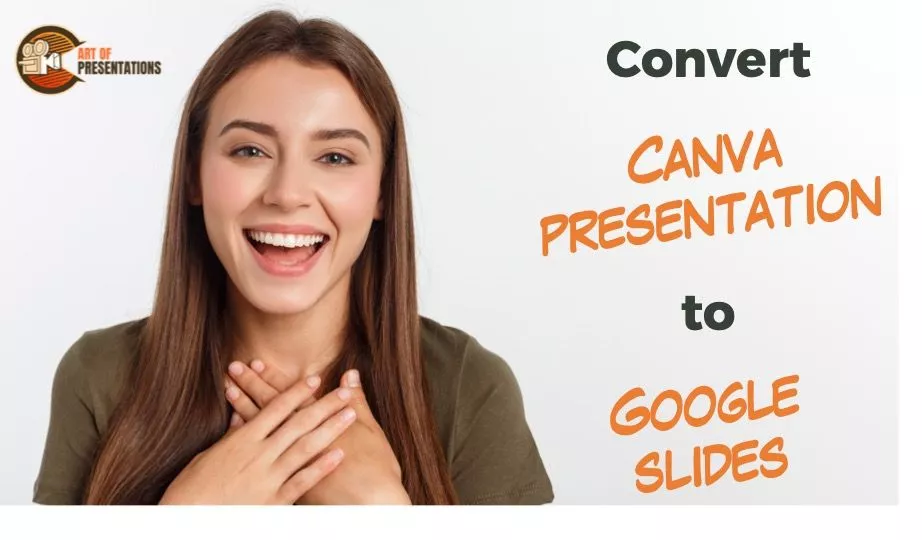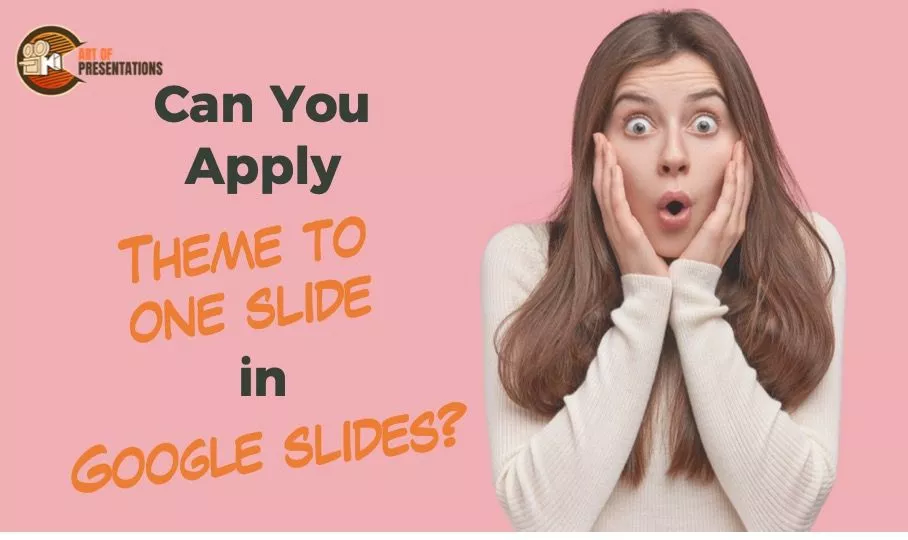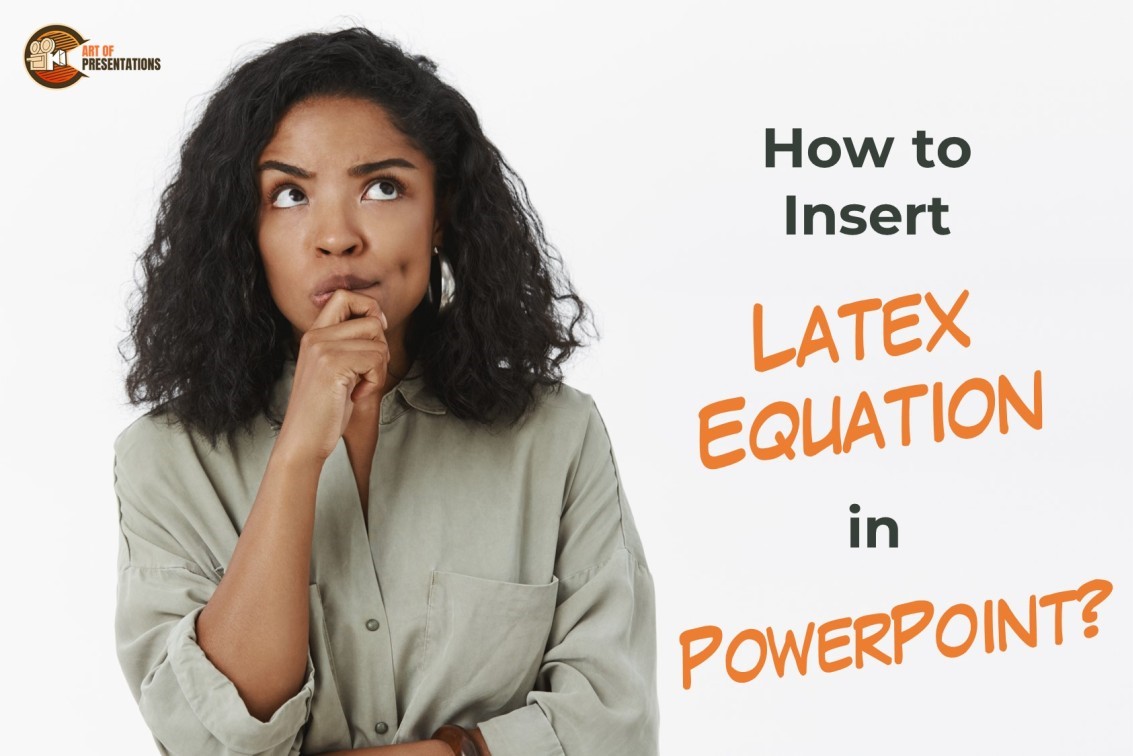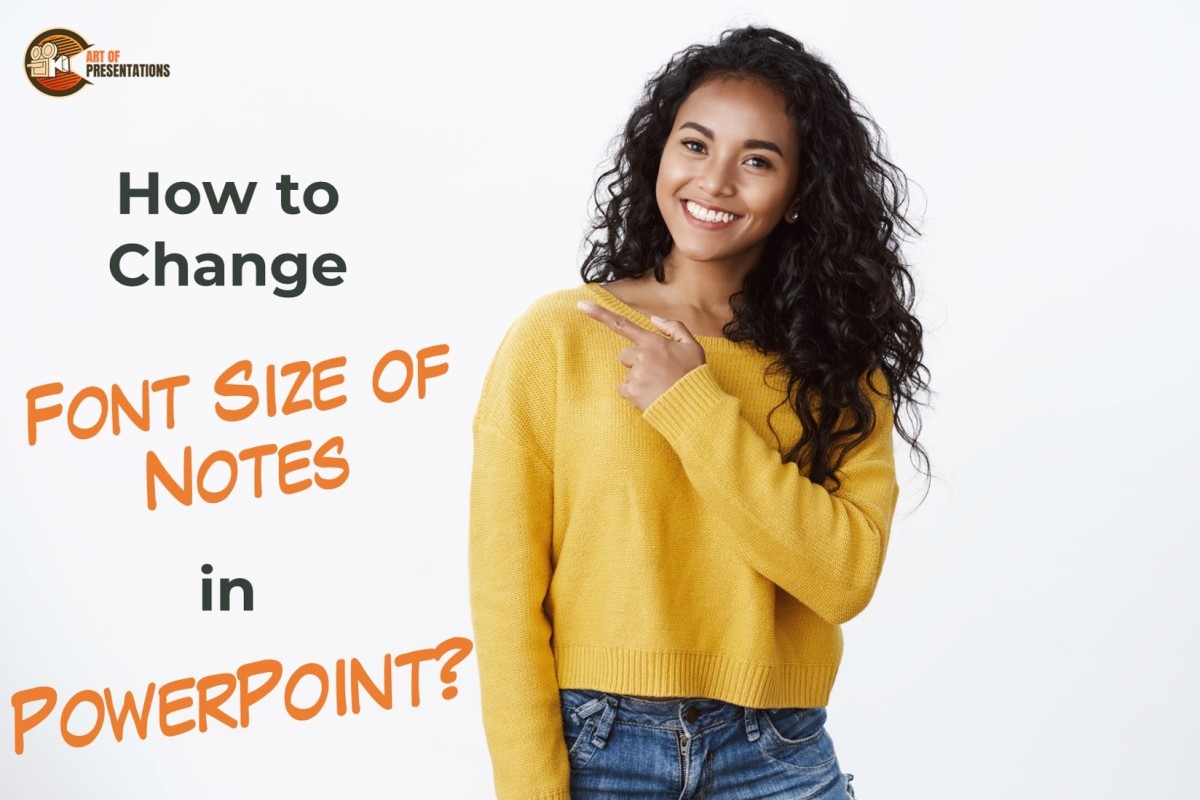Sometimes, while working on a PowerPoint presentation, users accidentally delete important content or make unwanted changes that they cannot undo. In such situations, the ability to recover a previous version of PowerPoint can be extremely useful. To recover the previous version of PowerPoint, go to the “File” tab and click on “Version History” in the …
Search results for: port
Adding animation to PowerPoint slides is a great way to enhance your presentation and make it more engaging. One of the most useful animation effects is making an object appear and disappear to bring focus to specific parts of your slide and highlight the important points. To make an object Appear and Disappear in PowerPoint …
If you’re looking to share your PowerPoint presentation with a wider audience, uploading it to YouTube can be a great option. Not only does it allow you to reach a larger viewership, but it also makes it easy for people to access and share your content. To upload PowerPoint to YouTube, go to “Your channel” …
Portable Network Graphics (or popularly called PNG) is a type of picture file format used frequently in images of a very high resolution. It gives the best clarity and image quality to any presentation. It can also be used as a watermark, background image, etc. To Use a PNG image in a PowerPoint, simply copy …
It is really annoying when you finish recording a PowerPoint presentation and you don’t get to see the complete presentation that you just finished recording! The truth is that the presentation is embedded on the slides itself. But, how do you access the recordings and how do you share the recorded presentation? PowerPoint saves the …
Any presentation made in Google Slides can be converted to different format files using simple steps. In this article we will demonstrate how to convert a Google Slides presentation to PowerPoint. To convert Google Slides to PowerPoint, first select the “File” menu. Then, click on “Download” and finally choose the “Microsoft PowerPoint” option in the …
Today, presentations can be made in several applications available online and offline. Some of the power types are PowerPoint (Microsoft), Google Slides and Canva. Sometimes there may be a need to convert one type to another for ease in access and/or editing Here’s how to convert a Canva presentation to Google Slides: In this article, …
Usually, in a presentation, there is a default theme that the application or program provides to you. This may be a blank, no frills theme or one with a few add-on elements. But you can choose to change this theme using a few simple steps Google Slides does not directly allow to change the theme …
To create an academic presentation, you can quickly write equations using symbol options but inserting a LaTeX equation is still a challenge as there are no direct options provided by PowerPoint. However, we have some quick tricks you can use for this purpose. To insert a LaTeX equation in PowerPoint, select the equation in the …
Writing Notes in the notes pane after adding key points to the slides, helps you deliver your ideas more efficiently and effectively. You may want to adjust the font size of your notes to see them better or to have a lot of notes at the same time. How do you do that? To change …