To create an academic presentation, you can quickly write equations using symbol options but inserting a LaTeX equation is still a challenge as there are no direct options provided by PowerPoint. However, we have some quick tricks you can use for this purpose.
To insert a LaTeX equation in PowerPoint, select the equation in the LaTeX compilation and click “copy” from the “Right-Click” menu. Open the slide, “Right-click” on the text box you want to insert the equation and choose “Keep Source Formatting” from the “Paste” options to insert the equation as it is.
You can also insert the LaTeX equation as an image while taking a screenshot of the PDF version of the LaTeX file. Besides, the LaTeX equation can be generated in MS Word from where you can copy and then paste it into Powerpoint keeping the source formatting.
If you’re also among those who struggle to insert a LaTeX equation in PowerPoint, we’ve got you covered. Let’s get started with the complete guide below:
1. How to Insert an Equation in PowerPoint?
In Microsoft PowerPoint, you can insert an equation using the “Insert” menu. There are numerous features available to write an equation on a slide. To insert an equation in PowerPoint, follow the 4 easy steps.
Step-1: Click on the “Insert” tab
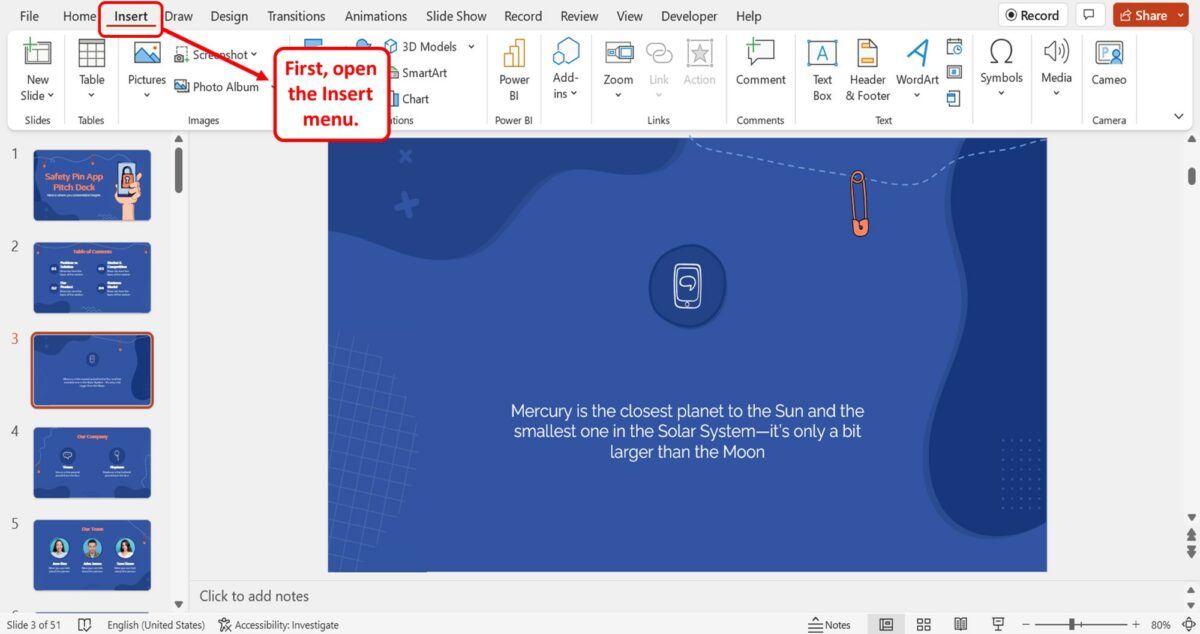
The first step is to open the “Insert” menu. To do so, click on the “Insert” tab in the menu ribbon located at the top of the screen.
Step-2: Click on the “Equation” icon
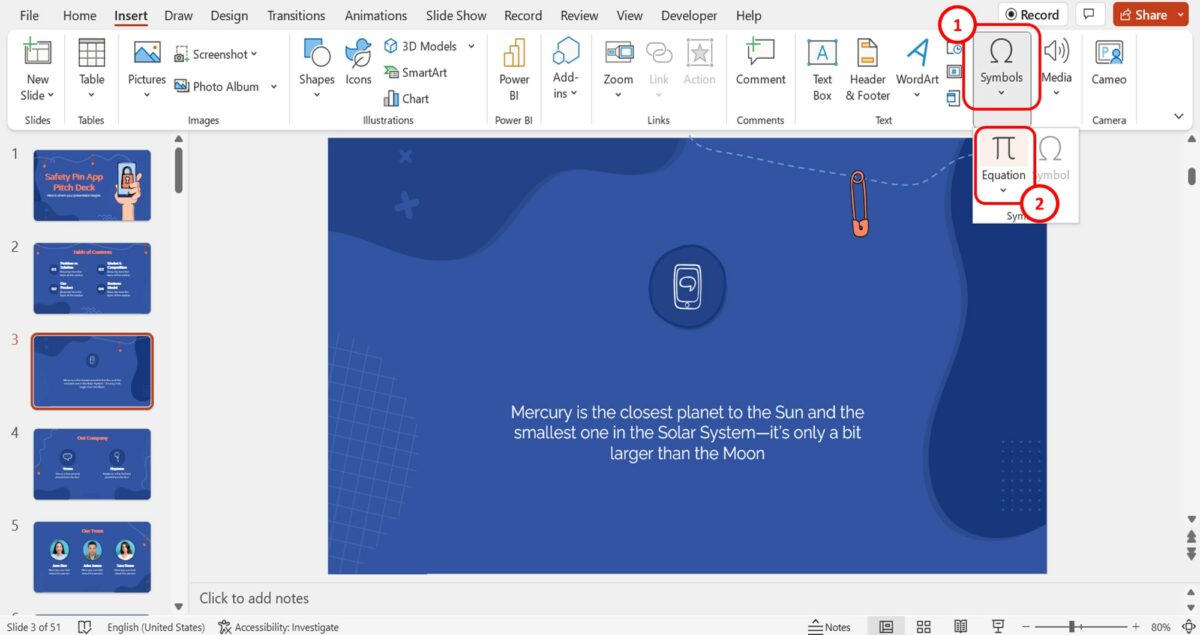
In the “Insert” menu, click on the down arrow under the “Symbols” option. Then click on the “Equation” icon in the dropdown list under the “Symbols” option. Do not click on the down arrow under the “Equation” icon.
Step-3: Click on the “Equation” tab
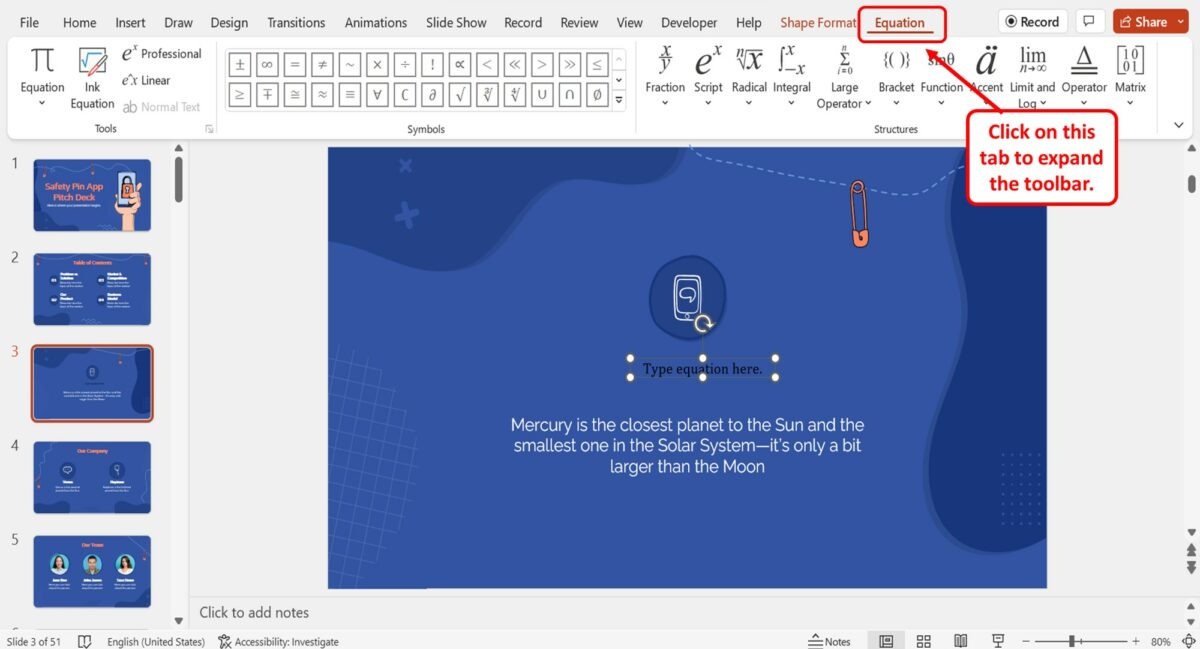
Now you have to click on the equation box in the slide to select it. Then click on the “Equation” tab in the menu ribbon located at the top of the screen. This will expand the “Equation” toolbar.
Step-4: Write the Equation
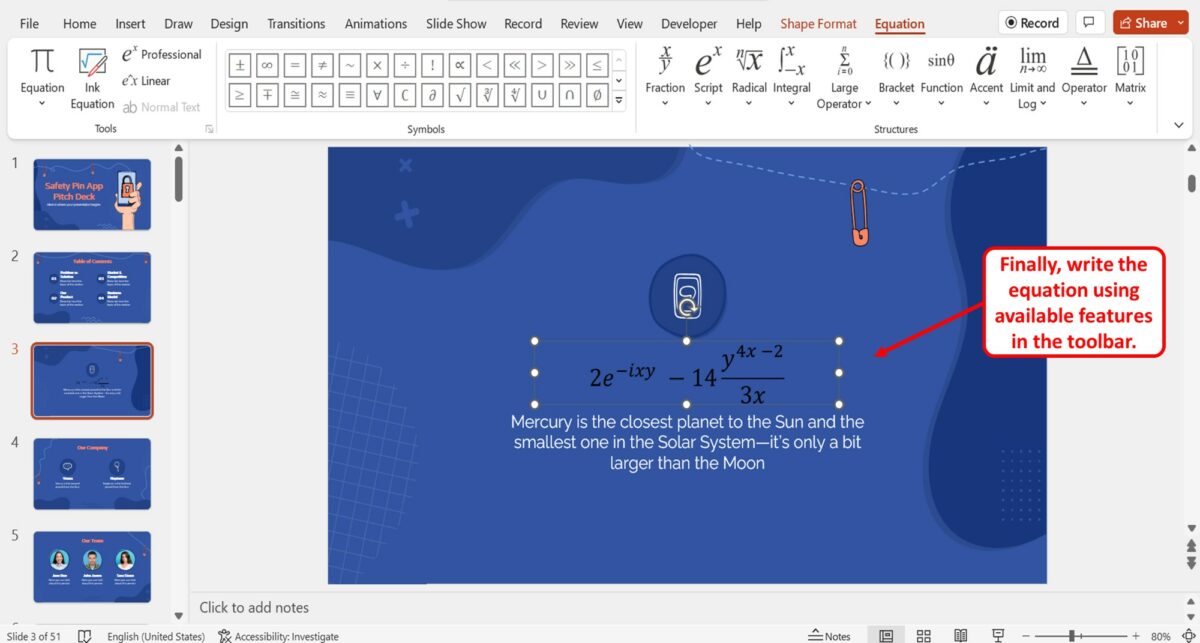
Finally, you can write the equation in the equation box inserted into the slide. You can use the features available in the “Equation” toolbar to write the equation.
2. How to Insert a LaTex Equation in PowerPoint?
Microsoft PowerPoint does not support LaTex codes, unlike Microsoft Word. So you cannot insert a LaTex equation directly into a PowerPoint presentation. However, you can use some workarounds to insert the LaTex equation into a slide.
2.1 Method 1: Using Copy and Paste
The simplest way to insert a LaTex equation in a PowerPoint presentation slide is to paste it into the slide.
However, this only works for linear equations. Any equation with exponents cannot be pasted using this method. For such equations, you can either rewrite them following the steps detailed in section 1 or insert them using other methods described in the article.
To insert an equation using the copy and paste method, follow the 2 easy steps.
Step-1: Click on the “Copy” option
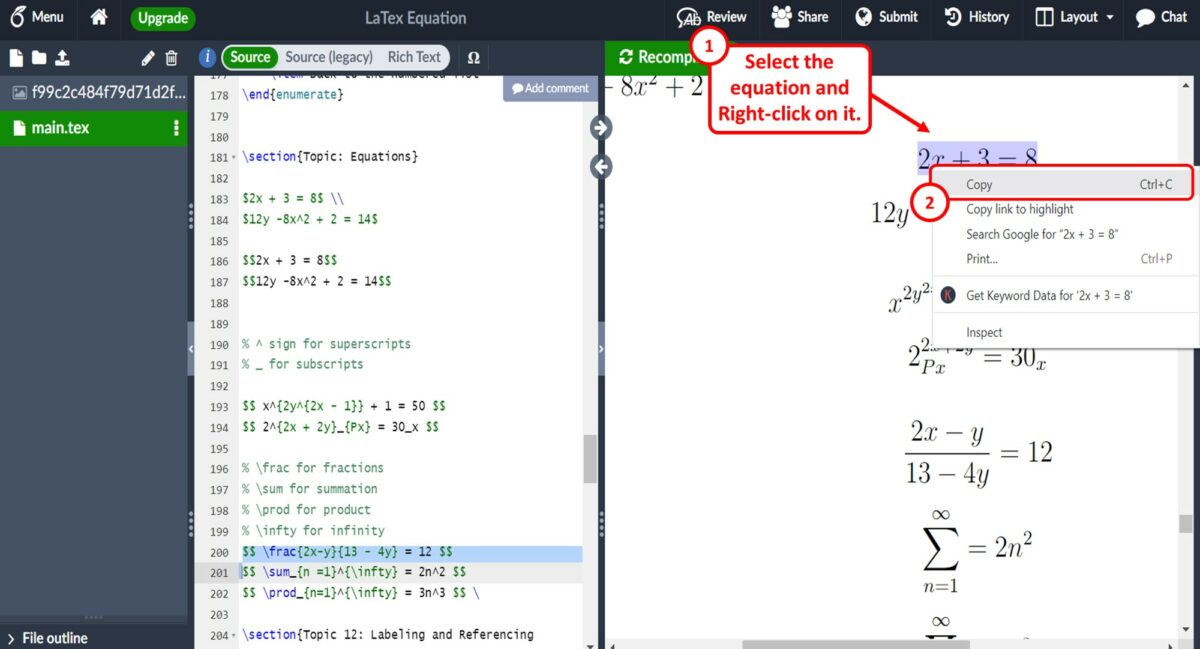
In the LaTex compilation, select the linear equation that you want to insert into the PowerPoint presentation. Then “Right Click” on the equation and click on the “Copy” option from the right-click menu.
You can alternatively press the “Ctrl+C” keys on your keyboard to copy the equation.
Step-2: Click on the “Keep Source Formatting” option
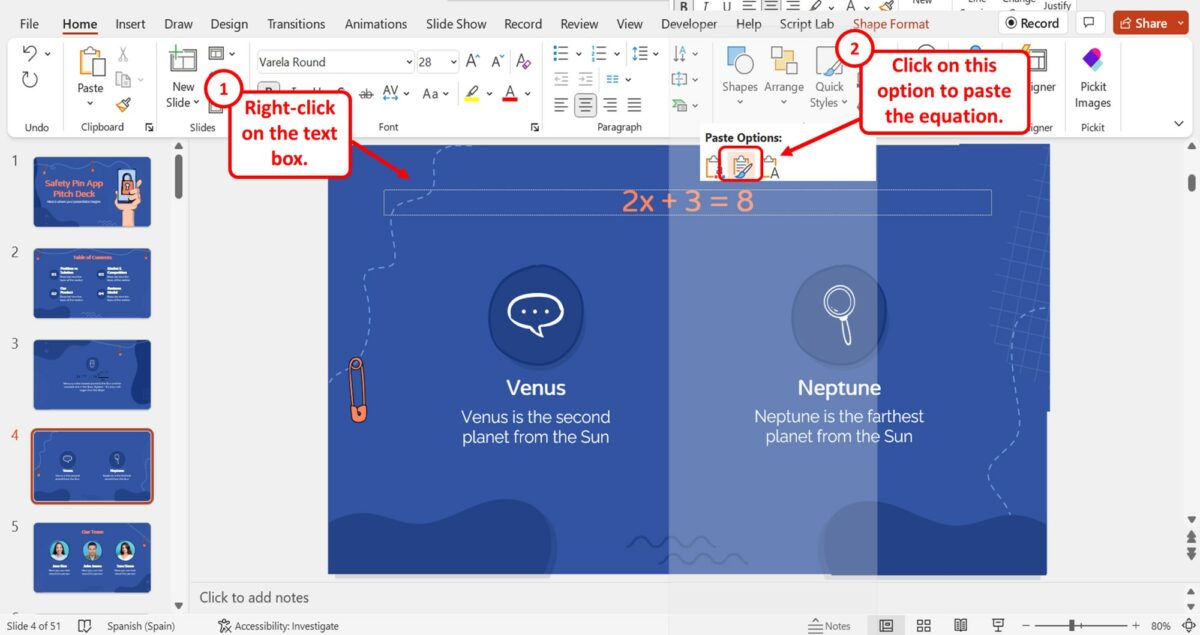
Now you can open the PowerPoint presentation. “Right Click” on a text box in the slide where you want to insert the LaTex equation. Then click on the “Keep Source Formatting” option in the “Paste Options” section of the right-click menu.
Alternatively, you can press the “Ctrl+V” keys on your keyboard to paste the equation into the text box.
2.2 Method 2: Inserting as Image
To insert a LaTex equation in Microsoft PowerPoint, you can simply add it as an image. All you have to do is follow the 4 quick steps.
Step-1: Click on the “Download PDF” option
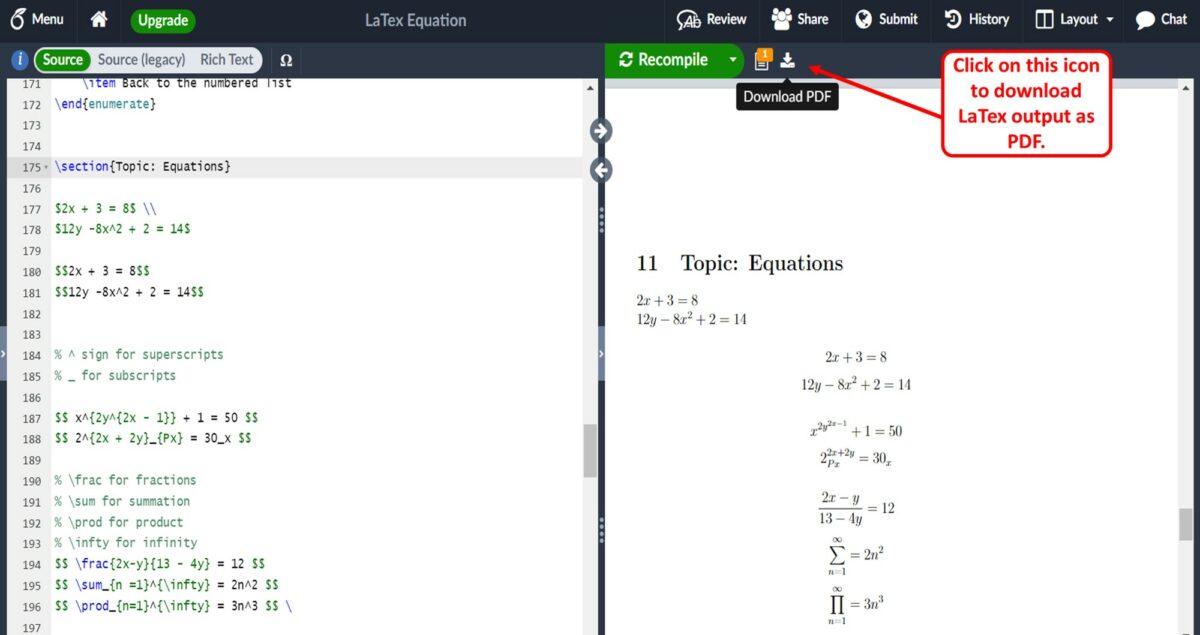
The first step is to download the LaTex output as a PDF file. To do so, click on the “Download PDF” option in your LaTex file.
Step-2: Press the “Win+Shift+S” keys on your keyboard
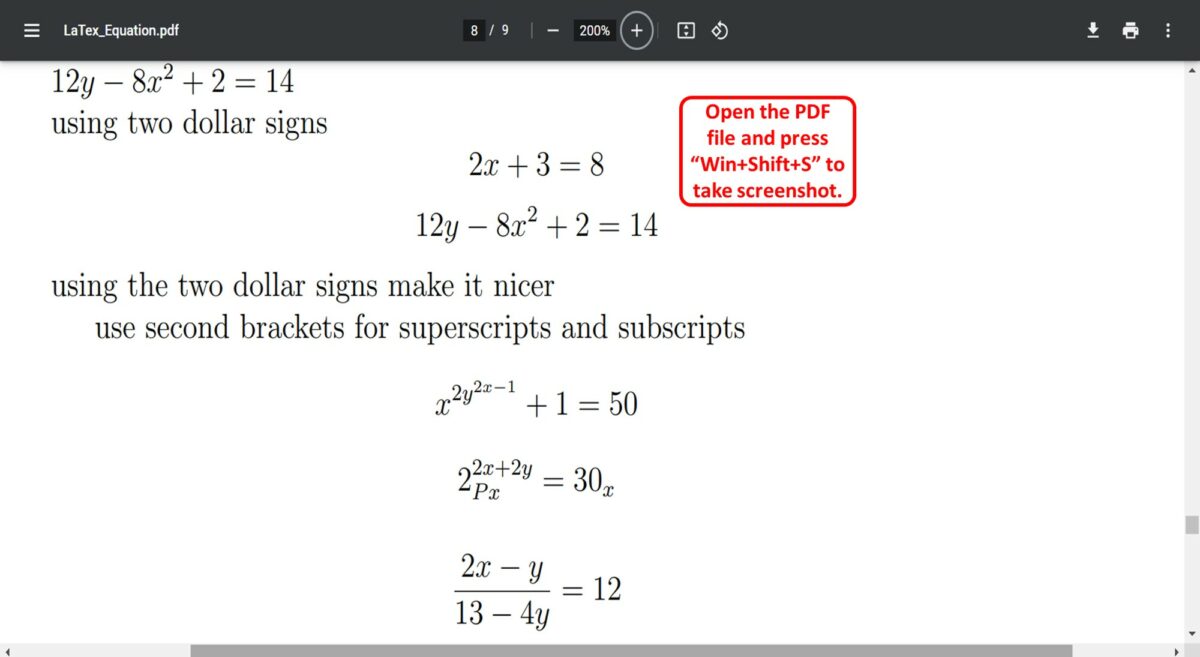
The next step is to open the PDF file. Then press the “Win+Shift+S” keys on your keyboard to take a screenshot of the LaTex equation.
Step-3: Open the PowerPoint slide
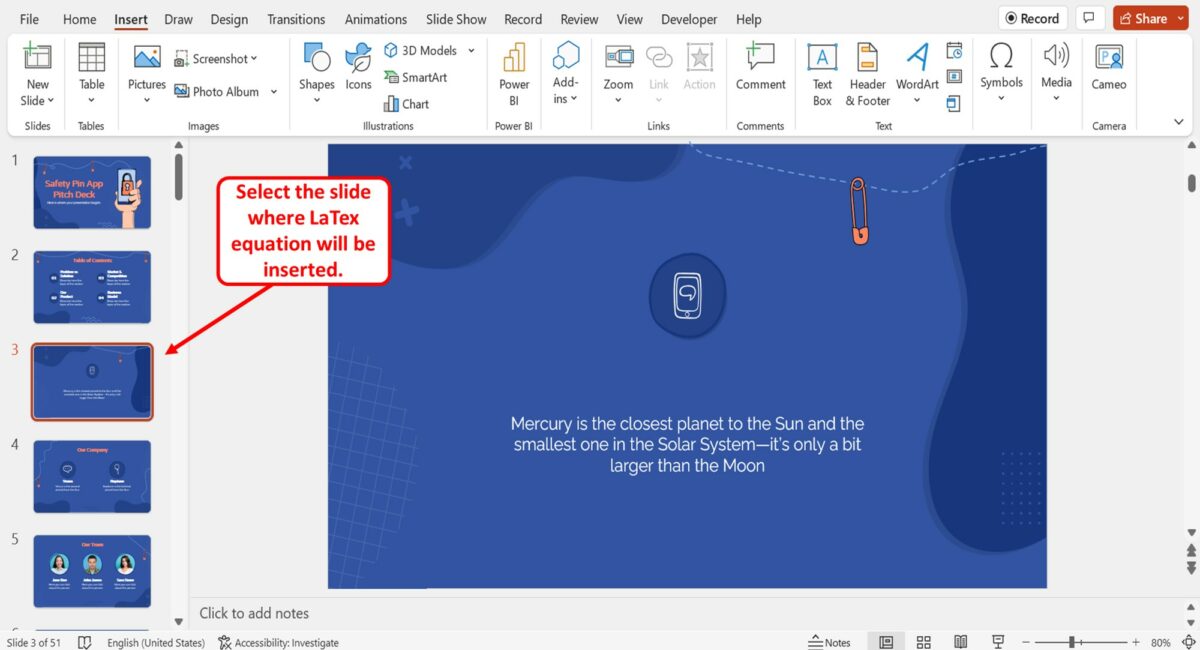
Now you have to open the PowerPoint presentation. In the presentation, click on the slide where you want to insert the LaTex equation as an image.
Step-4: Click on the “Paste” option
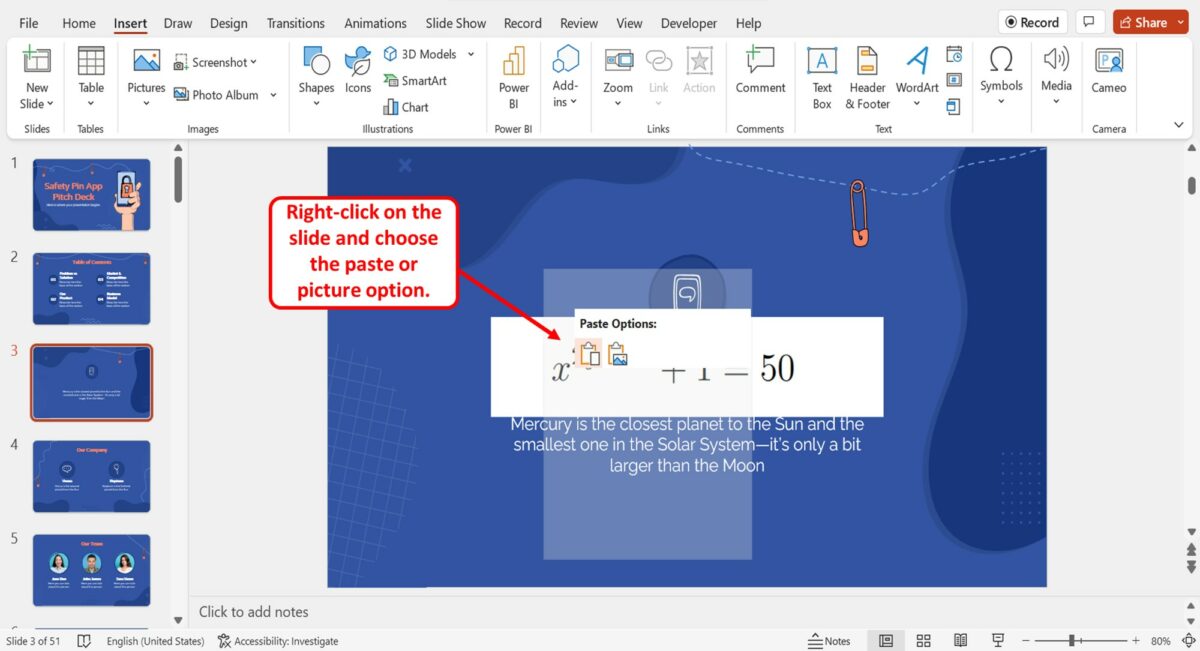
Finally, all you have to do is “Right Click” on the slide. In the “Paste Options” section of the right-click menu, click on either the “Paste” option or the “Picture” option.
You can alternatively press the “Ctrl+V” keys on your keyboard to paste the LaTex equation as an image.
2.3 Method 3: Using Microsoft Word
The equation toolbar in Microsoft Word supports LaTex equations. You can insert a LaTex equation in Word and paste it into a text box in Microsoft PowerPoint. All you have to do is follow the 9 simple steps.
Step-1: Click on the “Insert” tab
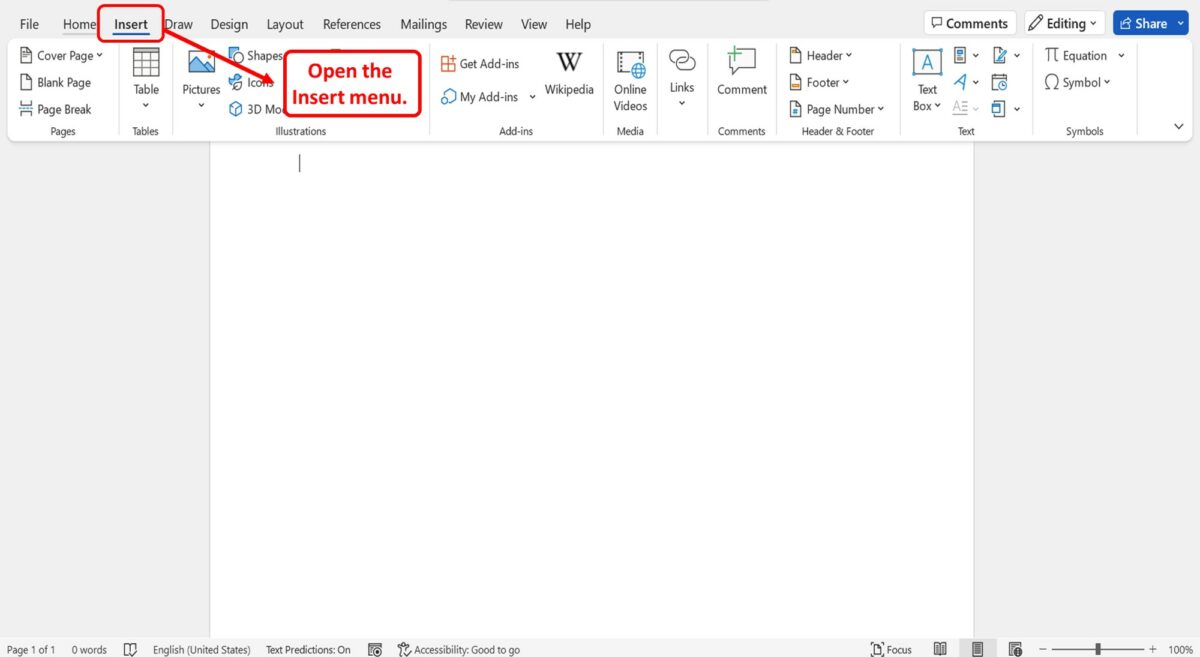
The first step is to open a Microsoft Word document. In the menu ribbon located at the top of the screen, click on the “Insert” tab to open the “Insert” menu.
Step-2: Click on the “Equation” button
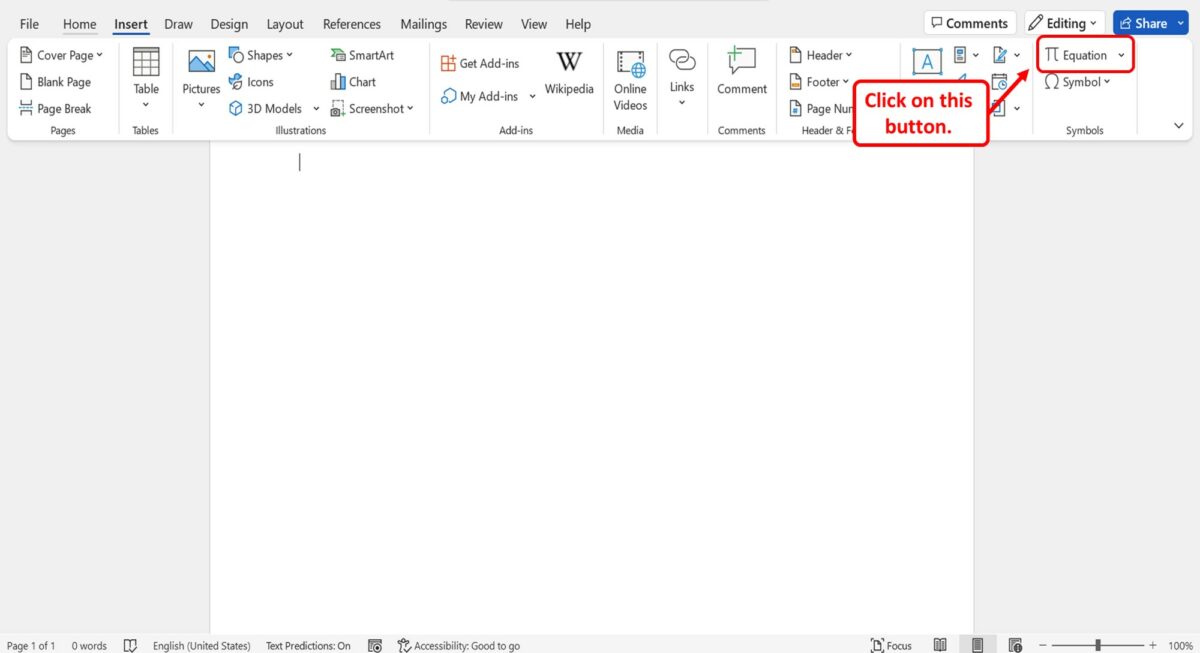
In the “Symbols” group of the “Insert” menu, click on the “Equation” button. It will open an equation box in the document.
Step-3: Click on the “Equation” tab
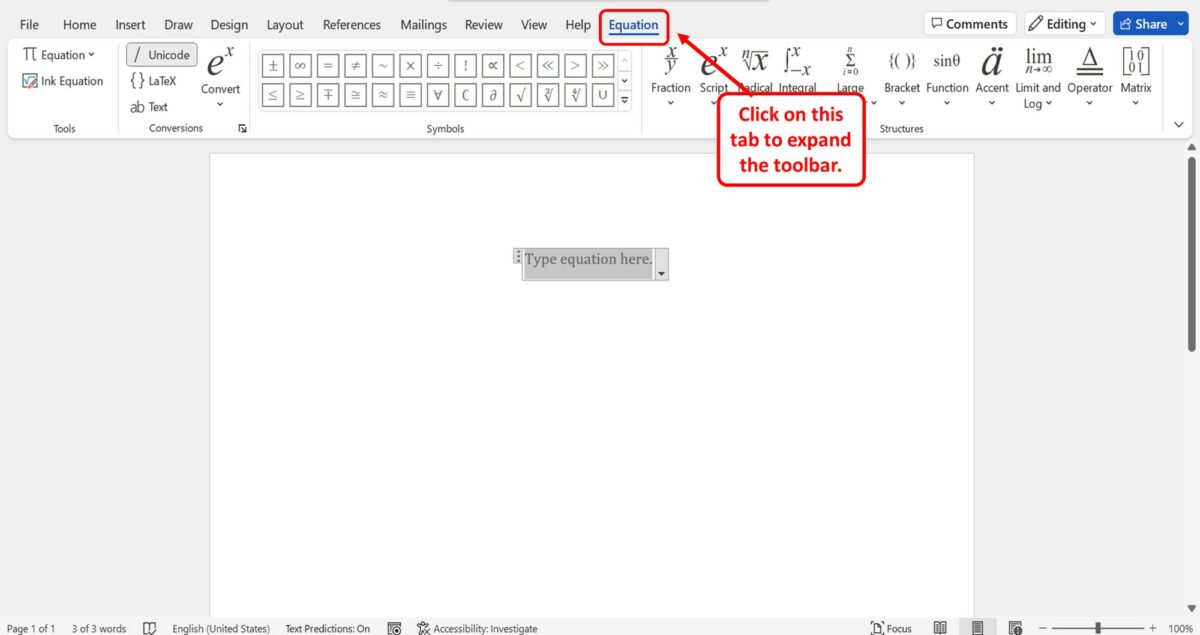
The next step is to click on the equation box in the document to select it. Then click on the “Equation” tab in the menu ribbon to open the “Equation” toolbar.
Step-4: Click on the “LaTex” option
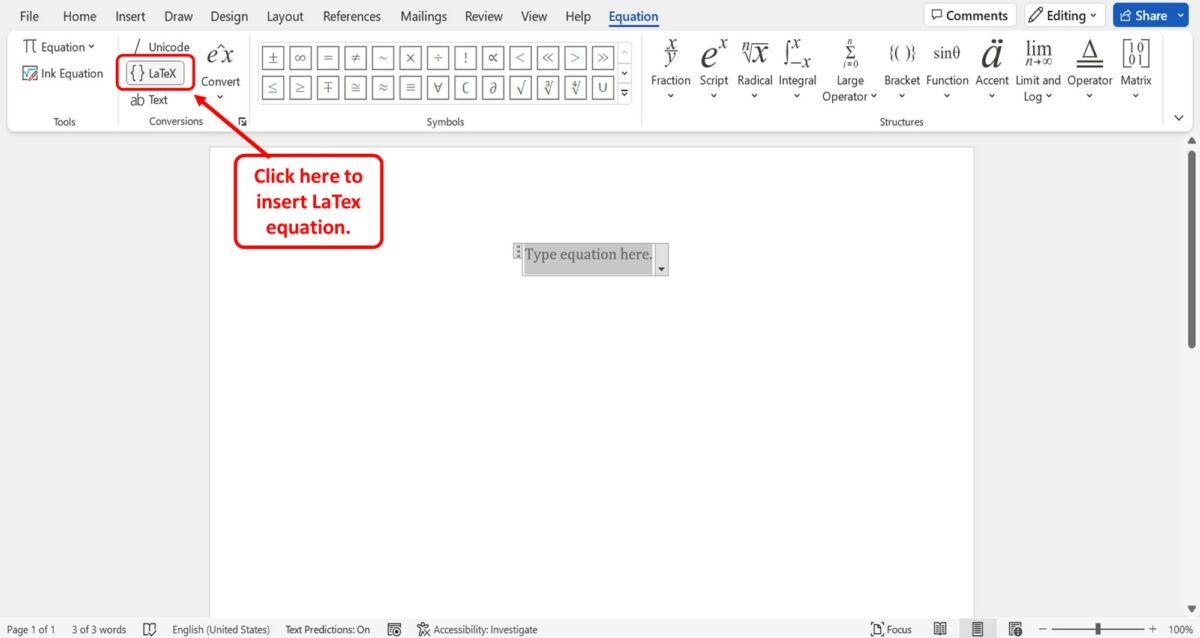
In the “Conversions” group of the “Equation” toolbar, click on the “LaTex” option. Now you can enter LaTex codes in the equation box.
Step-5: Type in the LaTex equation
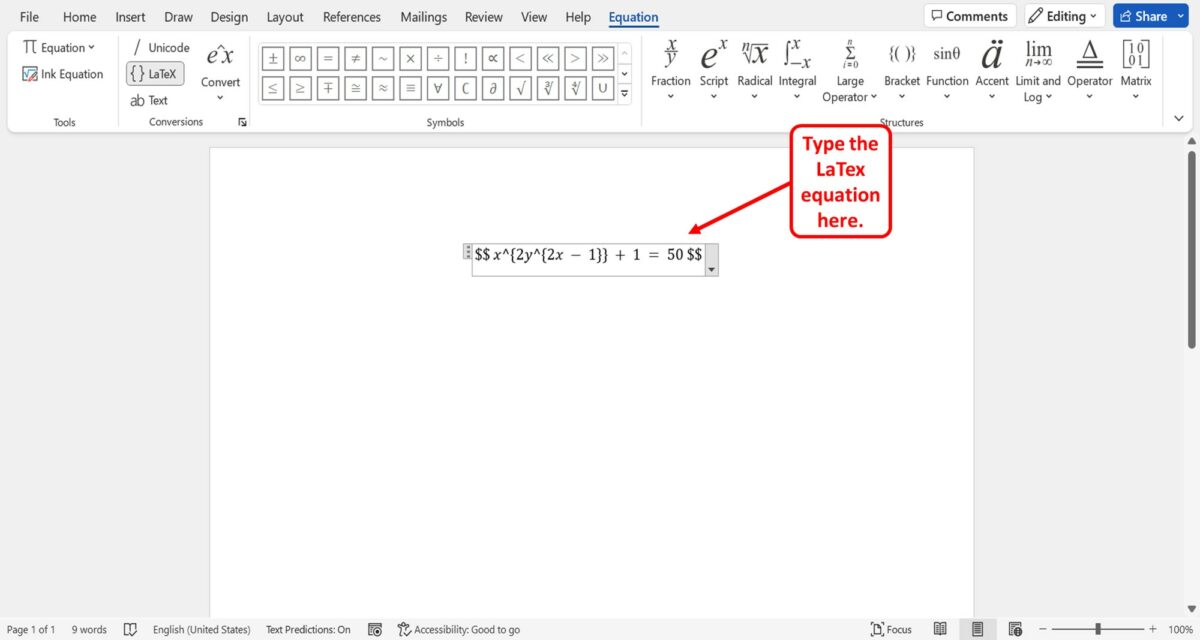
In the equation box, you can now type in the LaTex equation. Then all you have to do is press the “Enter” key on your keyboard to convert the LaTex code to the equation.
Step-6: Click on the “Copy” option
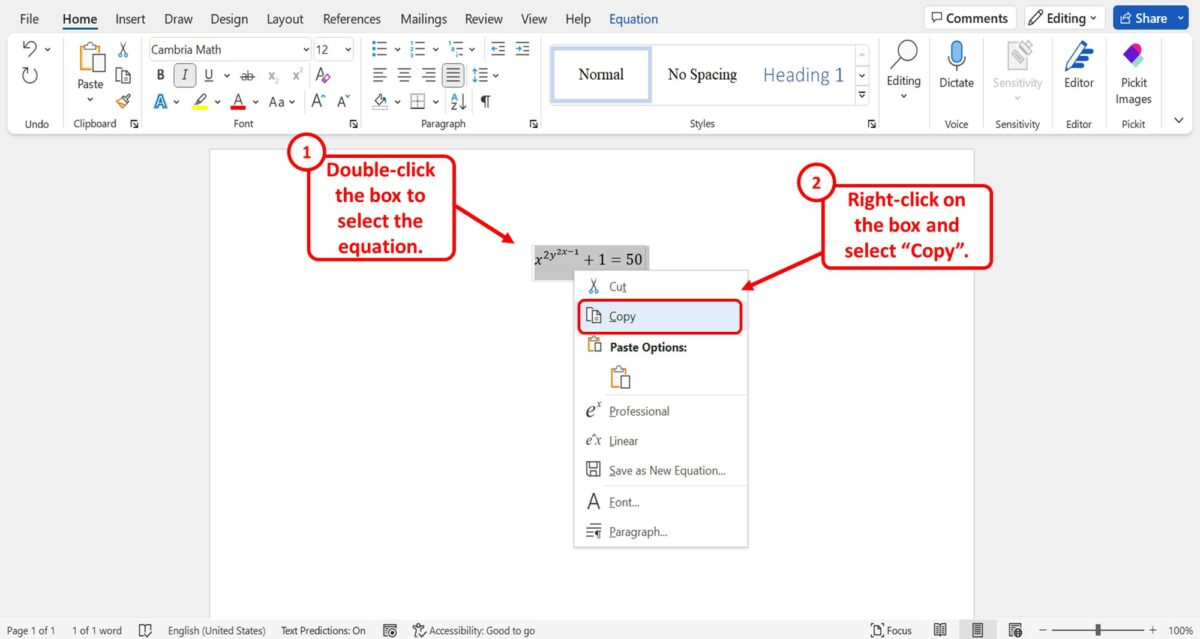
The next step is to “Double Click” on the equation box to select the LaTex equation. Then “Right Click” on the equation and select the “Copy” option from the right-click menu.
Alternatively, you can press the “Ctrl+C” keys on your keyboard to copy the equation.
Step-7: Click on the “Insert” menu
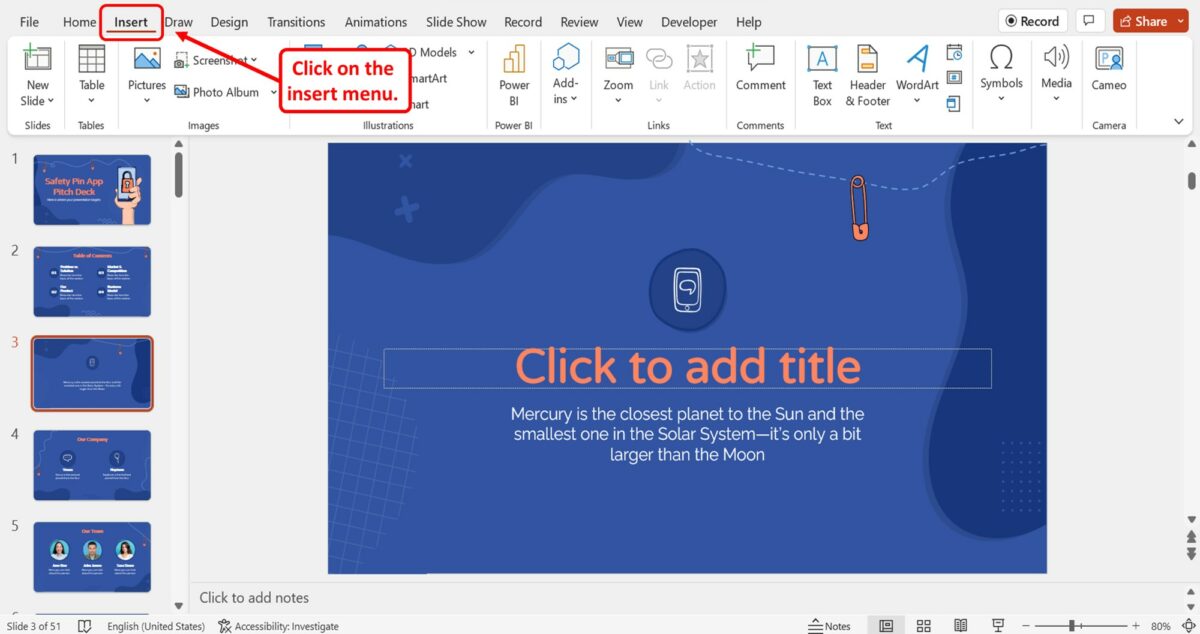
Now you can insert the LaTex equation into a PowerPoint slide. In the PowerPoint presentation, click on the “Insert” menu from the menu ribbon located at the top of the screen.
Step-8: Click on the “Text Box” option
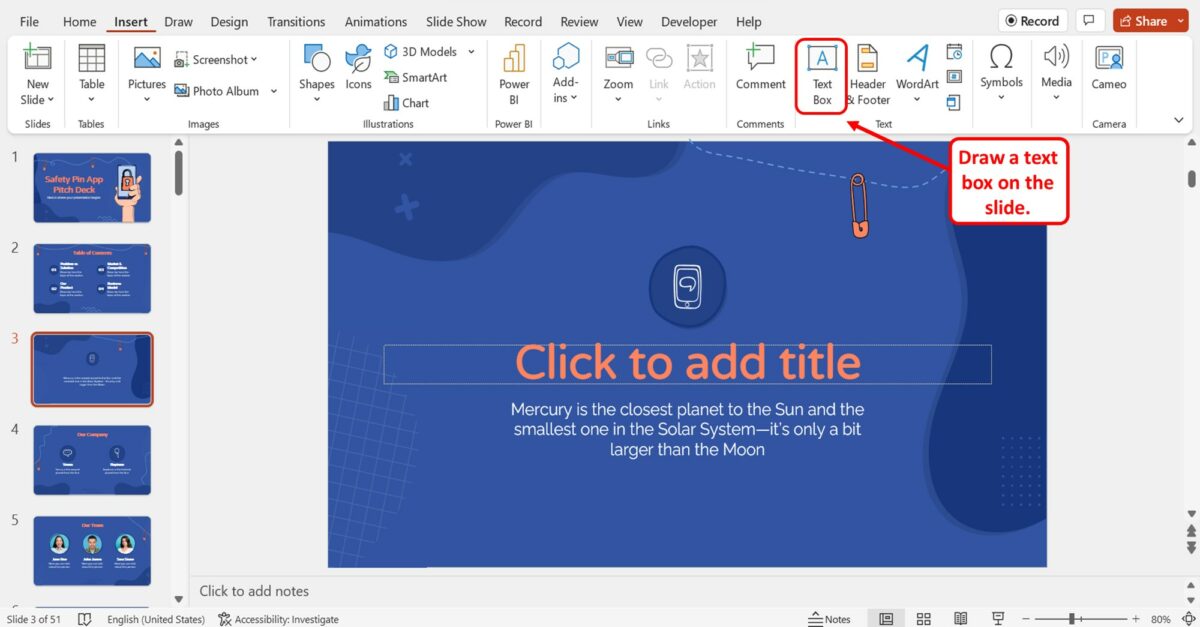
In the “Text” group of the “Insert” menu, click on the “Text Box” option. Now you can draw the text box in the presentation slide where you want to add the equation.
Step-9: Click on the “Keep Source Formatting” option
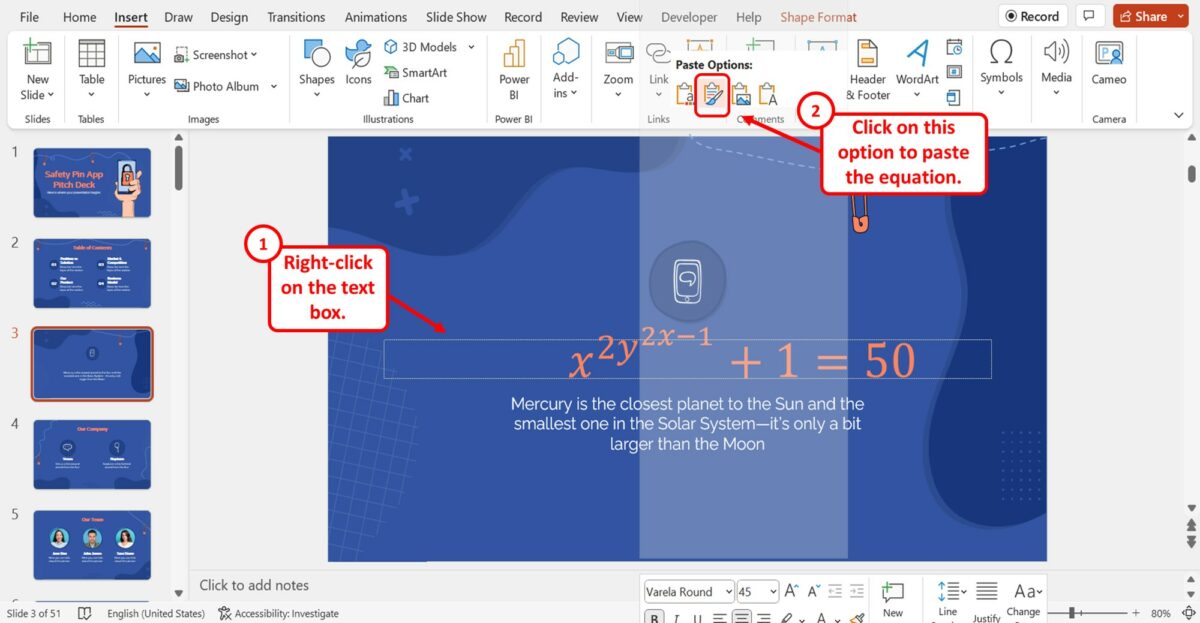
Finally, you can paste the LaTex equation into the PowerPoint slide. To do so, “Right Click” on the text box. Then click on the “Keep Source Formatting” option under the “Paste Options” section in the right-click menu.
You can alternatively press the “Ctrl+V” keys on your keyboard to paste the LaTex equation.

![How To Insert a LaTeX Equation in PowerPoint? [Full Guide!]](https://artofpresentations.com/wp-content/uploads/2022/12/Featured-Image-1.jpg)