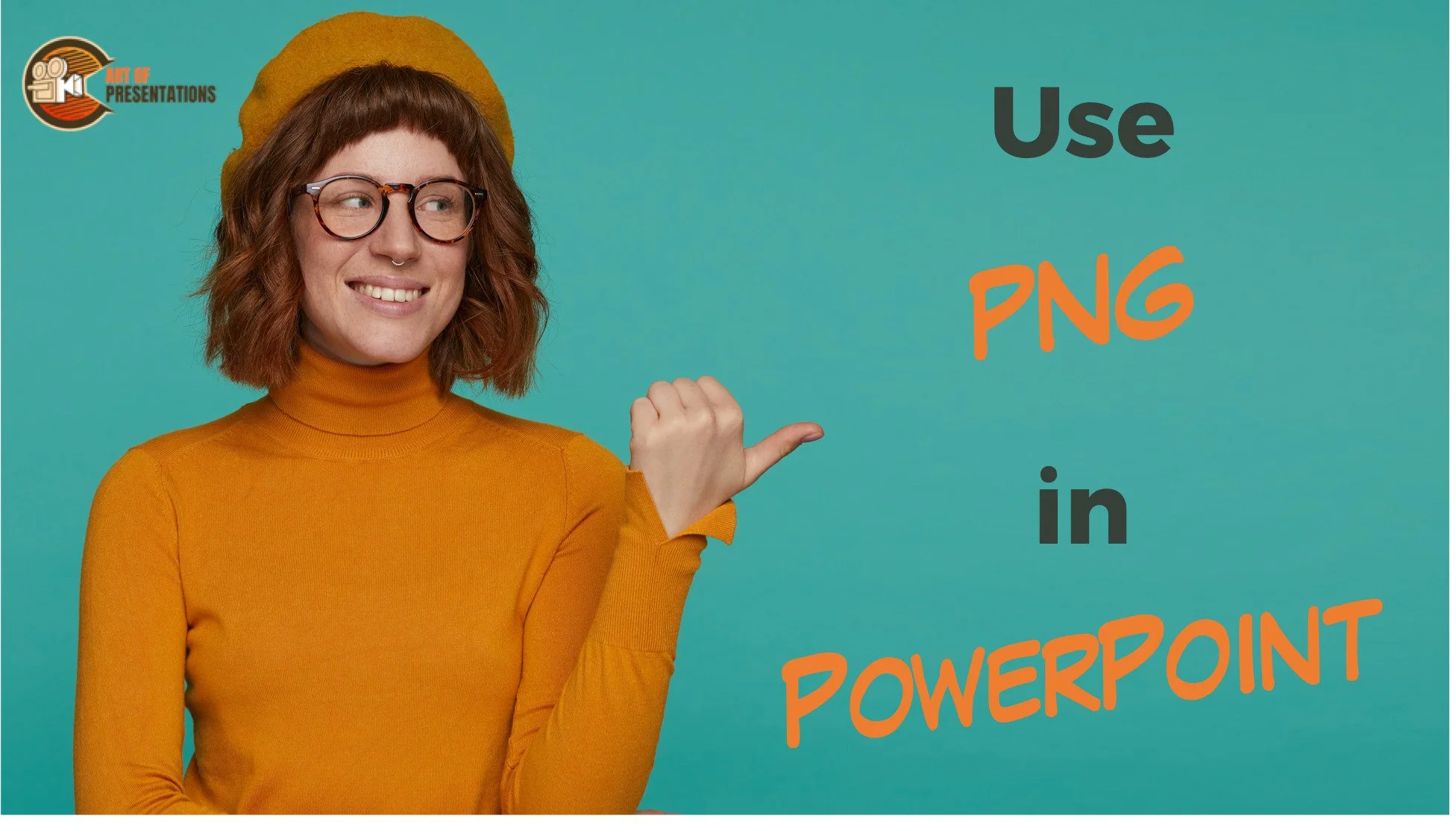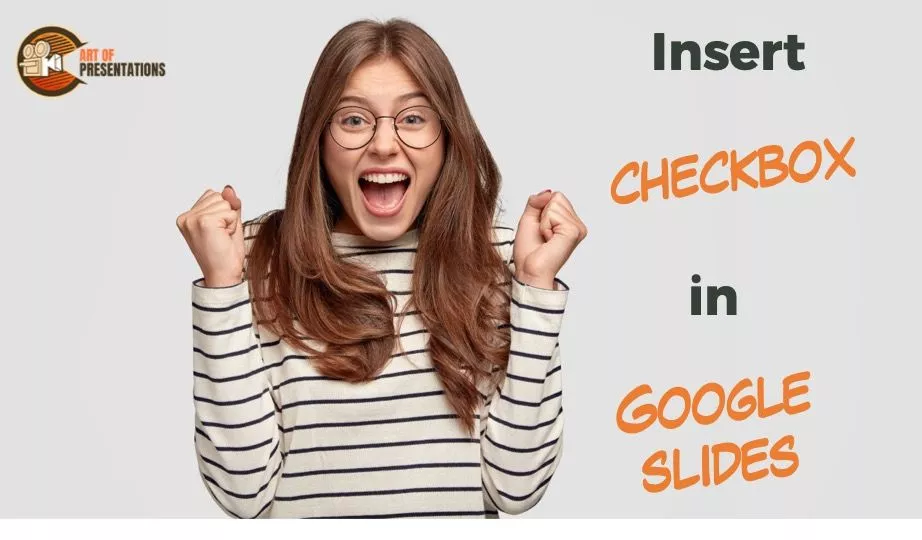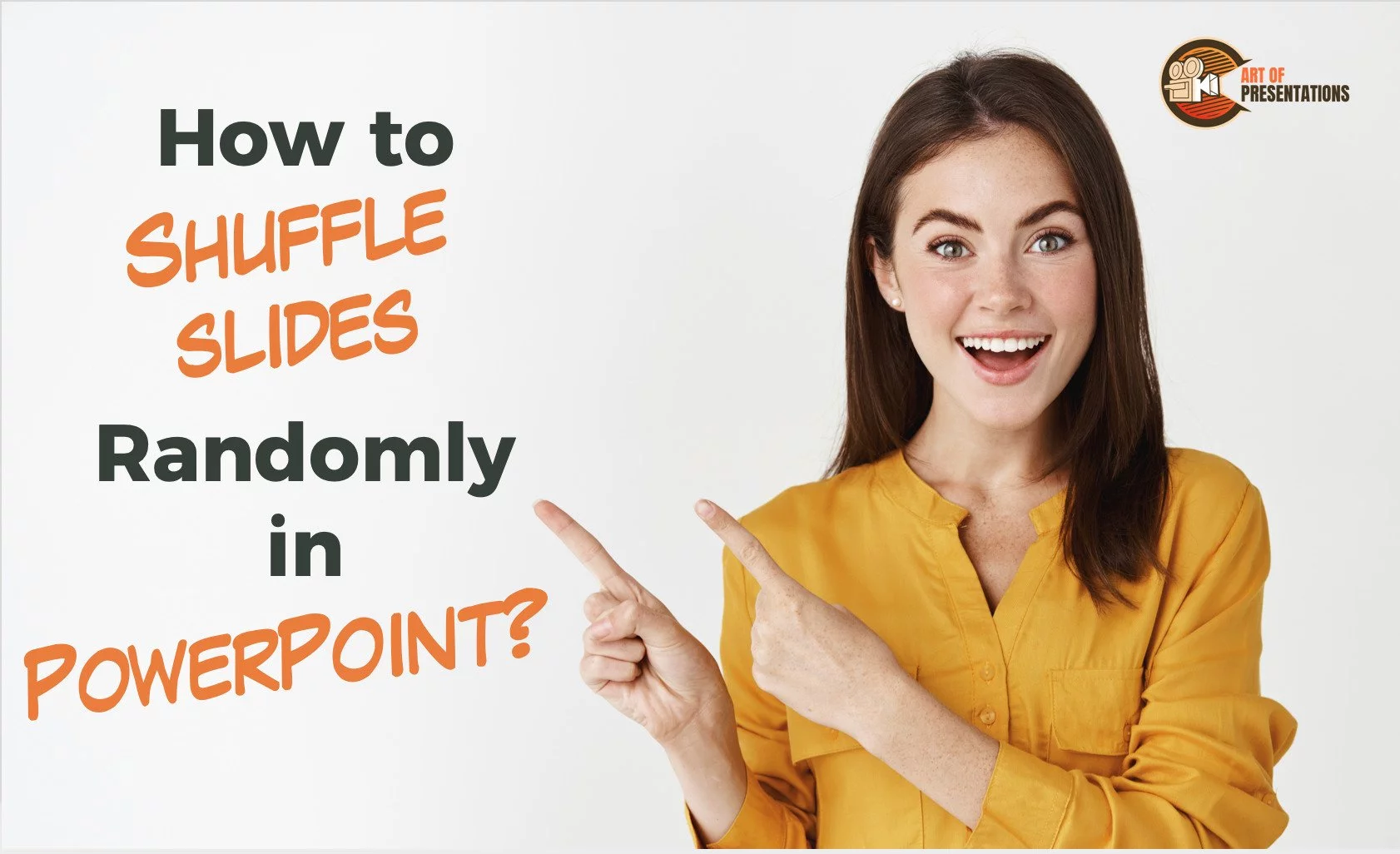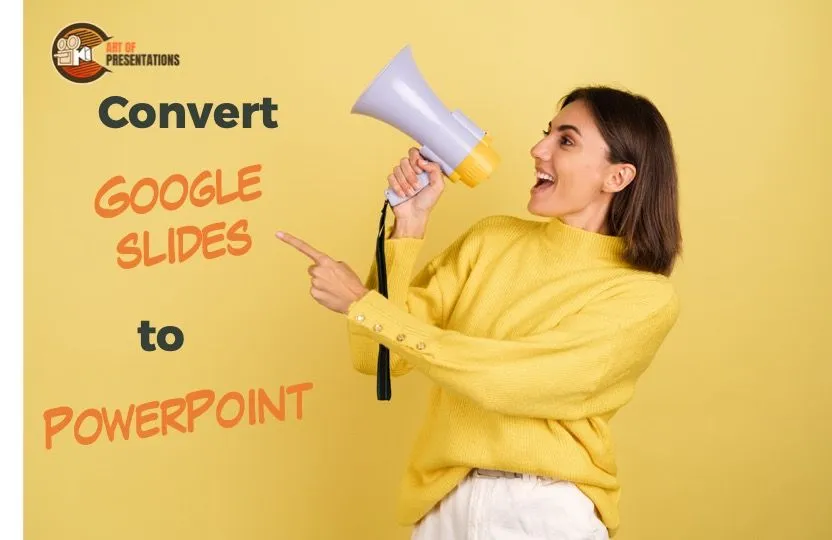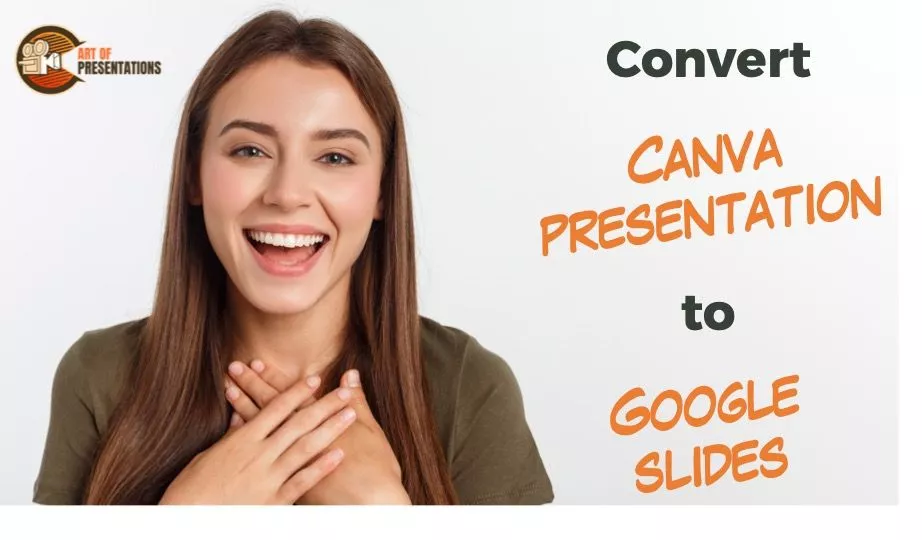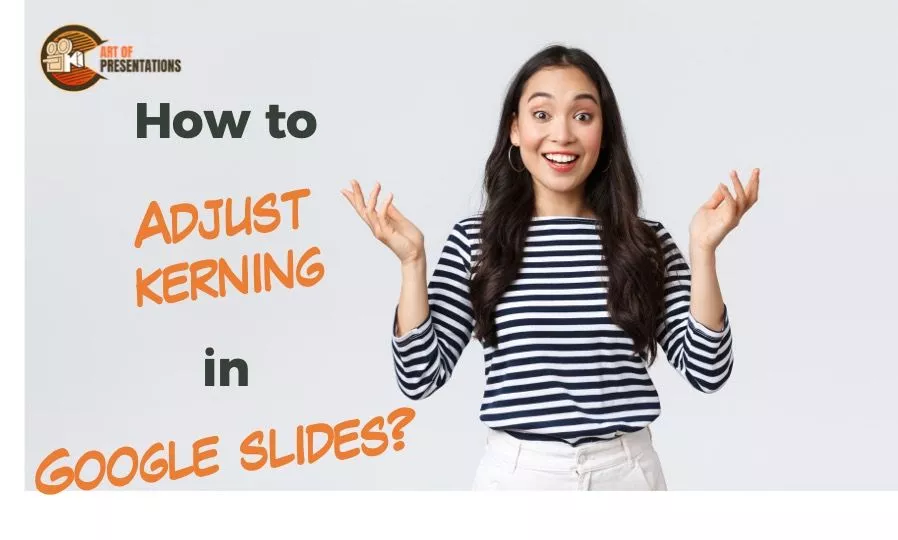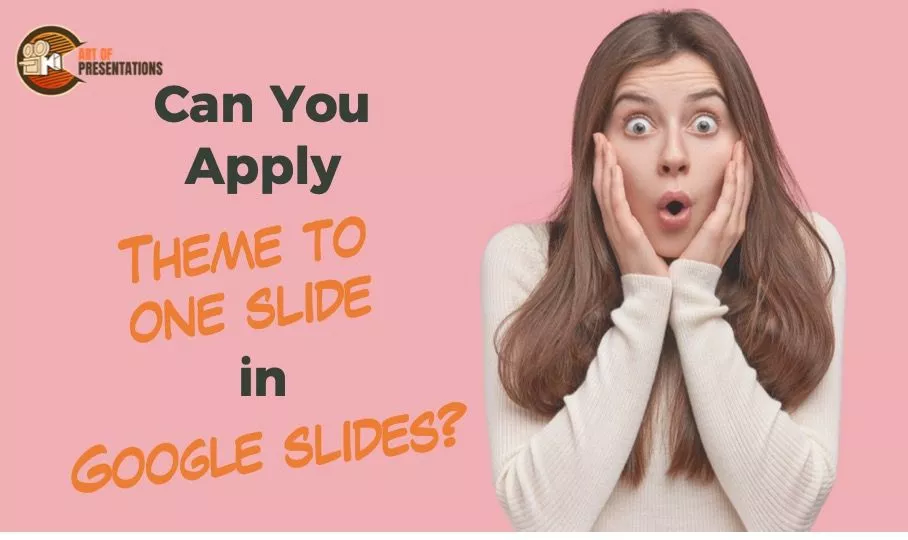Every once in a while, we want to make our PowerPoint presentation “Jazzy”; especially for some special occasions! Using confetti, albeit virtually through PowerPoint, is a great idea. However, figuring out how to do the confetti animation in PowerPoint is a bit of a task! Unfortunately, there is no direct way to insert a confetti …
Tools
There may be a time when you have data in an Excel file which you want to represent in your PowerPoint presentation. It is also good to make it dynamic so that when the data changes in the Excel file the same changes in the PowerPoint as well. But, how do you insert data from …
Portable Network Graphics (or popularly called PNG) is a type of picture file format used frequently in images of a very high resolution. It gives the best clarity and image quality to any presentation. It can also be used as a watermark, background image, etc. To Use a PNG image in a PowerPoint, simply copy …
It is really annoying when you finish recording a PowerPoint presentation and you don’t get to see the complete presentation that you just finished recording! The truth is that the presentation is embedded on the slides itself. But, how do you access the recordings and how do you share the recorded presentation? PowerPoint saves the …
Many times, you may want to show a certain list of items in the form of check boxes which are ticked. In Google Slides, however, there is no direct way to do this but there are a couple of work around. To insert a check box in Google Slides, select the text. Then, click on …
There are times when you want to not run the presentation in a systematic order. Instead, you may want to shuffle the slides at random. For instance, if you want to generate a random number on the slide during a game, you can set it up using a PowerPoint file. But, can you shuffle slides …
Any presentation made in Google Slides can be converted to different format files using simple steps. In this article we will demonstrate how to convert a Google Slides presentation to PowerPoint. To convert Google Slides to PowerPoint, first select the “File” menu. Then, click on “Download” and finally choose the “Microsoft PowerPoint” option in the …
Today, presentations can be made in several applications available online and offline. Some of the power types are PowerPoint (Microsoft), Google Slides and Canva. Sometimes there may be a need to convert one type to another for ease in access and/or editing Here’s how to convert a Canva presentation to Google Slides: In this article, …
Kerning is an essential feature in any string of text and especially when it is represented on a presentation. It can make the text and pictures look neater and legible. It is always preferred to read a well-spaced and formatted piece of text, especially when it is a quick read. However, you may be wondering …
Usually, in a presentation, there is a default theme that the application or program provides to you. This may be a blank, no frills theme or one with a few add-on elements. But you can choose to change this theme using a few simple steps Google Slides does not directly allow to change the theme …