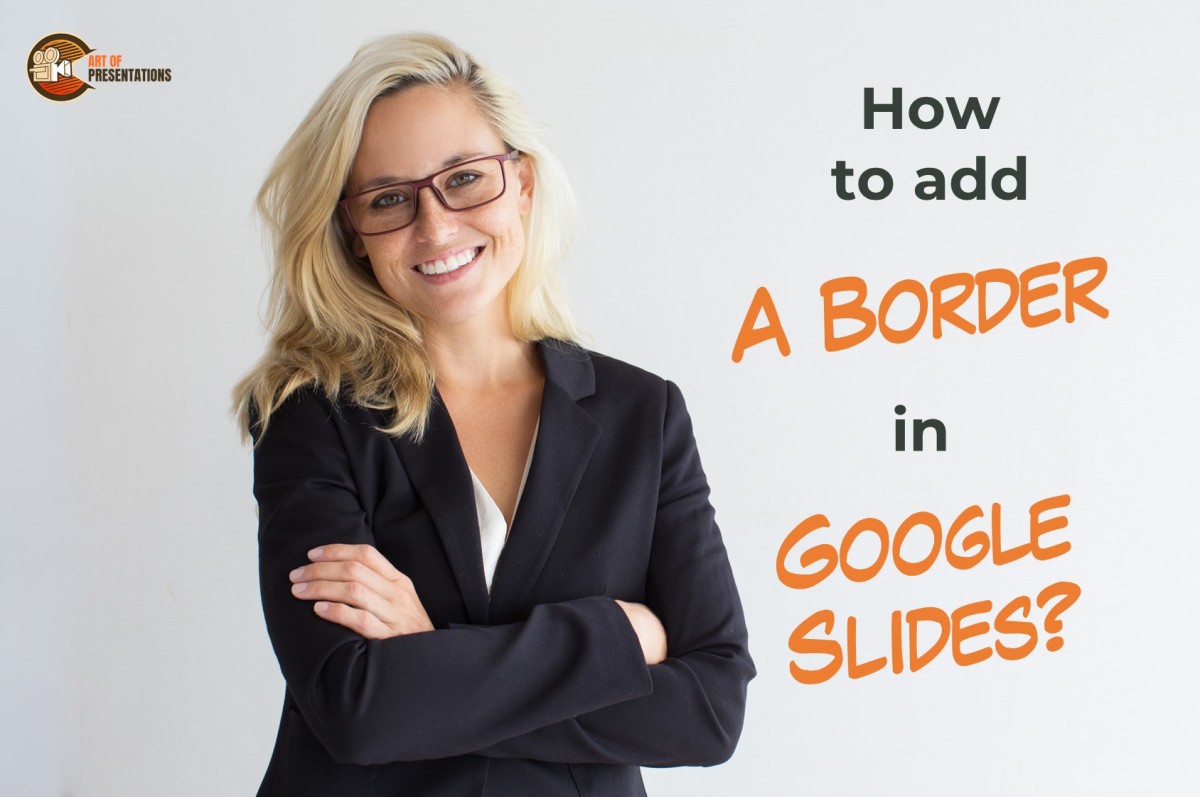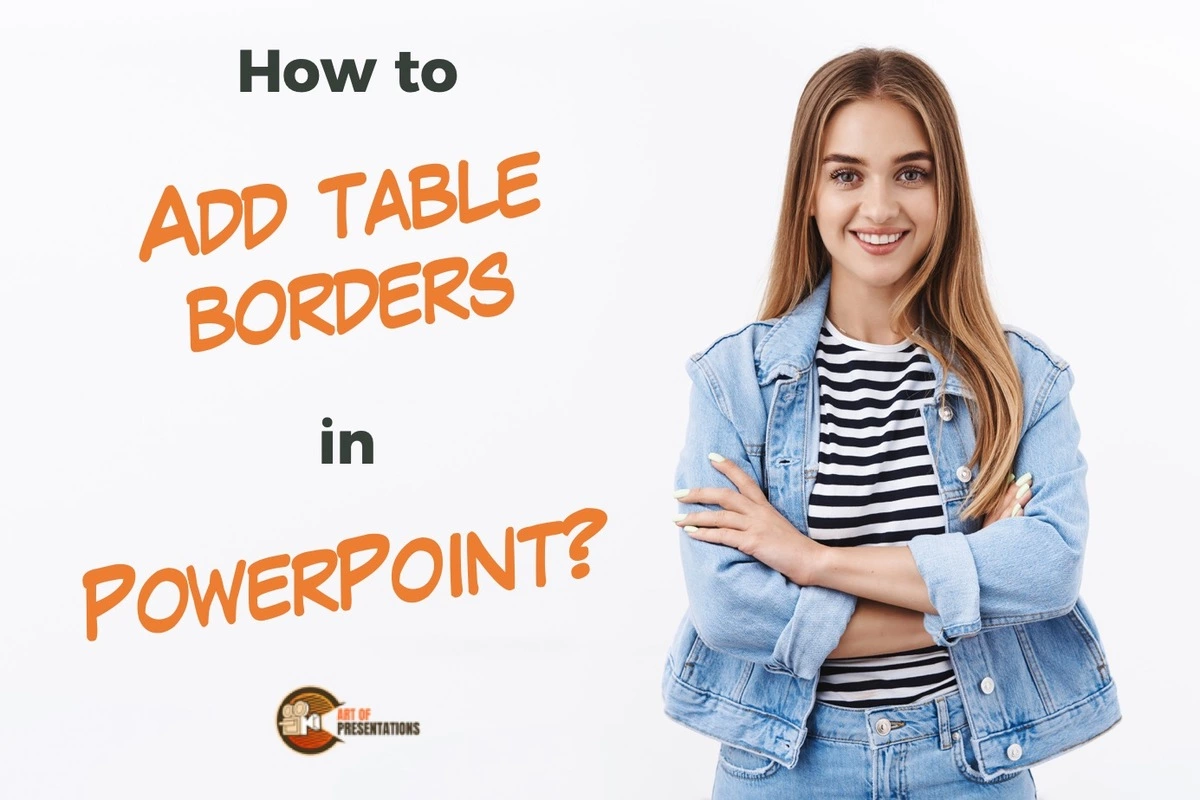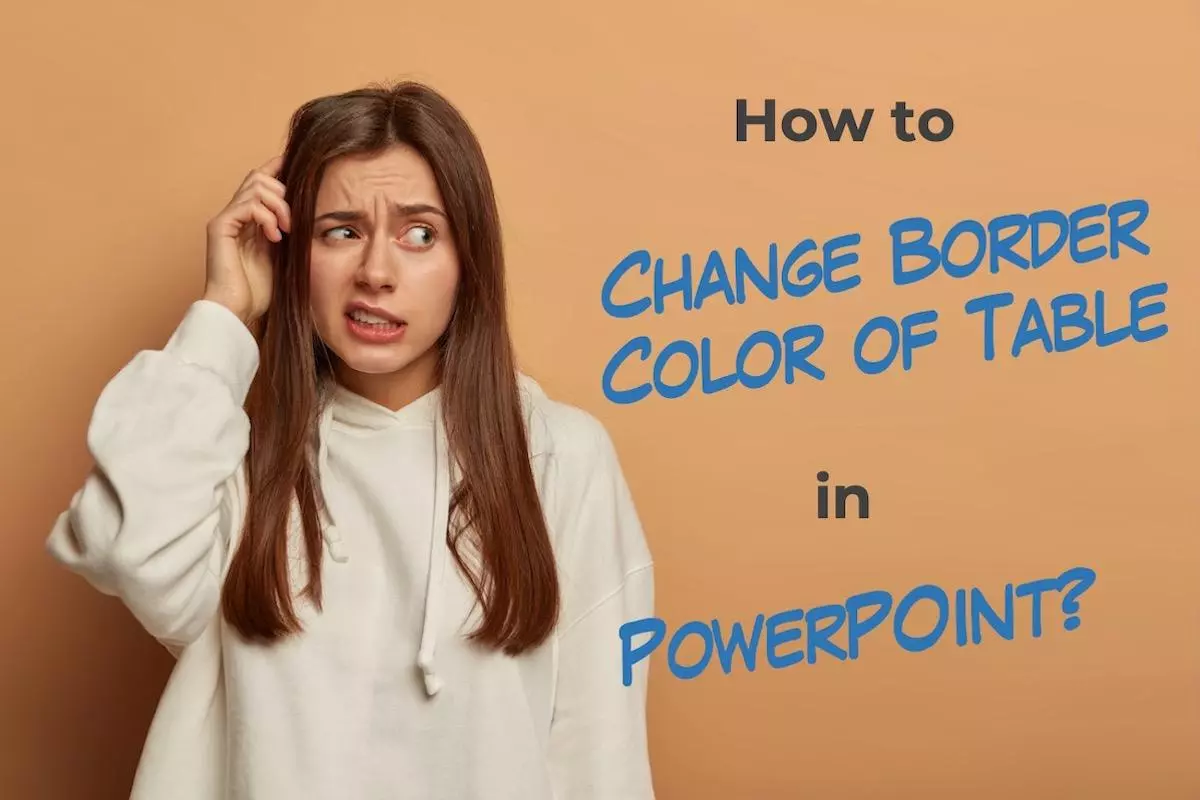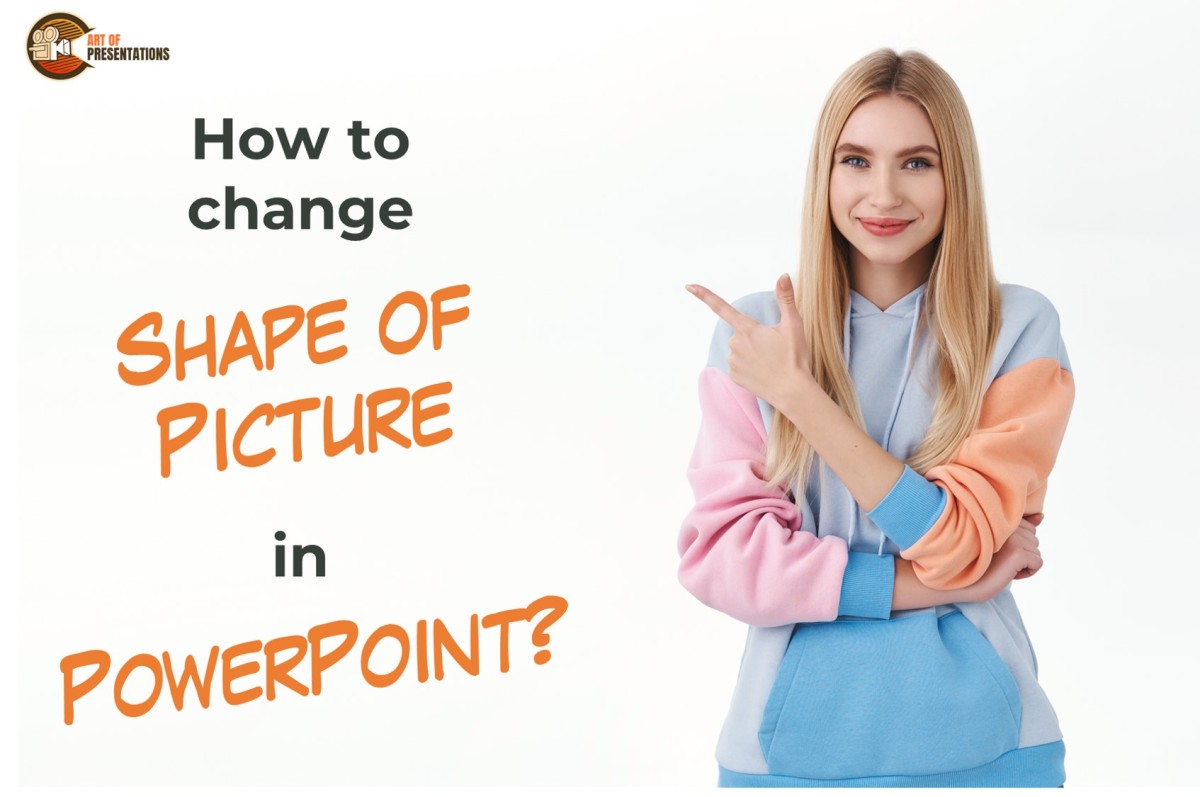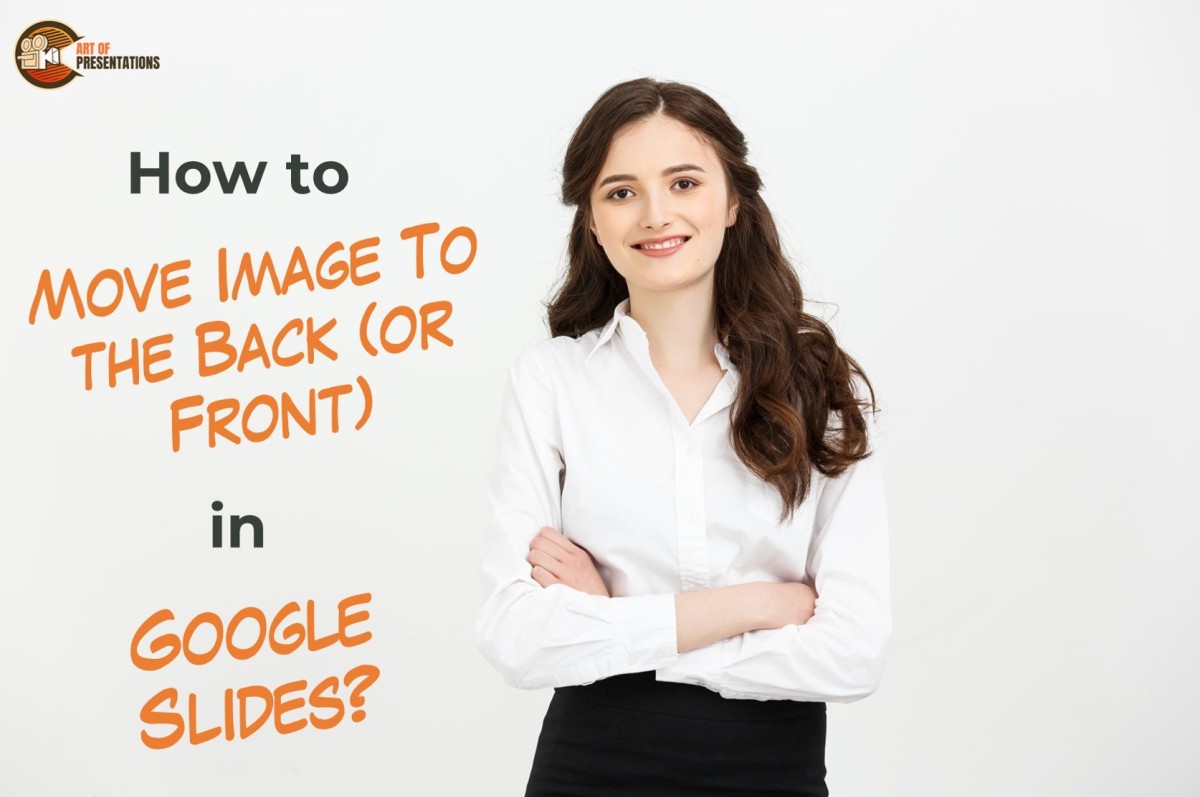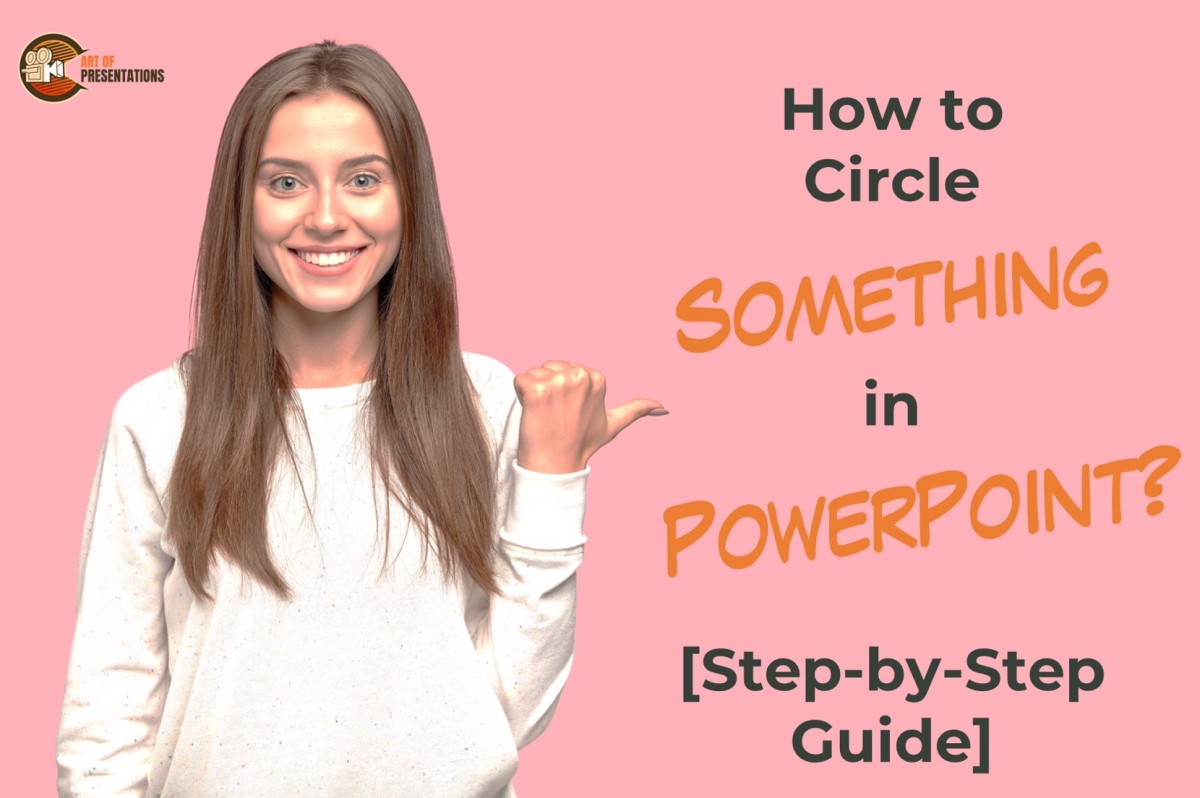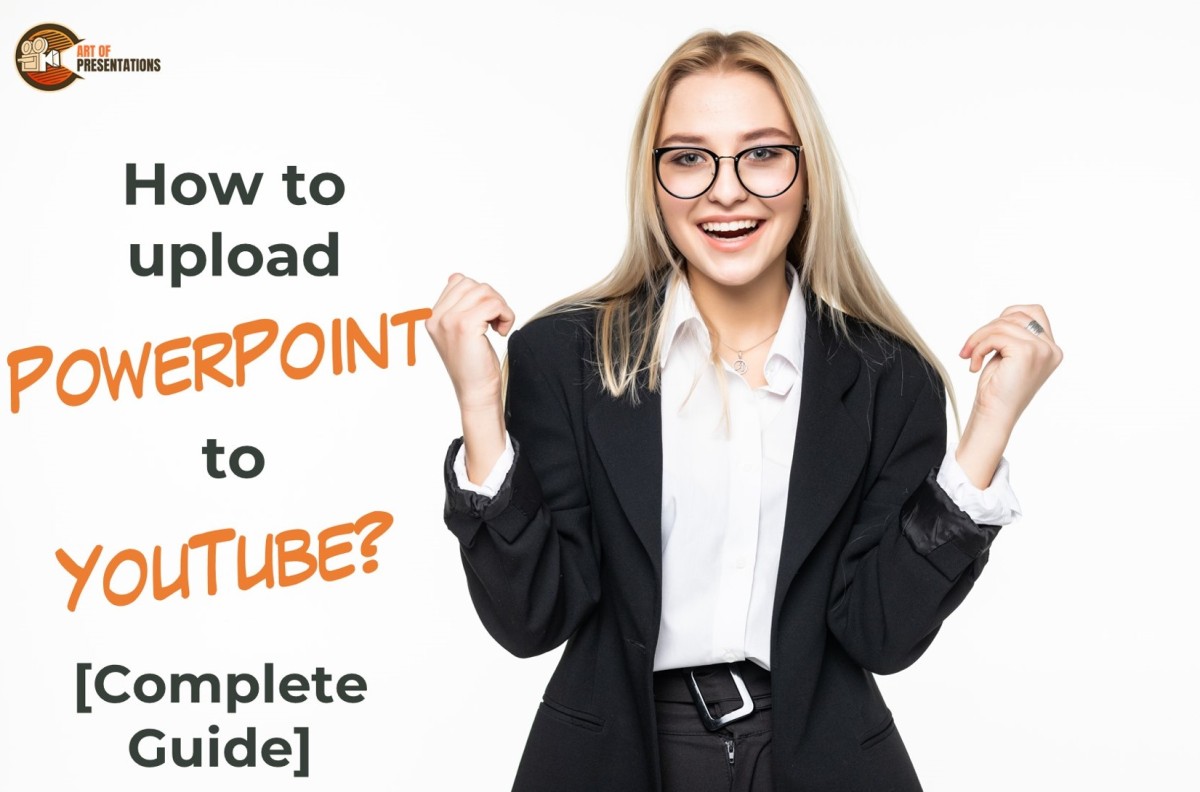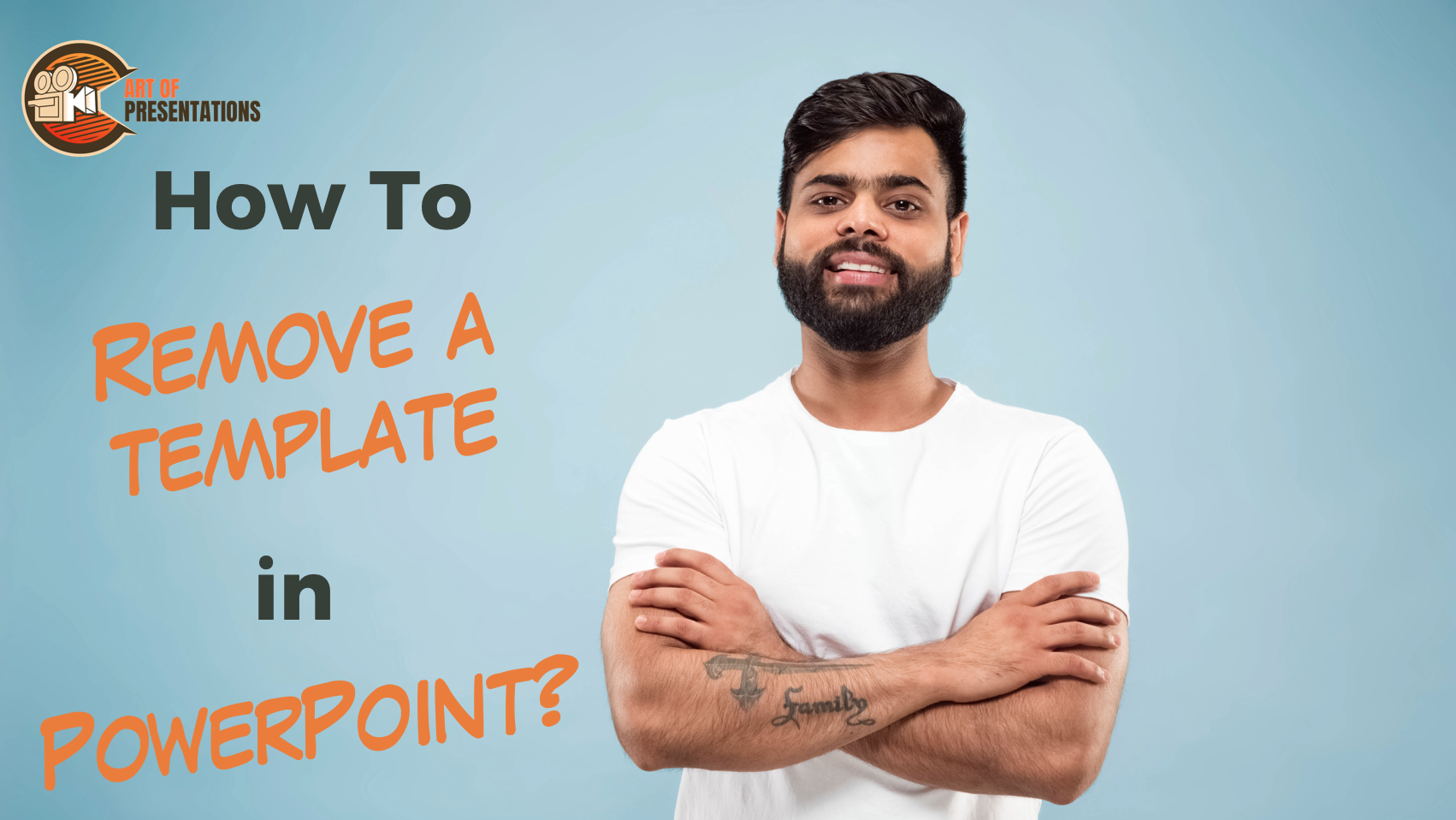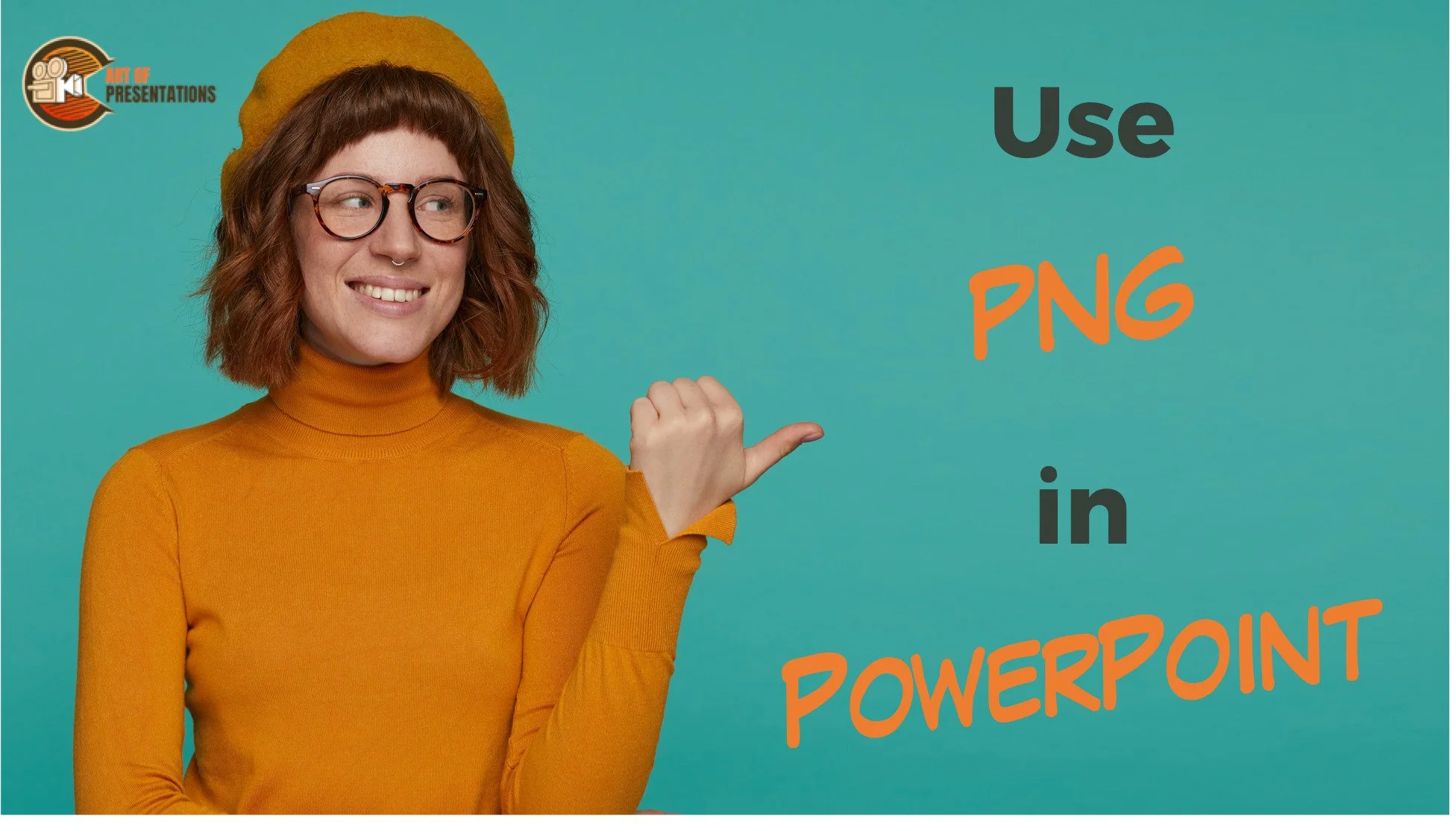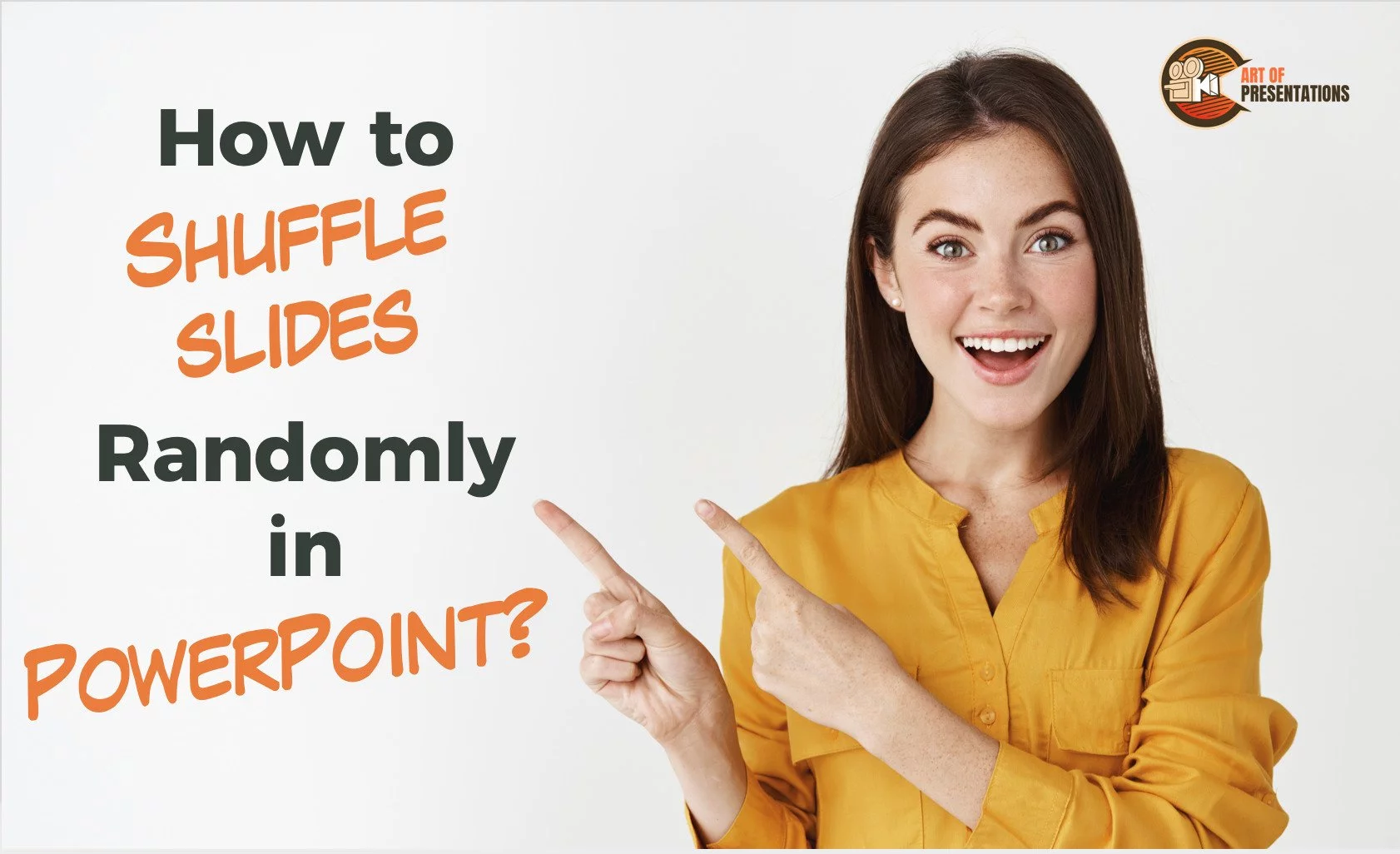Establishing lines, hierarchies and shapes is a perfect way of having an organized layout in your slides, and borders are what give slides the final touch. The borders in your Google presentations can draw attention to anything you want your audience to focus on. To add a border in Google Slides, you can select your …
Search results for: order
When creating tables in PowerPoint, the default style is with no border or color. This makes it difficult for readers to easily distinguish the data that is mentioned in it. It is for this reason that I have made this ready-to-use article to show you how to add table borders. To add a border to …
Using tables in a PowerPoint is quintessential for any presentation where you need to represent data and share numbers! But, one of the biggest challenges that you may face when using a table in PowerPoint is how to change the border color of the table! To change the border color of table in PowerPoint, first, …
Different shapes add more interest to your presentation! Changing the shape of a picture into a custom shape lets you improve your final slides and gives you more control over the images without having to delete them or insert another new shape. To change the shape of a picture in PowerPoint, select the picture and …
Arranging the order of images in a Google Slides presentation can help you create a more organized and visually appealing layout. And so, you can easily adjust the stacking order of images in Google Slides. To move image to the back or front in Google Slides, go to the “Arrange” tab and click on “Order” …
Circling something in PowerPoint is a useful tool to emphasize or highlight important content in a presentation. By using a circle shape or drawing a circle around an item, you can draw attention to it and help your audience better understand your message. To circle something in PowerPoint, go to the “Illustrations” group of the …
If you’re looking to share your PowerPoint presentation with a wider audience, uploading it to YouTube can be a great option. Not only does it allow you to reach a larger viewership, but it also makes it easy for people to access and share your content. To upload PowerPoint to YouTube, go to “Your channel” …
Every presentation has a certain format, template that is seen throughout. It could be a company’s template, an organization or government template, or even just the standard templates given by Microsoft PowerPoint itself. But sometimes you may want to change the default template in order to match your own style or brand. This cannot be …
Portable Network Graphics (or popularly called PNG) is a type of picture file format used frequently in images of a very high resolution. It gives the best clarity and image quality to any presentation. It can also be used as a watermark, background image, etc. To Use a PNG image in a PowerPoint, simply copy …
There are times when you want to not run the presentation in a systematic order. Instead, you may want to shuffle the slides at random. For instance, if you want to generate a random number on the slide during a game, you can set it up using a PowerPoint file. But, can you shuffle slides …