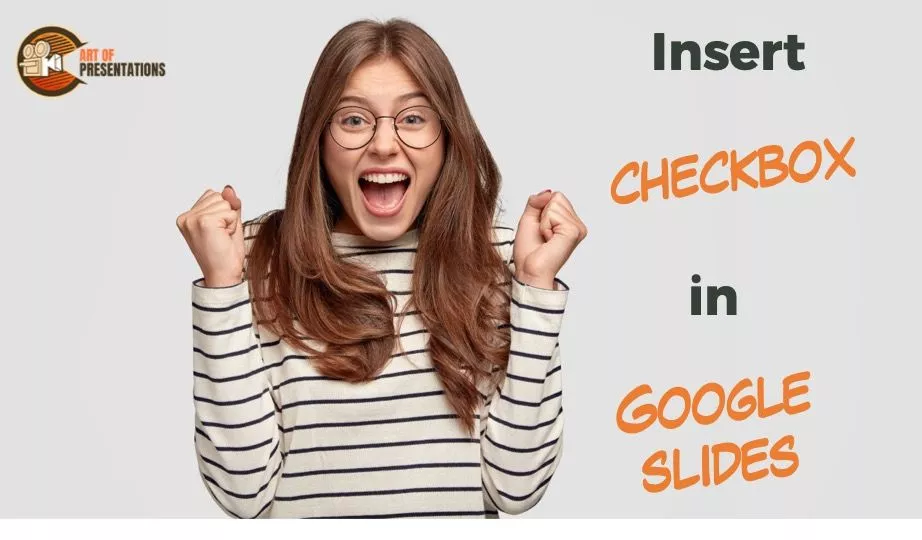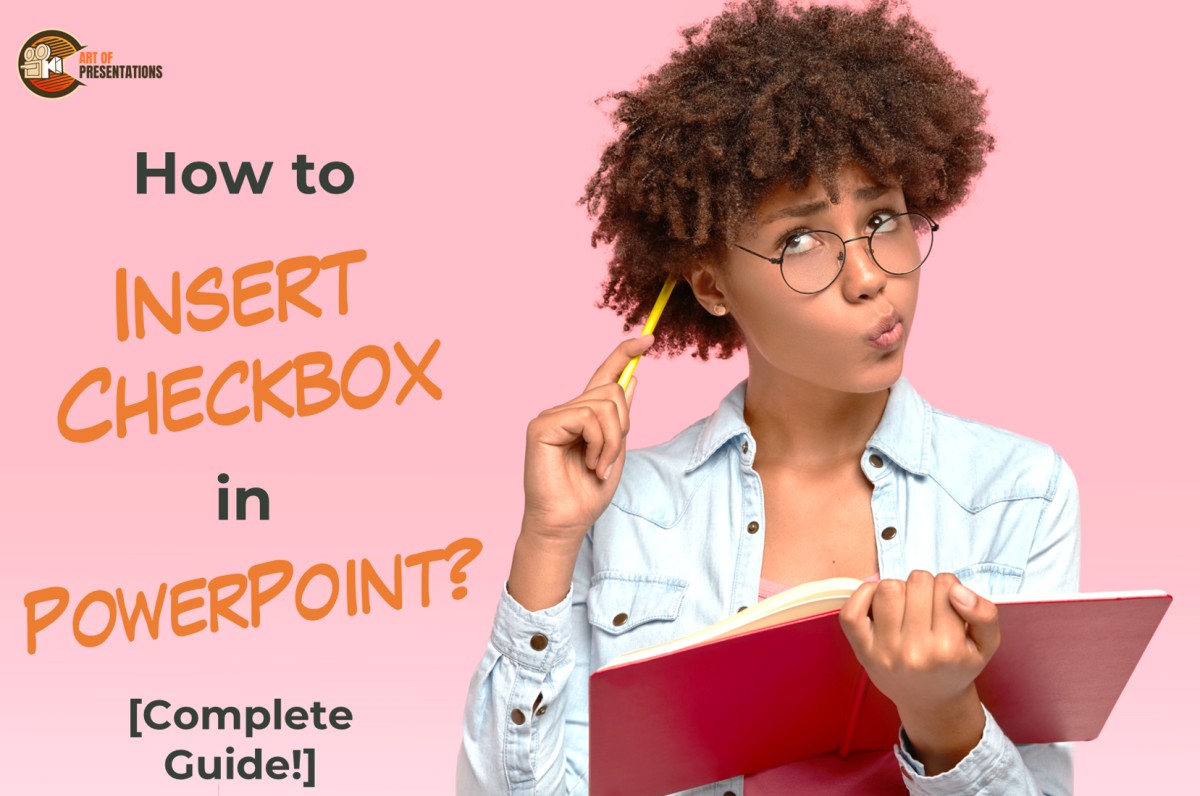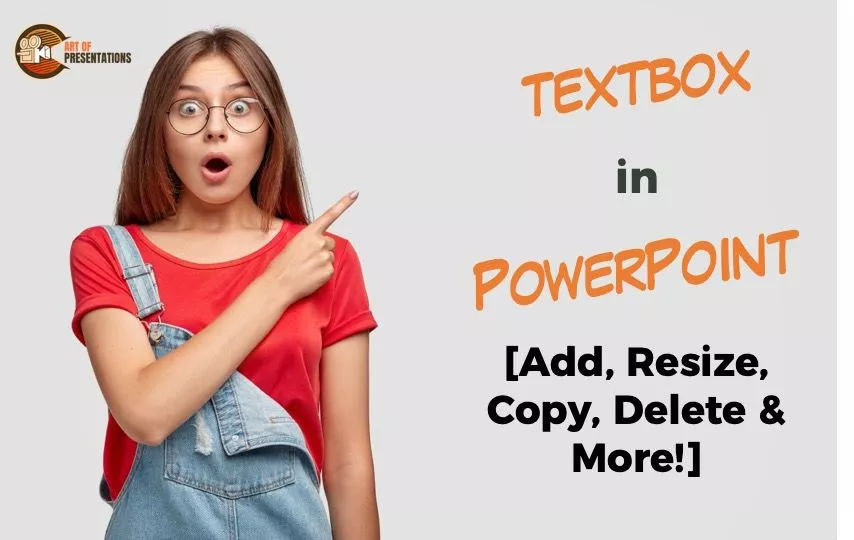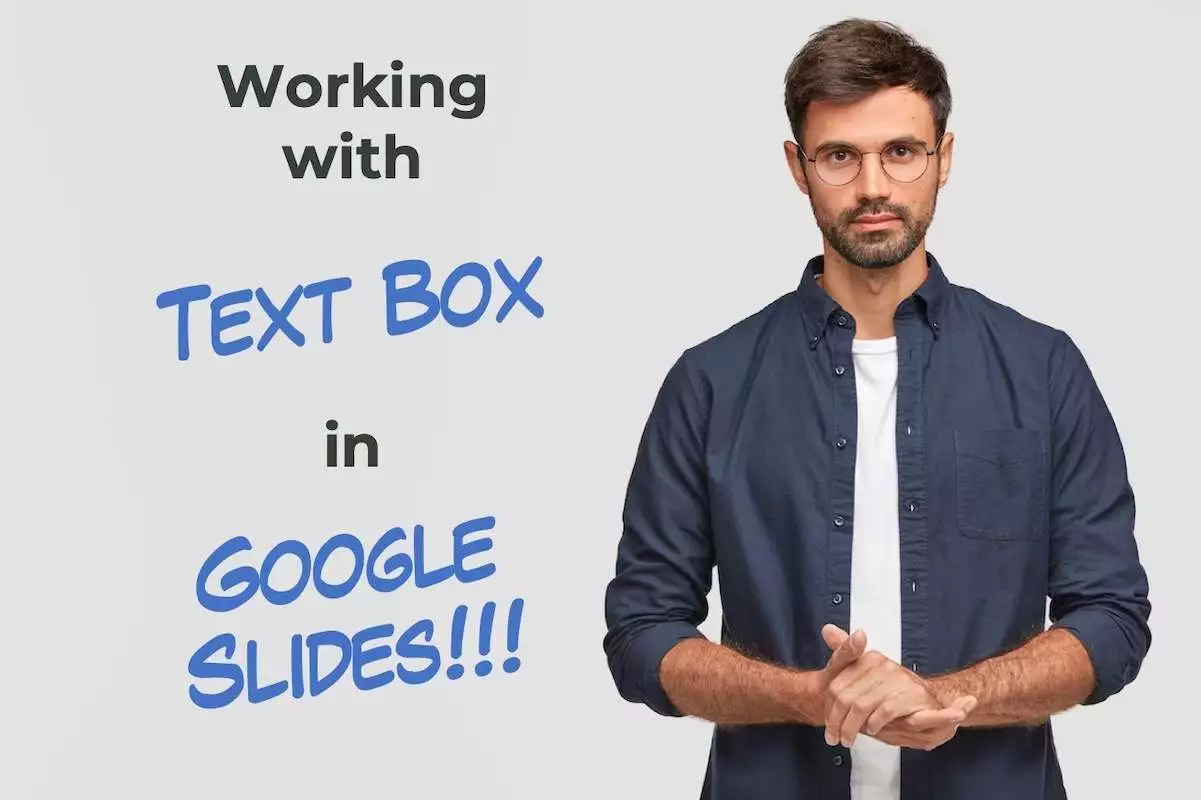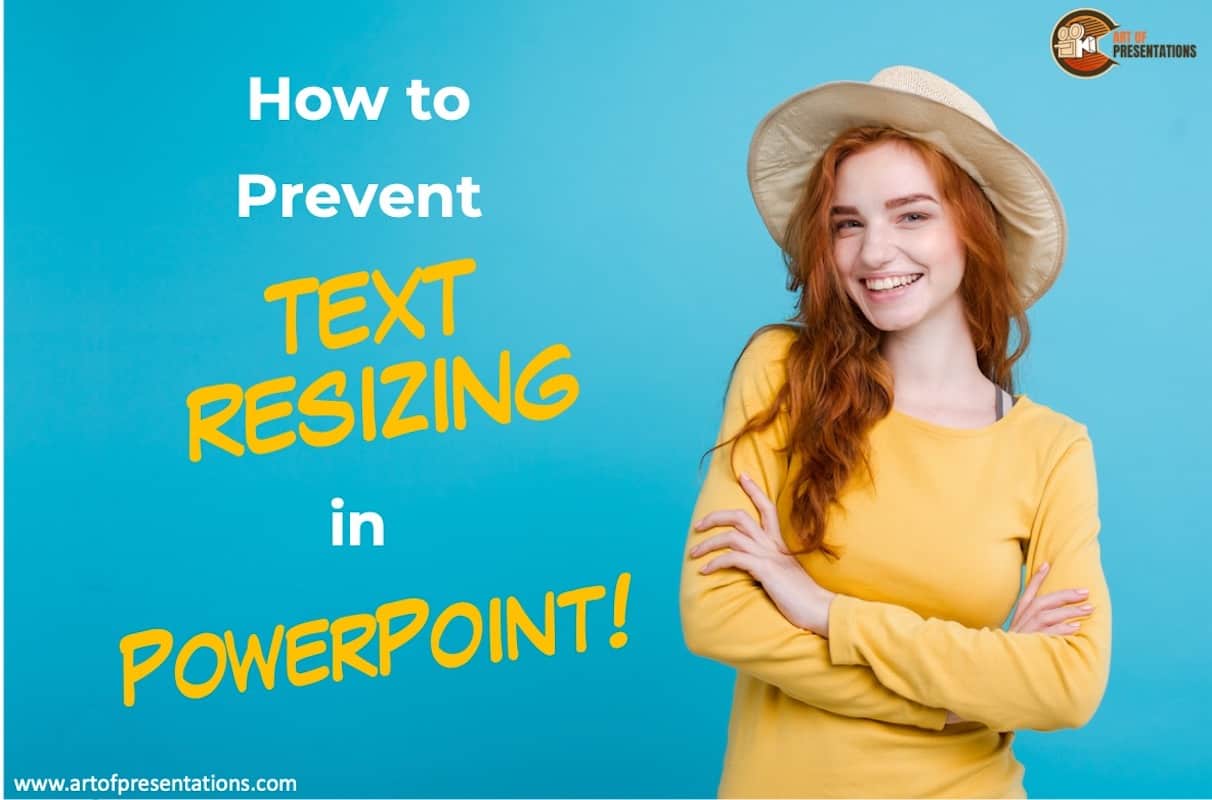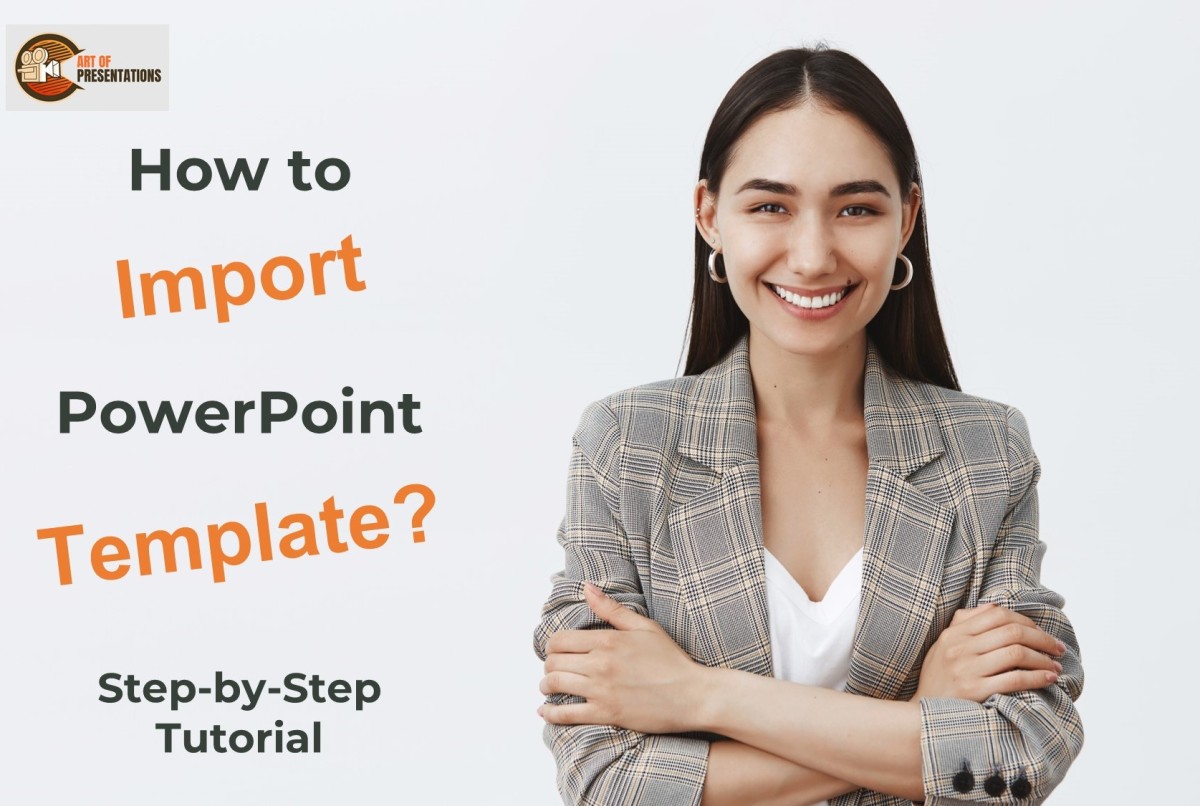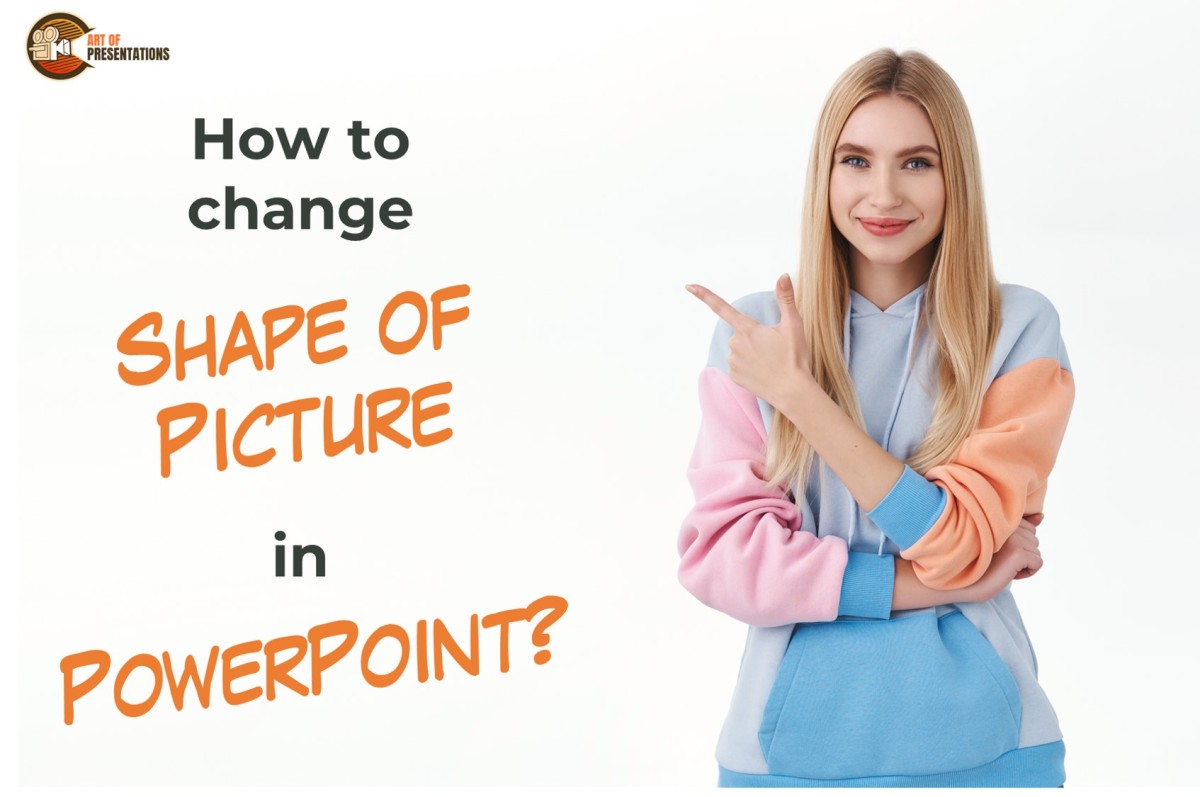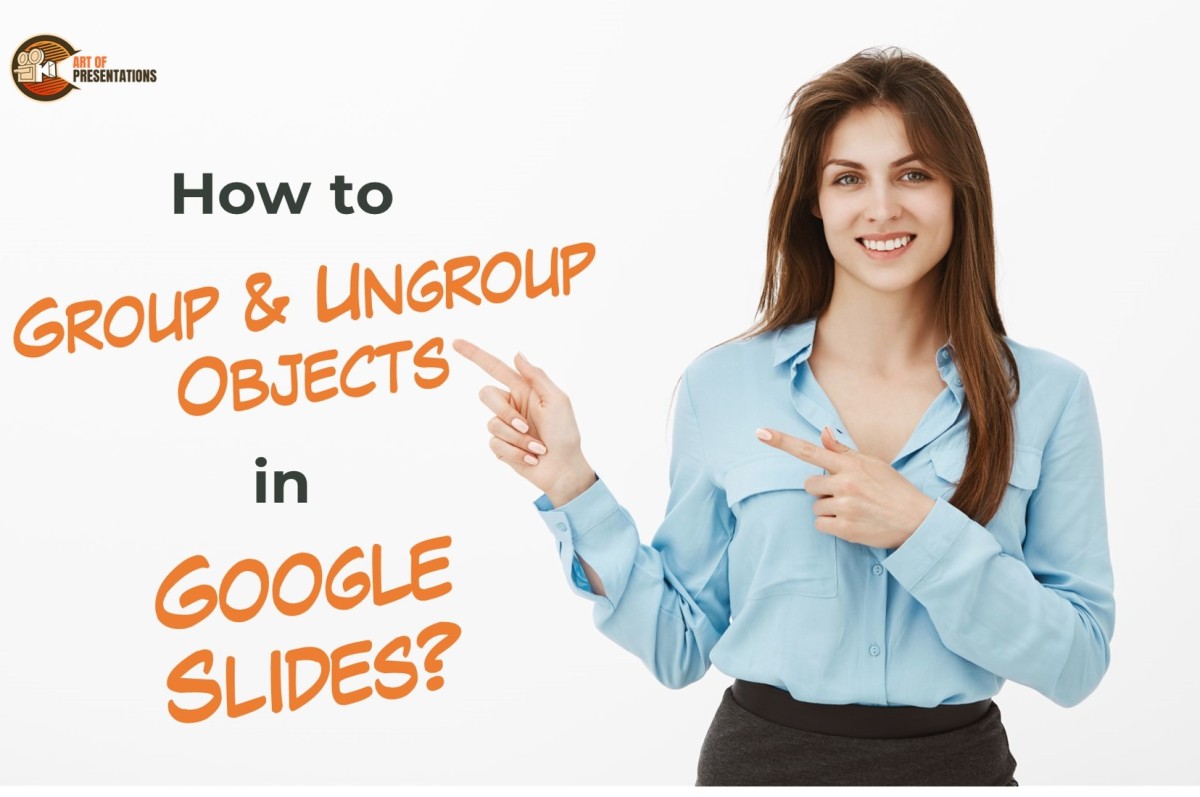Many times, you may want to show a certain list of items in the form of check boxes which are ticked. In Google Slides, however, there is no direct way to do this but there are a couple of work around. To insert a check box in Google Slides, select the text. Then, click on …
Search results for: box
Presentations stand to benefit from a checklist which is known as a frequently used option helping the audience to properly visualize and digest the content. Fortunately, displaying an entire list with checkboxes and they check off as you work through each point, is an easy feature to use with Microsoft Powerpoint. To insert checkbox in …
Text Boxes are a great way to insert text into any area of your slides. These are easy to add, but while making the final adjustments, you sometimes feel that one or so text box isn’t necessary. Luckily, Google Slides provides you with some easy ways to get rid of them. Do you have a …
The first thing that MOST presentations open with are a title slide that usually has the title of the presentation, the date, or the organization name! But, do you ever wonder how the creator put these in? The answer is using “Text Boxes”! Although presentations can be completely image-based, however, that is rarely the case. …
When you start using Google Slides, one of the first things that you need to know is how to work with “Text Box” in Google Slides. After all, your presentation is only as good as the message it communicates! So, in this article, we shall understand everything there is to know about text boxes in …
PowerPoint is an amazing tool to create presentations. It has a plethora of features. However, some of the features can be quite confusing to use. The text AutoFit feature is probably one of the most confusing options in PowerPoint until you understand how it works! The AutoFit in PowerPoint is a feature that allows you …
Many a times, presentations are made by amateur designers or by users who are not adept in Creative skills. For such users Microsoft PowerPoint has an in-built Designer feature that helps them make layouts, templates and more using preset designs. To use the PowerPoint Designer feature, first select the destination Slide, then open the Design …
When you want to change the design of your presentation but don’t have enough time, try using a template. Microsoft PowerPoint has a variety of built-in templates or you want to take it to another level by importing custom templates to your presentation. To import PowerPoint Template, open your presentation and click on the “File” …
Different shapes add more interest to your presentation! Changing the shape of a picture into a custom shape lets you improve your final slides and gives you more control over the images without having to delete them or insert another new shape. To change the shape of a picture in PowerPoint, select the picture and …
Grouping and ungrouping objects in Google Slides can help you streamline your design process and create more efficient presentations. This can also save you time and effort, especially if you have a complex slide with many objects. To group objects in Google Slides, select the objects, go to the “Arrange” menu in the menu bar …