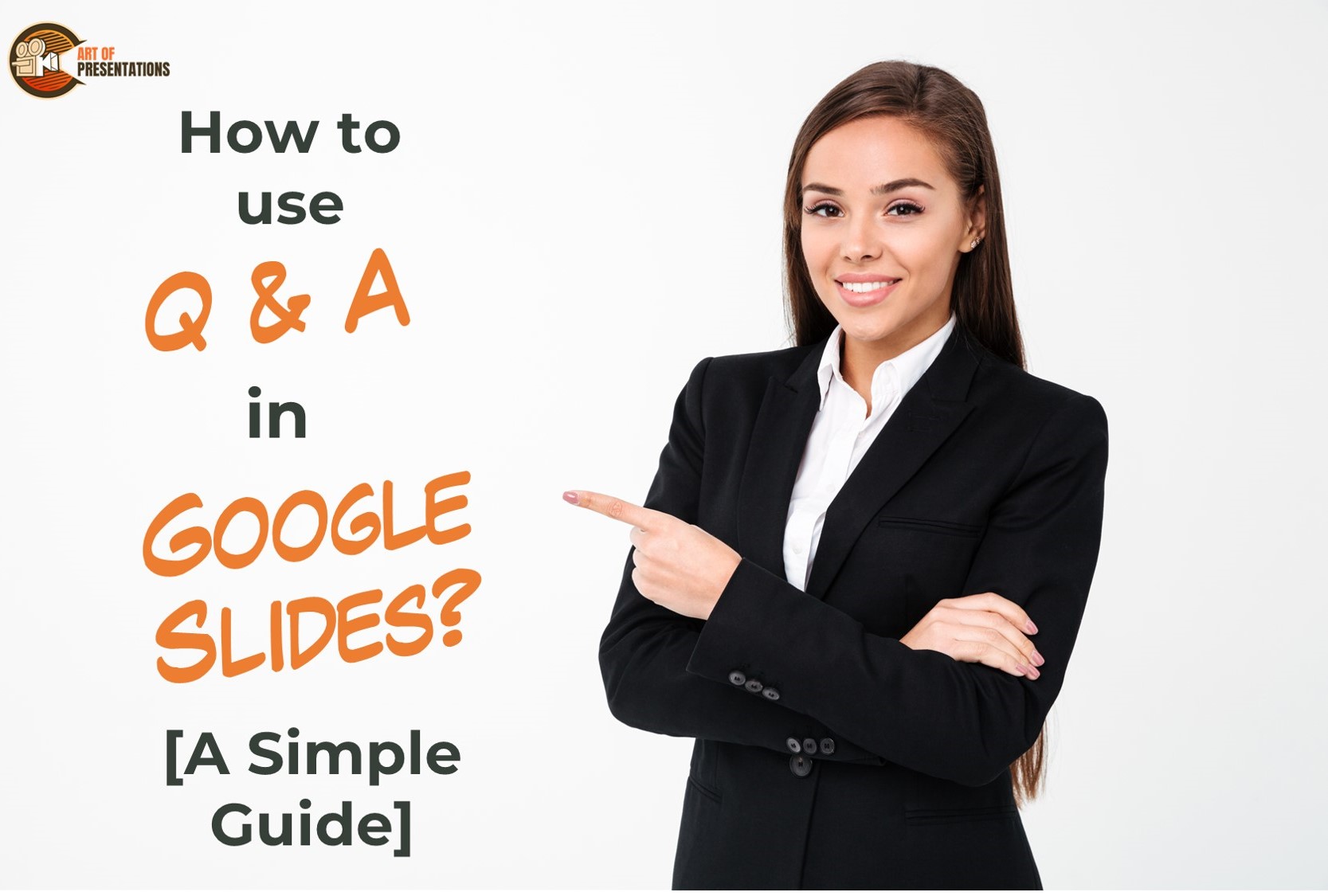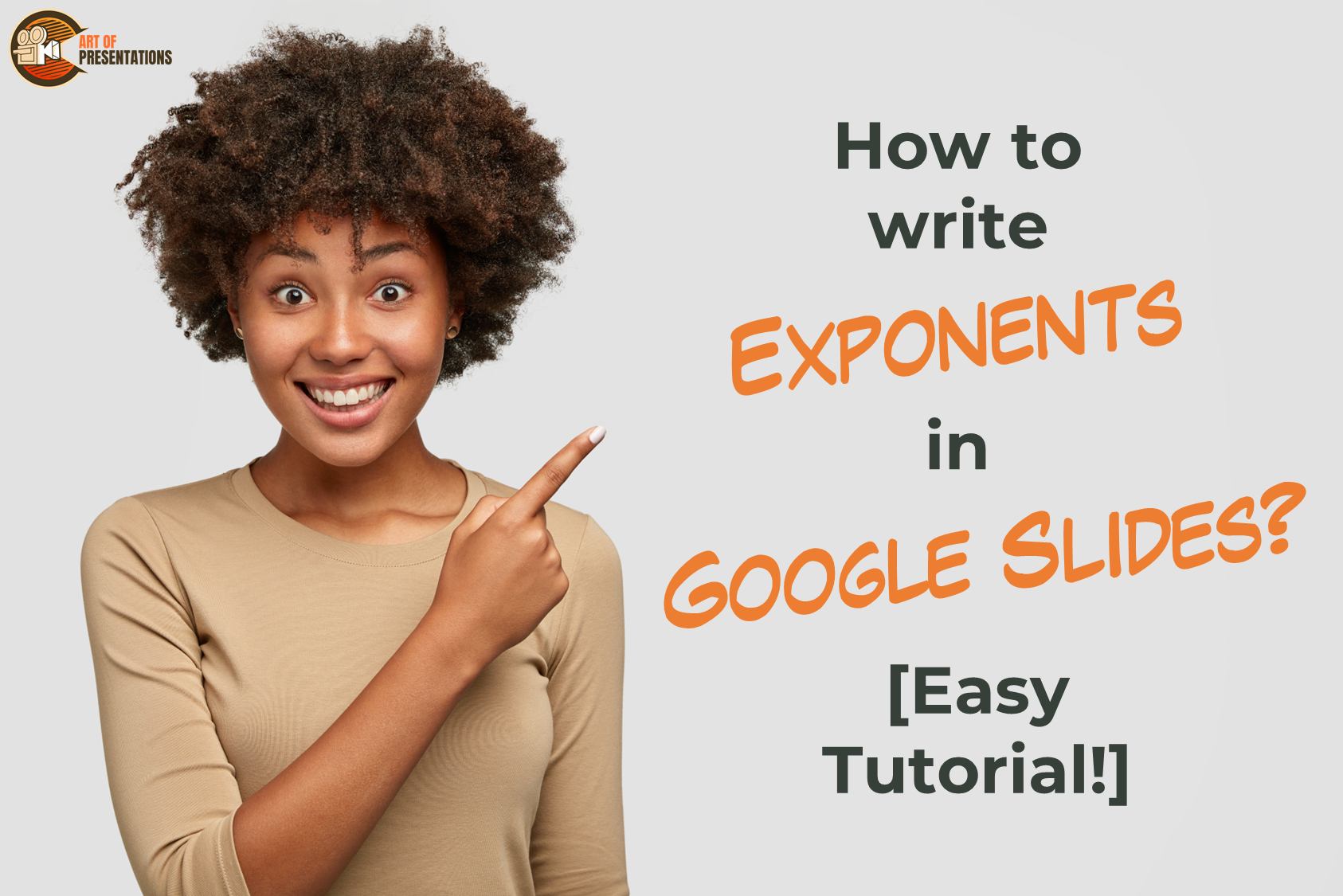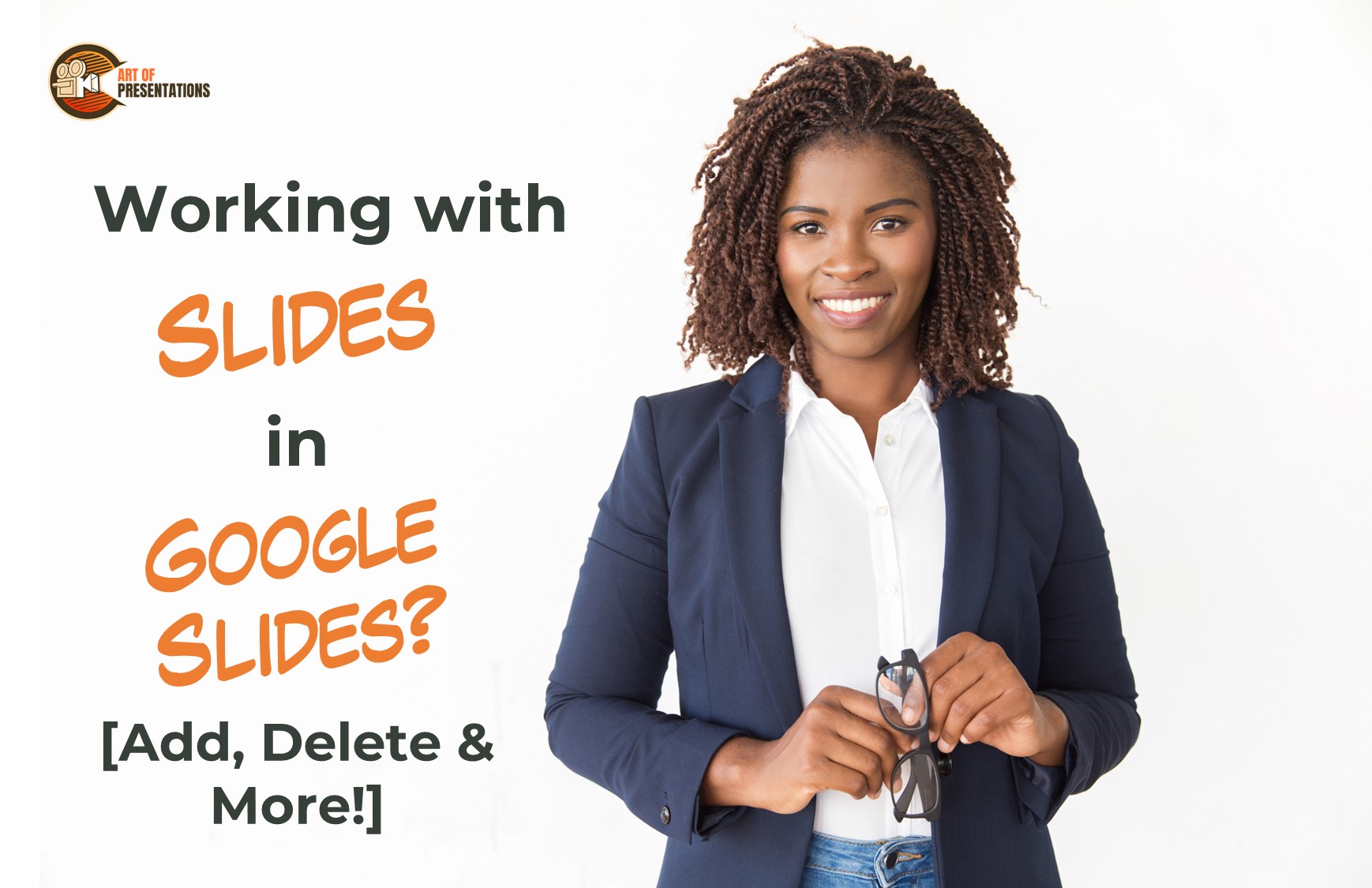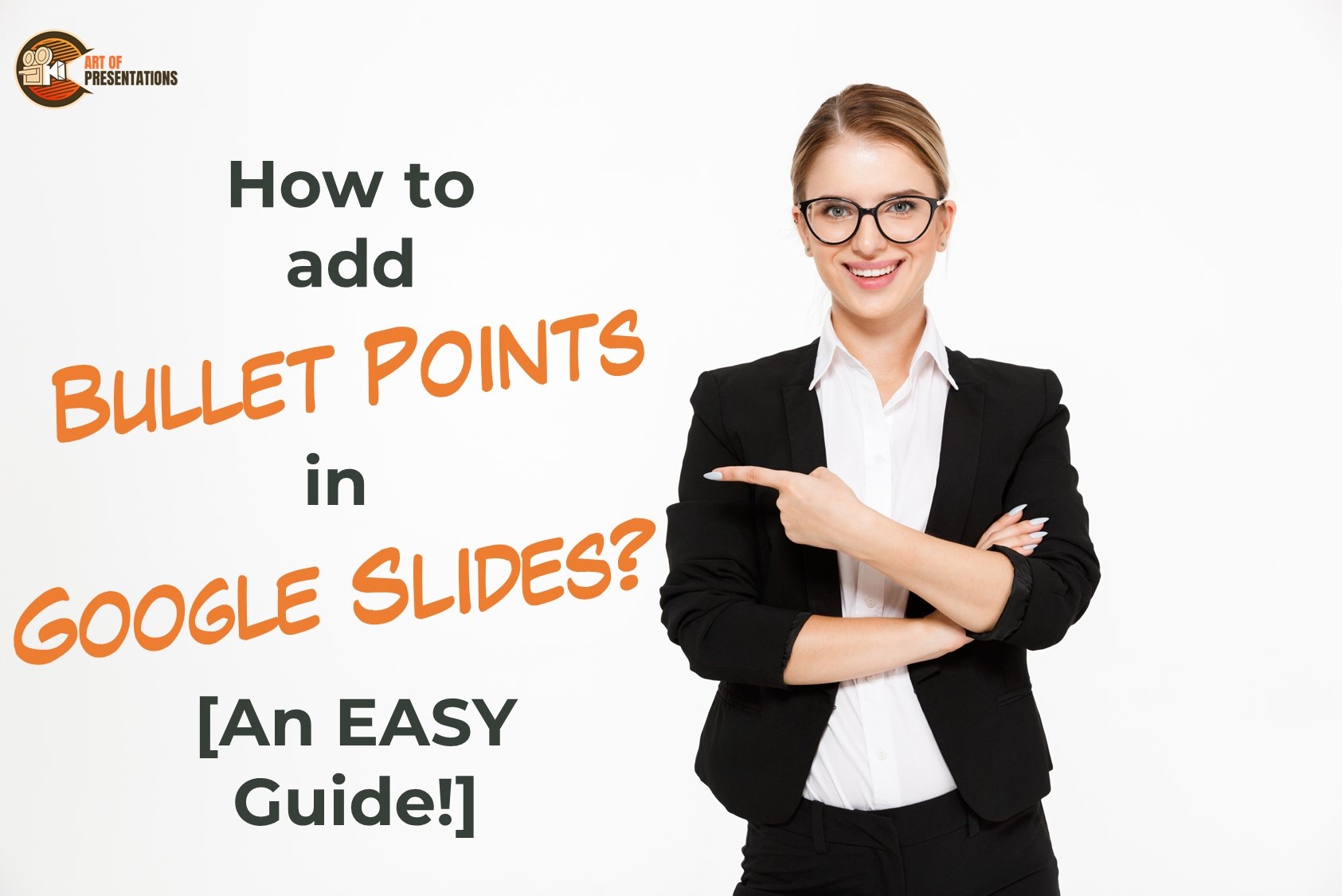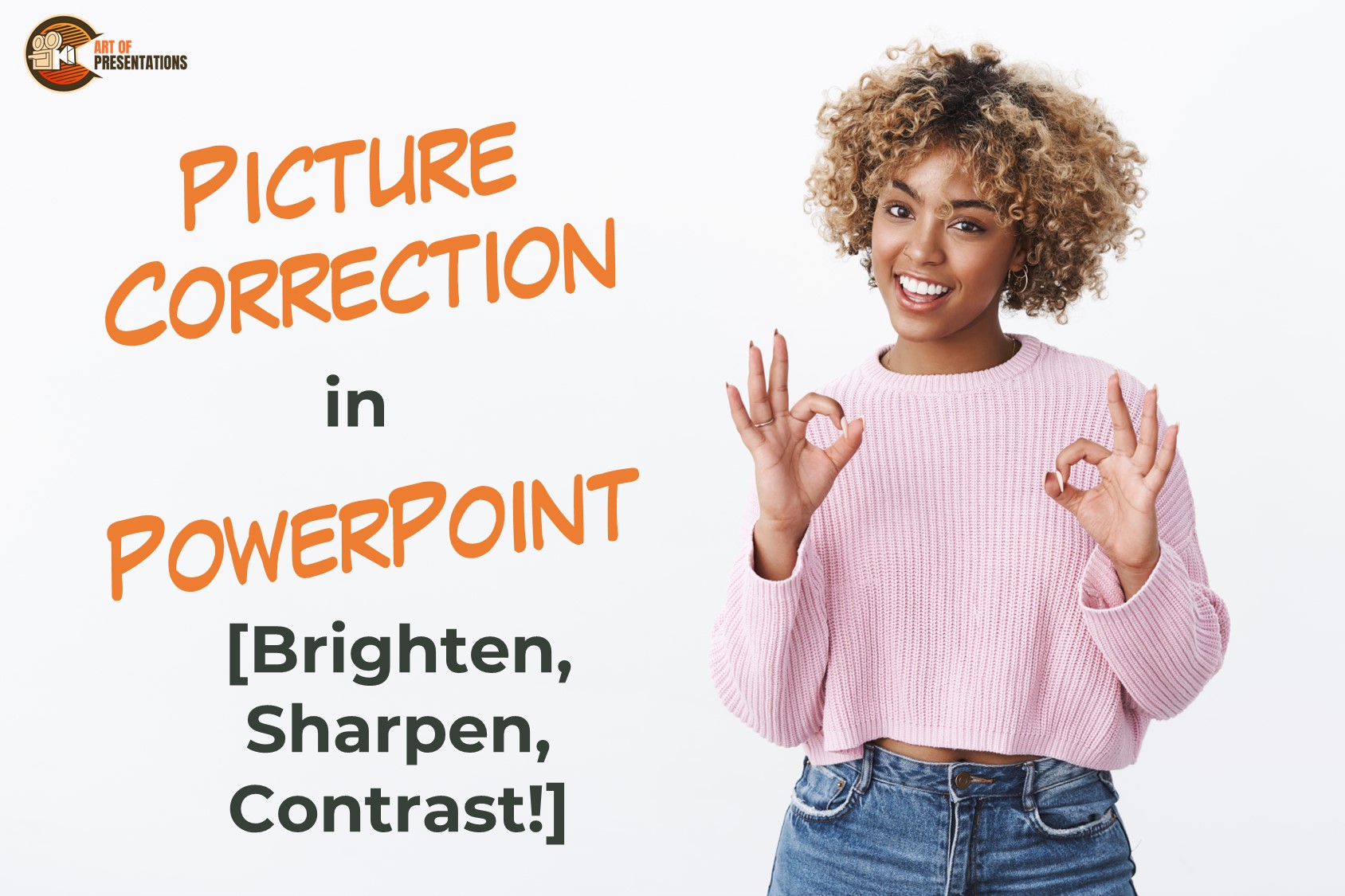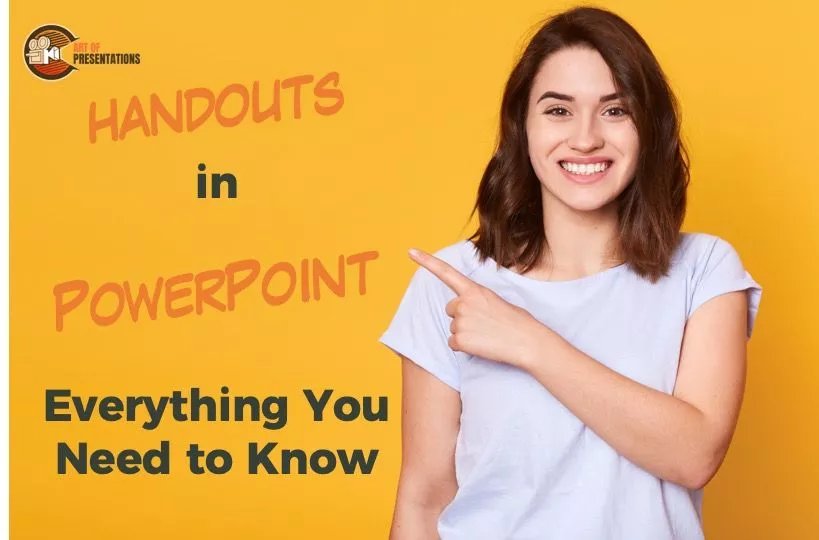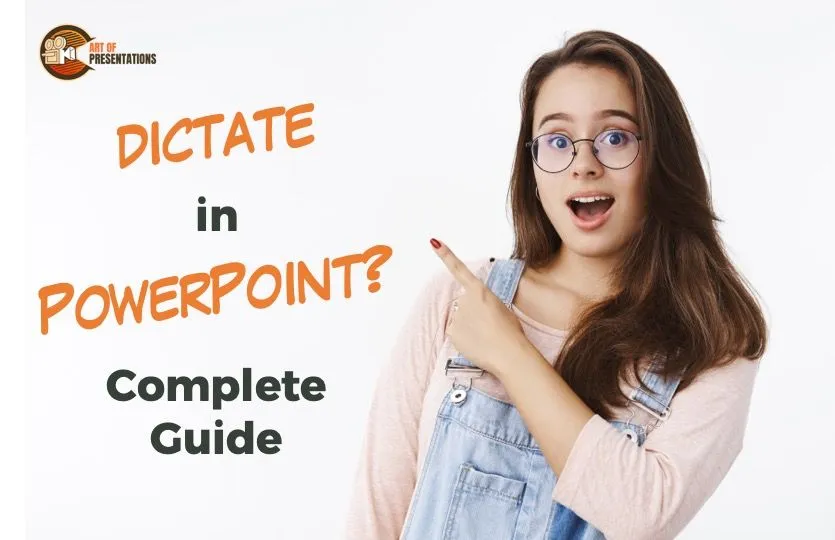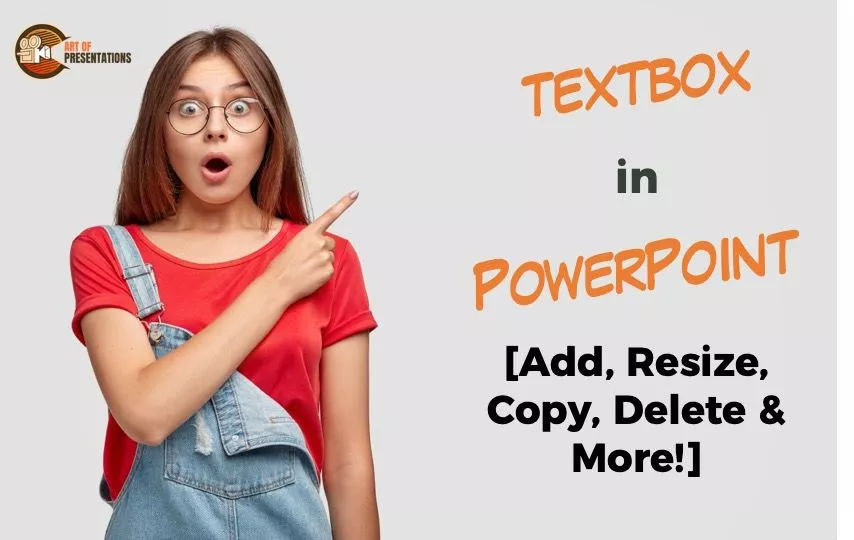In the past, one of the biggest challenges is to interact with your audience while giving a presentation but the benefits of cloud services are real. As Google Slides is an online application, it offers an interactive Q&A feature through which you can engage your audience and allow them to submit their questions or vote …
Presentation Skills
Exponentiation is a mathematical operation involving two numbers, one is the “power” and the other one is the “base”. The number that refers to “raising to a power” is called an exponent. Have you been struggling with writing the exponents in your Google Slides? Many of us find it hard to add special characters while …
You are probably familiar with Microsoft PowerPoint that allows you to create your presentations and present on desktop. Google Slides is a similar tool, except it is hosted on the server of Google and allows multiple people to collaborate on the presentation at the same time. Perhaps, you already heard about Google Slides but don’t …
When creating your presentation, it is essential to keep it organized and comprehensive. Using lists to highlight the important points is a useful and attention-grabbing way that enhance the readability of your presentations. To serve this purpose, you can add bullet points or numbered lists in Google Slides. Keep reading to learn how to add …
A picture enhances the engagement of your content, so PowerPoint makes sure that the pictures in your presentation are well-integrated with your slides. Once you have added pictures, Powerpoint allows you to brighten, sharpen and adjust the contrast of your pictures, offering both preprogrammed and manual options. To correct pictures in PowerPoint, right-click on the …
PowerPoint provides a great way to make graphics look custom-made and professional. Whether you need to make your picture more on-brand or just want it to look attractive, you can easily adjust the color intensity and tone in PowerPoint. It allows adding multiple color effects to your pictures according to any of your theme’s colors …
While making presentations, sometimes even you will get bored of looking at your text in the same old plain Jane manner. That’s why PowerPoint has a cool, chic feature “SmartArt Graphics” that allows you to change the format in which you present your text, notes, or images To convert an item to SmarArt in PowerPoint, …
When you go for a presentation, it is always a good feeling to have a Handout of it with you, that way it makes it easy to follow through with the presenter, even if you can’t see the screen properly. To create handouts in PowerPoint, first, click on the “View” tab in the “Menu” ribbon. …
Isn’t it tiresome to always be typing? Although the golden rule of Presentations is less text and more visuals, sometimes adding text is unavoidable. That is why Microsoft PowerPoint has come with this amazing feature to ‘Dictate’ to your computer. This will automatically convert the speech into text. To use the Dictate feature in PowerPoint, …
The first thing that MOST presentations open with are a title slide that usually has the title of the presentation, the date, or the organization name! But, do you ever wonder how the creator put these in? The answer is using “Text Boxes”! Although presentations can be completely image-based, however, that is rarely the case. …