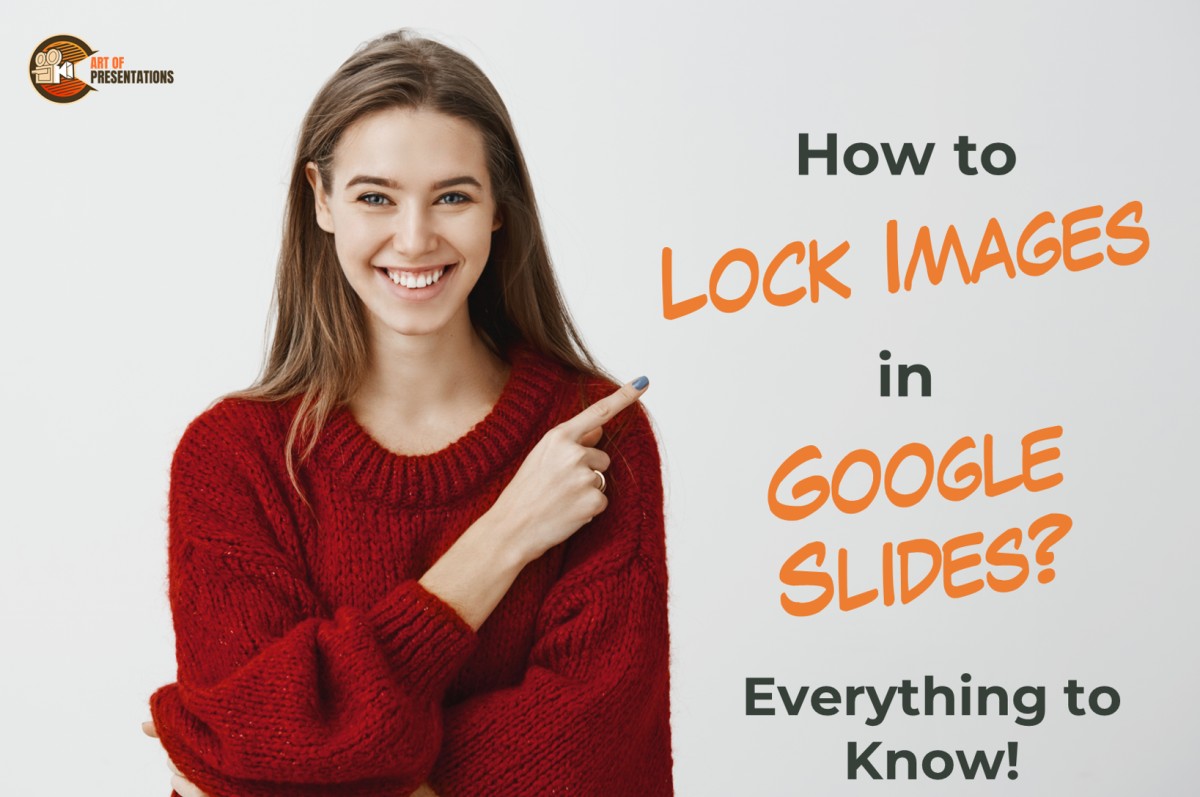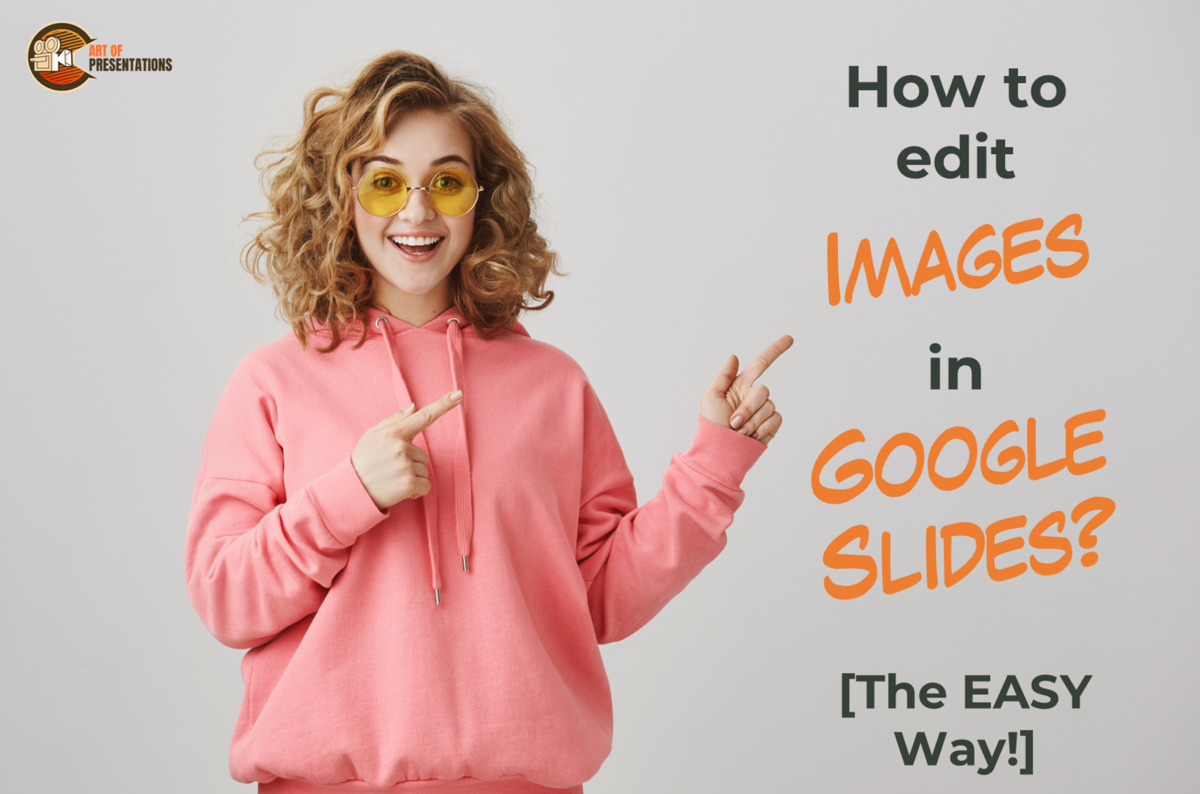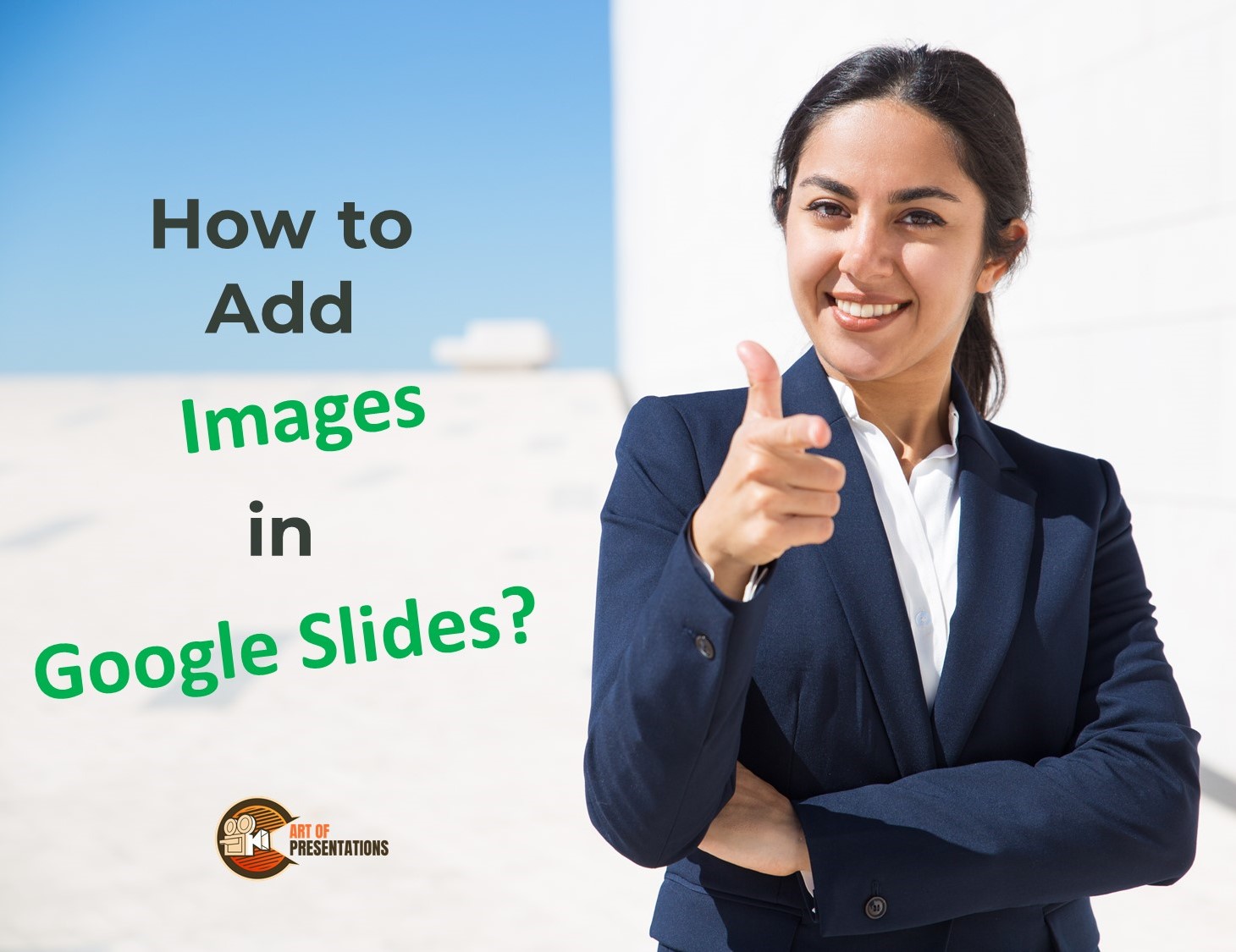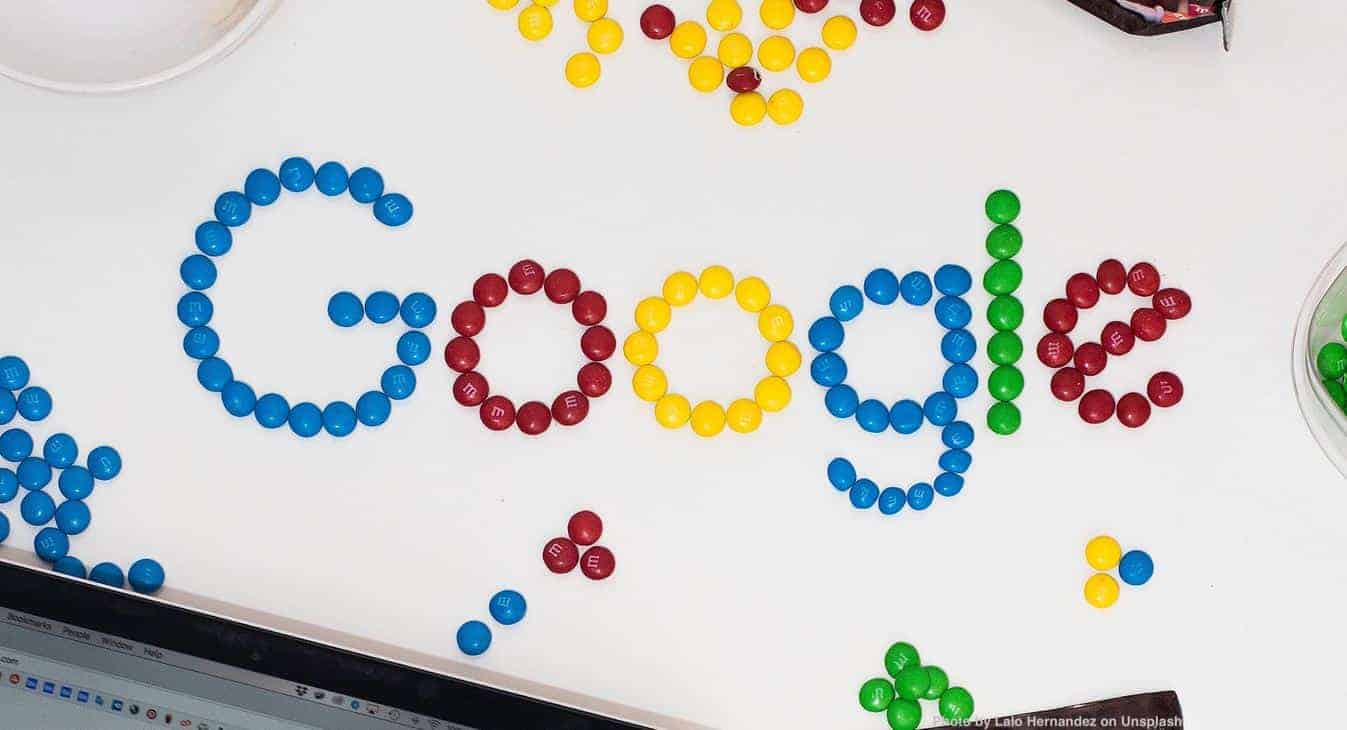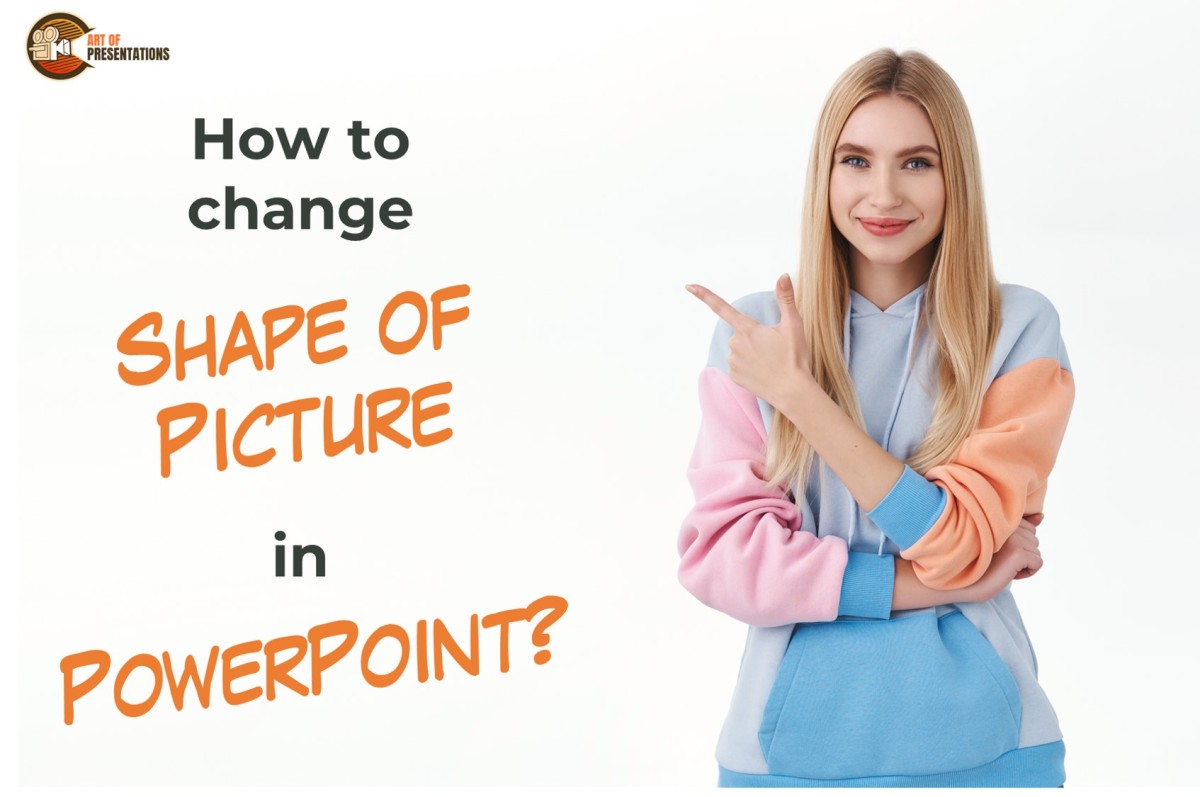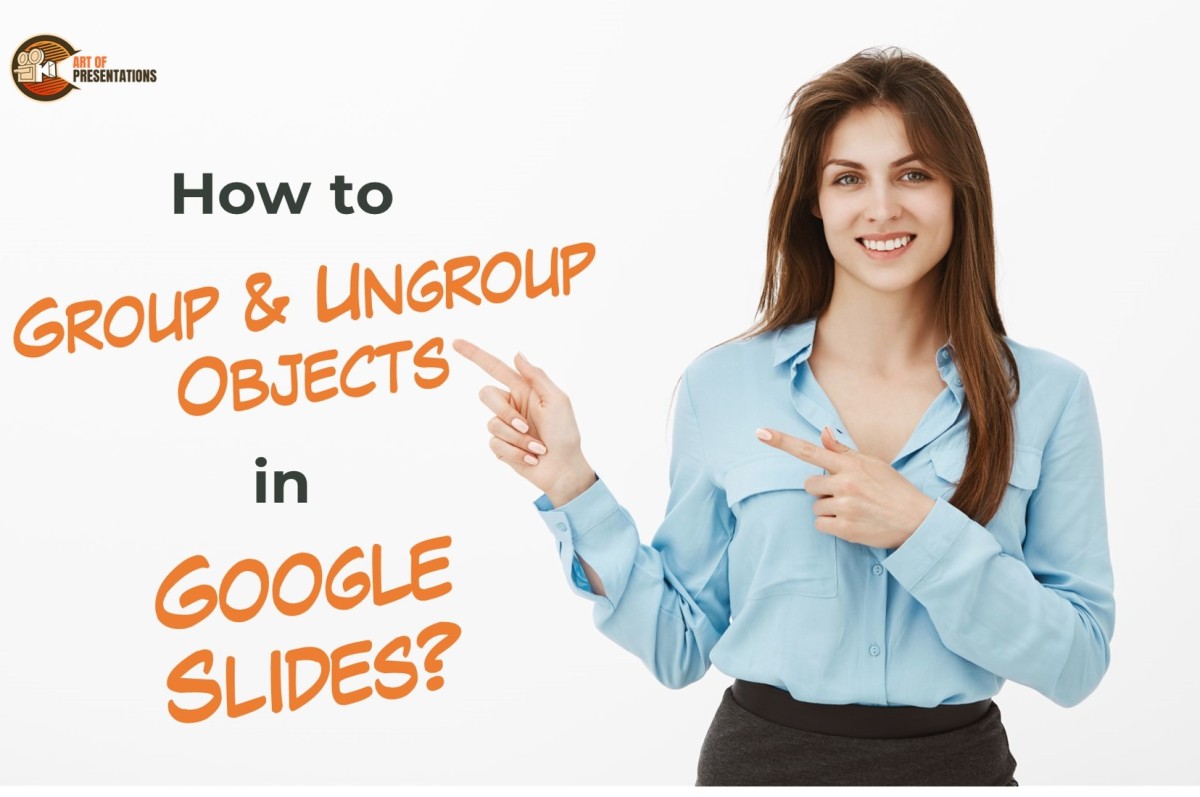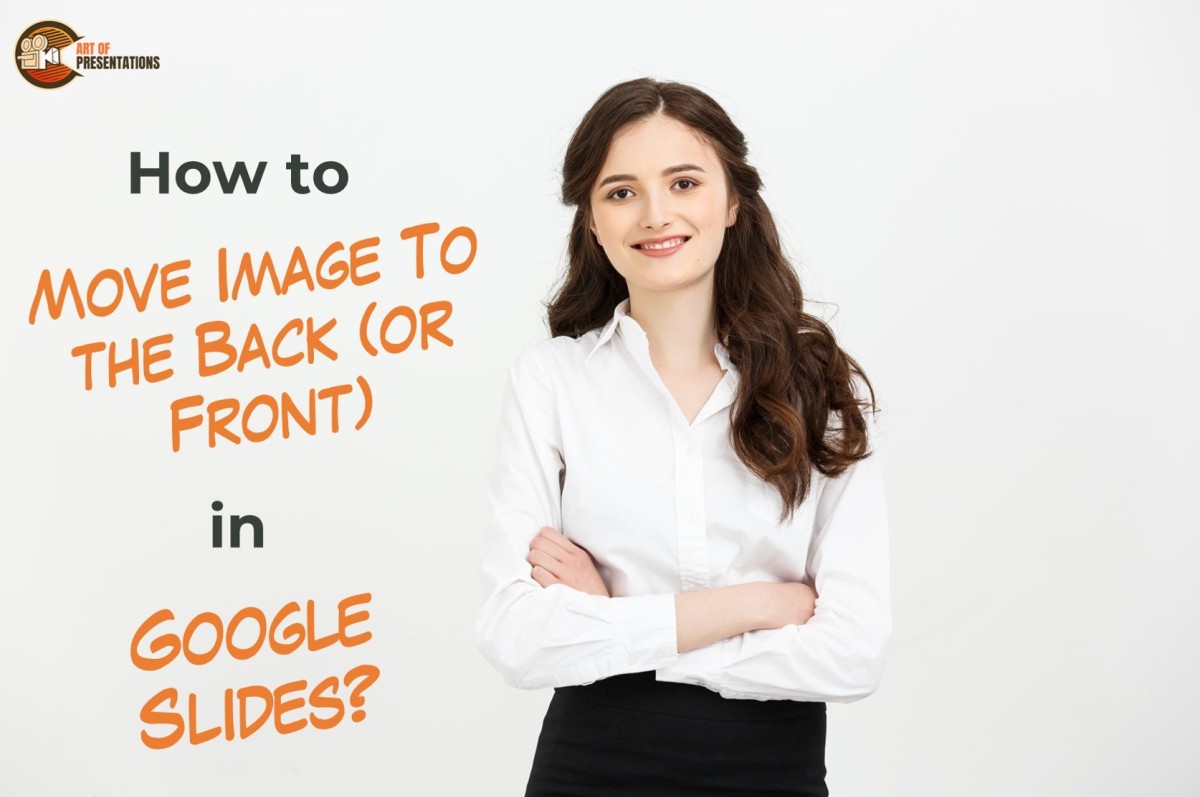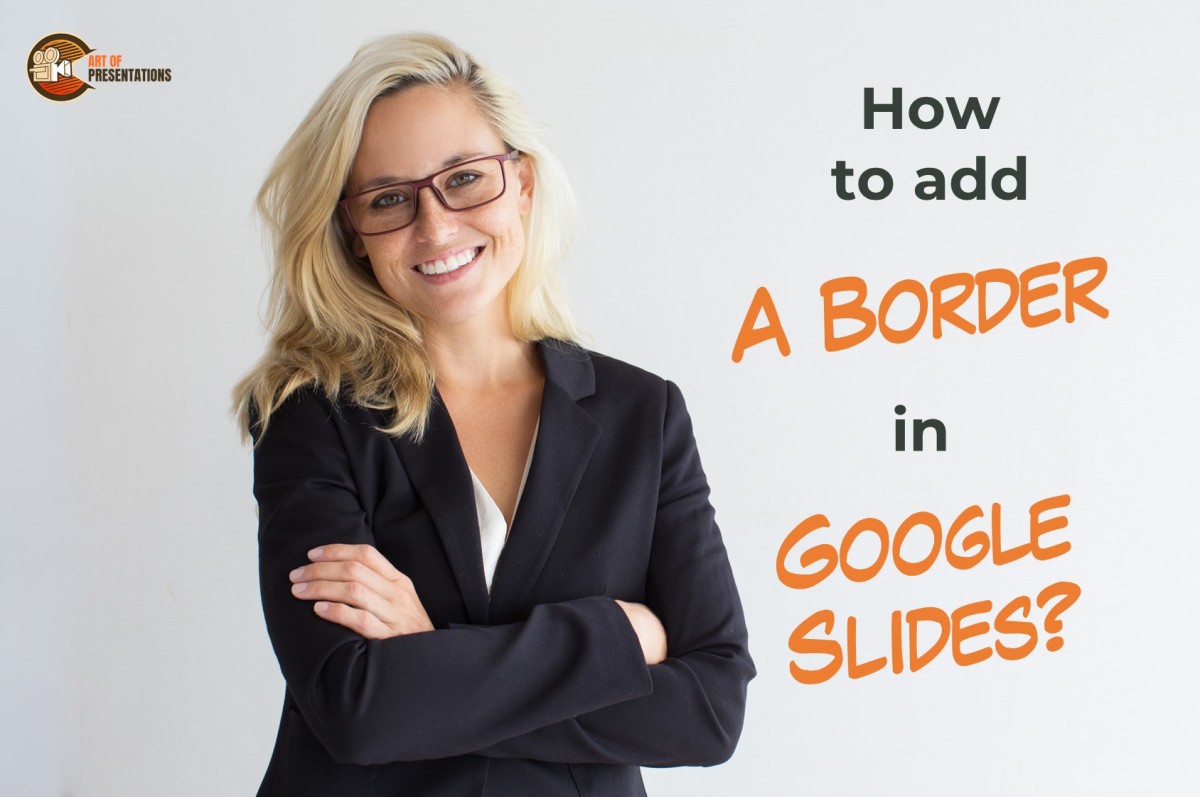Integrating Images in your presentations always make your slides more attractive and engaging but sometimes it becomes a chore when you want to stick them to one place and end up moving them back and forth to keep up the formatting. Fortunately, Google Slides provides you with some tricks to lock the images so that …
Search results for: images
Images add aesthetics to your presentation but sometimes you think of skipping the idea of adding images to your slides. It is because you find them inappropriate and mismatched with your presentation. Some of the problems you face include relocation, cropping, rotating, resizing or even less brightness and dull color. Fortunately, you can carry out …
Presentations are visually attractive and engaging when you have images on your slides. However, since Google Slides is hosted on the cloud, adding images to your presentation requires a slightly different process than traditional methods. Here’s how you can add an image to your Google Slides presentation – To insert images in Google Slides, click …
This is one of those things that our clients ask us so often – can’t I use Google Images for my presentation? It is a question which can be quite confusing, yet it is important for us to understand as it can have detrimental effects on our business if there is a misuse of an …
Many a times, presentations are made by amateur designers or by users who are not adept in Creative skills. For such users Microsoft PowerPoint has an in-built Designer feature that helps them make layouts, templates and more using preset designs. To use the PowerPoint Designer feature, first select the destination Slide, then open the Design …
Different shapes add more interest to your presentation! Changing the shape of a picture into a custom shape lets you improve your final slides and gives you more control over the images without having to delete them or insert another new shape. To change the shape of a picture in PowerPoint, select the picture and …
Grouping and ungrouping objects in Google Slides can help you streamline your design process and create more efficient presentations. This can also save you time and effort, especially if you have a complex slide with many objects. To group objects in Google Slides, select the objects, go to the “Arrange” menu in the menu bar …
Arranging the order of images in a Google Slides presentation can help you create a more organized and visually appealing layout. And so, you can easily adjust the stacking order of images in Google Slides. To move image to the back or front in Google Slides, go to the “Arrange” tab and click on “Order” …
Establishing lines, hierarchies and shapes is a perfect way of having an organized layout in your slides, and borders are what give slides the final touch. The borders in your Google presentations can draw attention to anything you want your audience to focus on. To add a border in Google Slides, you can select your …
You can choose to add a check mark in a PowerPoint presentation in many different ways. One of the easiest ways is as below: To insert a check mark in PowerPoint, click on the “Insert” tab. Then, click on the “Symbols” option in the “Symbol” group. From the dialog box that opens up, click on …