Both PowerPoint and Google Slides are powerful presentation design applications, but which is better? This blog post will compare the two to help you decide which one to use. We’ll cover the advantages of each application and share some disadvantages. Finally, we’ll make a suggestion for what type of user might prefer either PowerPoint or Google Slides.
So, without any further delay, let’s get started!
Is Google Slides Better than PowerPoint?
There are a lot of people who have been wondering this very question a lot lately! In fact, a quick comparison of the popularity of PowerPoint and Google Slides using Google Trends showcases that the question is quite valid!
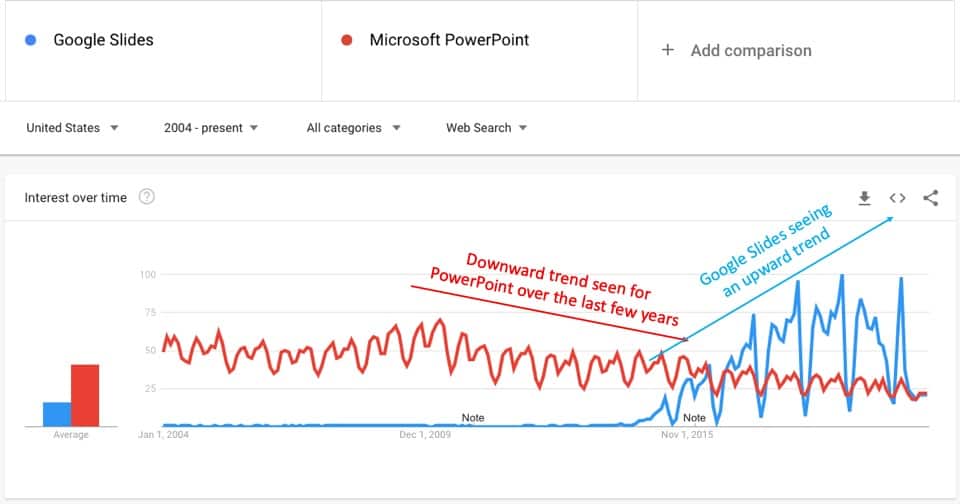
As you may notice, Google Slides has been on an upward trend ever since it was launched. In the last few years, it has only gathered further momentum.
Furthermore, with the pandemic in 2020, Google Slides has been seen as a great free alternative to Microsoft PowerPoint. It has gathered a lot of attention and accolades, especially from teachers and students apart from the business owners.
That said, if more people are using a particular service doesn’t really mean that it is better than its competitors!
Let’s do a side-by-side comparison of the two applications and see how they compare with each other. After all, your purpose of using a presentation design application might be different from what majority of the people might be using it for!
PowerPoint vs Google Slides (Side-by-Side Comparison)
In this section, I shall be doing a side-by-side comparison between PowerPoint and Google Slides. This comparison will be based on some of the key parameters that any user should consider before choosing the correct presentation design applications for themselves.
Hopefully, the comparison will highlight the strengths of each of the two applications and help you make your own decision about which application is best for you.
| S.No | Parameter | PowerPoint | Google Slides |
|---|---|---|---|
| 1 | Cost | Starts at about $70/user annually | Completely FREE |
| 2 | Features | Provides a plethora of features for both beginners and advanced users alike | Basic features needed for a presentation design application are provided |
| 3 | User Interface | Clean and easy to operate | Clean and easy for simple tasks. But, complex tasks (like adjusting animation layers, delay, and timings) can become really time-consuming |
| 4 | Beginner Friendly | Fairly beginner friendly, but takes time to master all the features (since there are many features available) | Very beginner friendly |
| 5 | Cross-Platform Compatibility | Highly interoperable. PPT files considered gold standard and are widely accepted in keynote, Google Slides and other open source software | Google Slides allows PowerPoint files to be imported. Google Slides can also be exported as PPT files and opened in PowerPoint (once converted to ppt format, it can also be opened in Keynote) |
| 6 | Offline Access | PowerPoint is primarily offline | Files can also be accessed offline using the “Make available offline” feature |
| 7 | Online Access | Limited online accessibility features | Google Slides is a cloud-based application. Online access is the industry gold standard |
| 8 | Operating System Support | Can be accessed using mostly Windows and Mac OS | Can be accessed from any OS since it only needs a browser and an internet connection to operate |
| 9 | App Support | App exists for android and iOS devices, but is best used for viewing presentations or making minimal changes | Provides a good app that allows you to design a presentation on the phone. However, not all features are available on the app. |
| 10 | Audio/Video Integration | Both audio and video can be easily embedded. Narration can be easily be added directly on each slide. However, YouTube videos don’t work that well in PowerPoint | YouTube videos work seamlessly! Audio and video can be added, but need to upload them separately through Google Drive. You can not add narrations directly but you can upload audio files for each slide separately |
| 11 | File Formats for Export | Supports export to multiple file formats including JPEG, PNG, PDF, Video, PPS, GIF, BMP, WMV, and many others | Export is limited to the basic and most common file formats including PPT, PDF, TXT, SVG, JPEG, PNG (Note– exporting as JPEG or PNG is only available for a single slide) |
| 12 | Animations & Transitions | More than 85 animations (entrance, emphasis, and exit) and transitions are available | Very limited animations and transition (15-20) options are available |
| 13 | Themes & Templates | About 20 very basic themes are provided out-of-the-box. However, Envato Elements provides a good selection of templates | 15 decent themes provided out-of-the-box (are better than that in PowerPoint). However, several Google Slides Templates are available for unlimited downloads |
| 14 | Sharing | Multiple sharing options available including through email attachment, link sharing, live broadcast (only for Office 365 users) etc. | Equally easy to share. You can share Google Slides as an attachment (through Gmail), link sharing, embedding on the web, etc. |
| 15 | Collaboration | Limited online collaboration available if the file is stored in OneDrive | King of online collaboration! Works seamlessly and sets a gold standard for collaboration |
| 16 | Auto-save Function | Auto-recover feature is available to help recover unsaved data, but in most case, data loss (partial or complete) is observed. You will need to keep saving your file. | There is no concept of data loss. Work is automatically and saved instantly in the cloud every few seconds. You don’t need to keep pressing Ctrl+S every time! |
| 17 | Advanced Features | Several advanced features are available. This makes PowerPoint a perfect tool for a presentation design expert! | Google Slides is designed with beginners in mind. Thus it barely provides any advanced features. |
What is Common to Both PowerPoint and Google Slides?
While there are differences between the two applications (which we will learn more about below in the article), here is what is common to both PowerPoint and Google Slides –
- Developed by Tech Giants – Both, PowerPoint and Google Slide, have been developed by technology giants namely Microsoft and Google. This means that both these presentation programs share a common goal to enable the user to create a well-defined and impressive presentation. Furthermore, both the applications will continue to invest in further development and adding features!
- Mass Appeal – Both PowerPoint and Google Slides have a strong mass appeal and are often the go-to choice for a presentation design application.
- Presentation Templates – Since both PowerPoint and Google Slides have a mass appeal, there are several pre-made themes are templates available for both PowerPoint and Google Slides! In fact, third-party players like Envato Elements allow you to download unlimited beautifully curated presentation templates!
- Presenter View – The presenter view enables the user to present a PPT or Google Slides effectively. Both the presentation applications work in a similar manner. The user can project the presentation to the audience on a second screen while keeping the speaker notes visible only on the user’s screen.
- Design Assistance – Both Google Slides and PowerPoint provide a feature that assists you with the design of your slides. PowerPoint provides the “Design Ideas feature” (for Office 365 users only) that automatically and instantly generates the design ideas for the slides. Google Slides provides the “Explore” feature that pretty much does the same thing.
There are perhaps many other similarities between the two applications if we start digging into each feature that the two applications provide. That will require a separate article altogether. However, I’m confident that the above high-level information should suffice.
How is Google Slides Different from PowerPoint?
If you are seriously considering either switching over from PowerPoint to Google Slides or perhaps just deciding which presentation application to choose for your next project, this section will be super helpful for you!
Here’s a list of key differences between PowerPoint and Google Slides –
- Google Slides is More Affordable – One of the key differences between the two applications is the cost itself! As mentioned before, Google Slides is completely free to use, whereas PowerPoint needs to be purchased and can be bought for as low as $6.99 per user per month!
- Google Slides is Easily Accessible – Google Slides is an online presentation program that can be accessed anytime, anywhere, and on any device. The two prerequisites are an internet connection and a Google account. Unless shared, PowerPoint can be accessed only on the computer on which it has been saved. Thus the user is required to carry the device along.
- Google Slides is the Best Tool for Collaboration – Teamwork is one of the key highlight features of Google Slides. Multiple users can easily collaborate on a presentation and make comments or edit it simultaneously while working on the presentation. The editing or chatting is instantly visible to all the users. In PowerPoint, collaboration is not seamless and is a bit more lengthy process.
- Google Slides is Very Compatibility – Google Slides is compatible with not only Google applications but also with PowerPoint. Charts from Google Sheets or videos from YouTube can be embedded in a Google Slides presentation with ease. A Google Slides presentation can easily be converted and opened with PowerPoint. Likewise, it can easily import a PowerPoint file.
- Google Slides Provides Instant Autosaving – Google Slides works with cloud-based technology. The presentation made with Slides is stored in Cloud and is automatically saved. There is no fear of losing data due to not saving frequently as is the case with PowerPoint.
- Revision History in Google Slides – A prominent feature of Google Slides is revision history. Every edit made in the presentation is saved with details such as the time of the editor the name of the user who made the edit. The user can refer to the previous versions of the presentation anytime and can restore them. In PowerPoint, revision history is not available.
- Google Slides can’t be Lost – Google Slides is stored in the cloud. Cloud storage is more secure and more effectively backed up than a local drive. Data stored in the cloud can only be lost when the user removes it from cloud storage. PowerPoint is stored on a hard drive and data may be lost forever due to various reasons such as corrupt drive, virus, or power failure.
Is Google Slides Compatible with PowerPoint?
A Google Slides presentation can be converted to PowerPoint file format and vice versa. A Google Slides file can be downloaded in PowerPoint format. Similarly, a PowerPoint presentation can be opened in Google Slides.
However, a factor that may limit the compatibility level of Google Slides with PowerPoint is the difference in the list of features offered by both the presentation programs.
As compared to Google Slides, PowerPoint is more advanced and is loaded with a wide variety of features and transitions. For example, fancy transitions are not available in Google Slides. Thus, on converting a PowerPoint to Google Slides, the user may have to make certain adjustments.
Furthermore, if some animations that are not available on Google Slides have been used while creating the PowerPoint file, these animations can be lost as they are not available and supported.
Nonetheless, the entire process is not much time-consuming and provides the user with the flexibility to switch between Google Slides and PowerPoint easily.
To add, as per the recent updates, now a user can open, view, and edit PowerPoint in Google Slides without converting it to Google Slides supported formats. Earlier, a PowerPoint presentation opened in Google Slides in preview mode. To edit the files, PowerPoint was either converted to Office edit mode or downloaded.
With the recent advancements, PowerPoint files can open in edit mode by default. Another advantage extended by this update is that through collaboration a team can work on PowerPoint even if all the members do not have MS office installed. The exception to this development is password-protected files.
Which is Easier: Google Slides or PowerPoint?
Google Slides is easier to use than PowerPoint. Google Slides comes with a clean and simple user interface. It takes less time for a user to get conversed with Google Slides. Furthermore, since Google Slides only provides basic features, it is easy to remember and master as compared to PowerPoint!
The majority of us must have learned to make a presentation on PowerPoint in our school and college days. Microsoft Office forms an integral part of our education. As a result, almost everyone well converses with PowerPoint which makes working with PowerPoint familiar.
On the other side, though Google Slides is much younger than PowerPoint, it is relatively simple. The screen view and structure of Google Slides is similar to those of PowerPoint. Thus, a user who has worked with PowerPoint can seamlessly work with Google Slides.
The popular version of PowerPoint is desktop-based whereas Google Slides is web-based. This makes Google Slides easily accessible.
Instant auto-saving makes it easy to work with Google Slides. It eliminates the need to remember and save frequently as is the case with PowerPoint.
A team cannot collaborate as conveniently on PowerPoint as it can on Google Slides. Google Slides provide for real-time collaboration and instantly update all the team members.
To summarize, at the forefront both the presentation programs are easy to use. However, PowerPoint consists of relatively complex interfaces and requires pre-defined software and hardware set up. Compared to this, Google Slides is easy to use and access.
Which is Better for Teachers and Students – Google Slides or PowerPoint?
PowerPoint is three decades old and is an integral part of the education system worldwide. At the school level, the subject of computer science includes a dedicated chapter on Microsoft Office. Thus, both teachers and students are familiar with PowerPoint.
Google Slides is better suited for teachers and students as a presentation design application. It is free and easy to use. It also allows to include YouTube videos making learning more convenient. Google Slides is also compatible with other e-learning platforms like Schoology, Nearpod, etc.
The advancements in technology have reformed the education sector to a great extent. Classes are equipped with Wi-Fi or projectors and tablets have become an element of school bag. Covid-19 has fuelled the process. This has increased the user base of Google Slides. A user who has worked with PowerPoint can quickly learn to work with Google Slides.
However, when a presentation is to be shared either by teachers or students, Google Slides is convenient. It makes it easy for students to view a presentation on their Chrome Books and for teachers to grade a presentation.
Who is PowerPoint Most Suited for?
A PowerPoint presentation is a great option for those looking to create simple, visually appealing slides but also understand the nuances of graphic design. If you are an advanced user, then you will really understand and appreciate the advanced features that PowerPoint has to offer.
The power user will enjoy using PowerPoint because it offers more advanced editing tools. It also has a large library of templates and design features which is helpful for those who want to create presentations with complex animations or graphics.
If you are someone who perhaps enjoys creating a lot of presentations, or perhaps you are someone who provides presentation design as a service, then Microsoft PowerPoint is definitely one of the best options for you!
That said, if you have been using PowerPoint and you are well-versed with the interface, there is no need necessary to switch to Google Slides as you will most likely be able to all that Google Slides has to offer.
Moreover, if your team prefers to work on Google Slides and you are more comfortable with PowerPoint, then you can continue creating presentations using PowerPoint. Once you are done with the design, you can simply upload it to Google Slides!
But if you have little expertise in graphic design then PowerPoint may be too much work for you as there is less of a learning curve with Google Slides.
In my opinion, the best choice for beginners is Google Slides as it is completely free to use and learn. Once you’ve picked up the flair for design, you can then switch over to Microsoft PowerPoint!
Which is Better: PowerPoint or Google Slides? [Final Verdict]
If you look at a software from purely the purpose it is used for (in this case designing a presentation), then Microsoft PowerPoint is certainly a better presentation design software than Google Slides. PowerPoint provides loads of small features that provide the flexibility and streamline the process of designing.
That said, if you are low on budget or perhaps are beginning your presentation design journey, then Google Slides is definitely the better option for you.
Each program has its list of advantages and disadvantages. Depending upon the purpose of your presentation and the amount of time and budget you are willing to dedicate, you will be able to decide the presentation software that is most suited for you!
Credit to Wayhomestudio for the featured image of this article

![PowerPoint vs Google Slides: Which is Better? [ULTIMATE Test!]](https://artofpresentations.com/wp-content/uploads/2021/04/Featured-Image-PowerPoint-vs-Google-Slides-which-is-better.jpg)