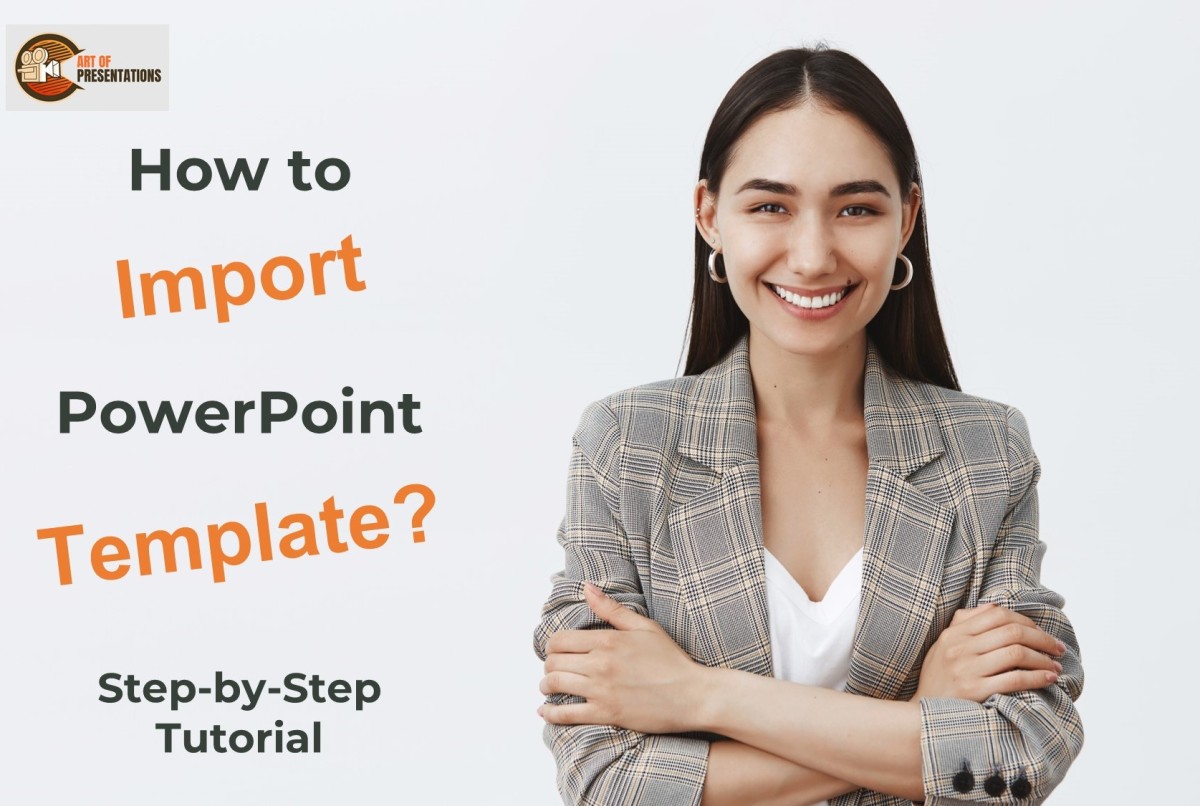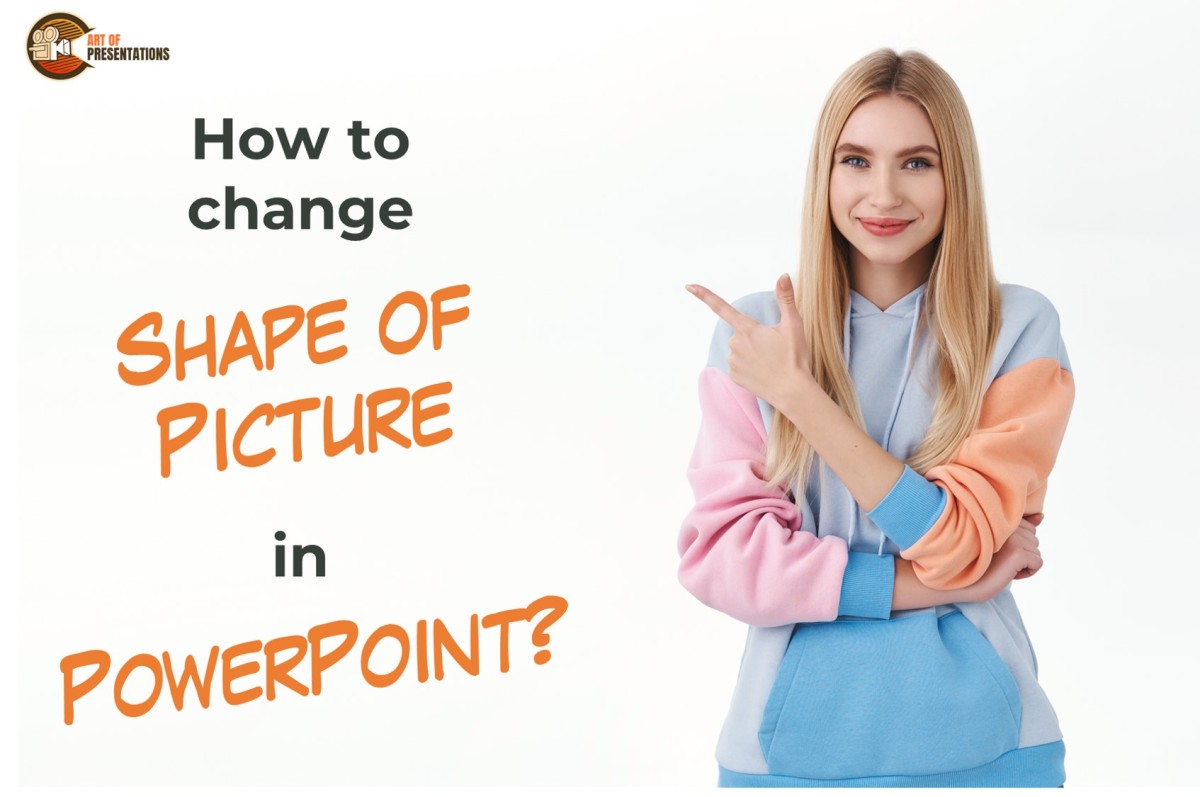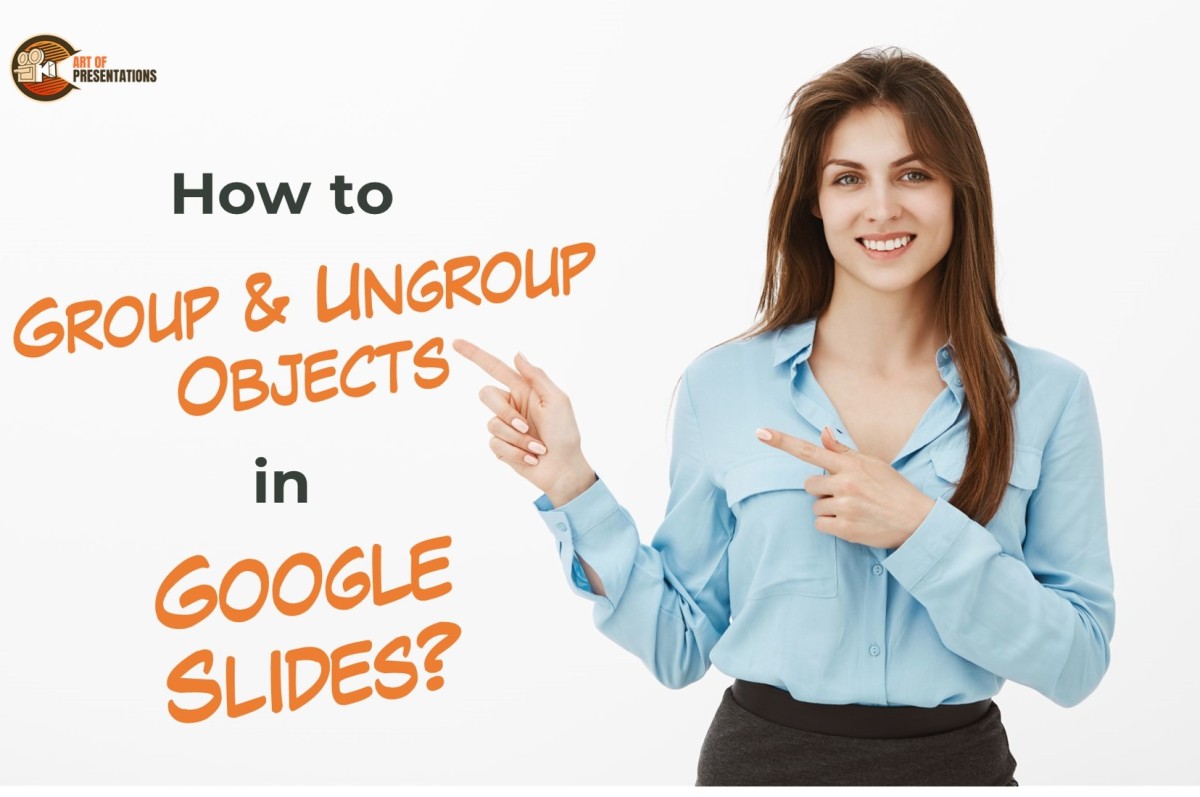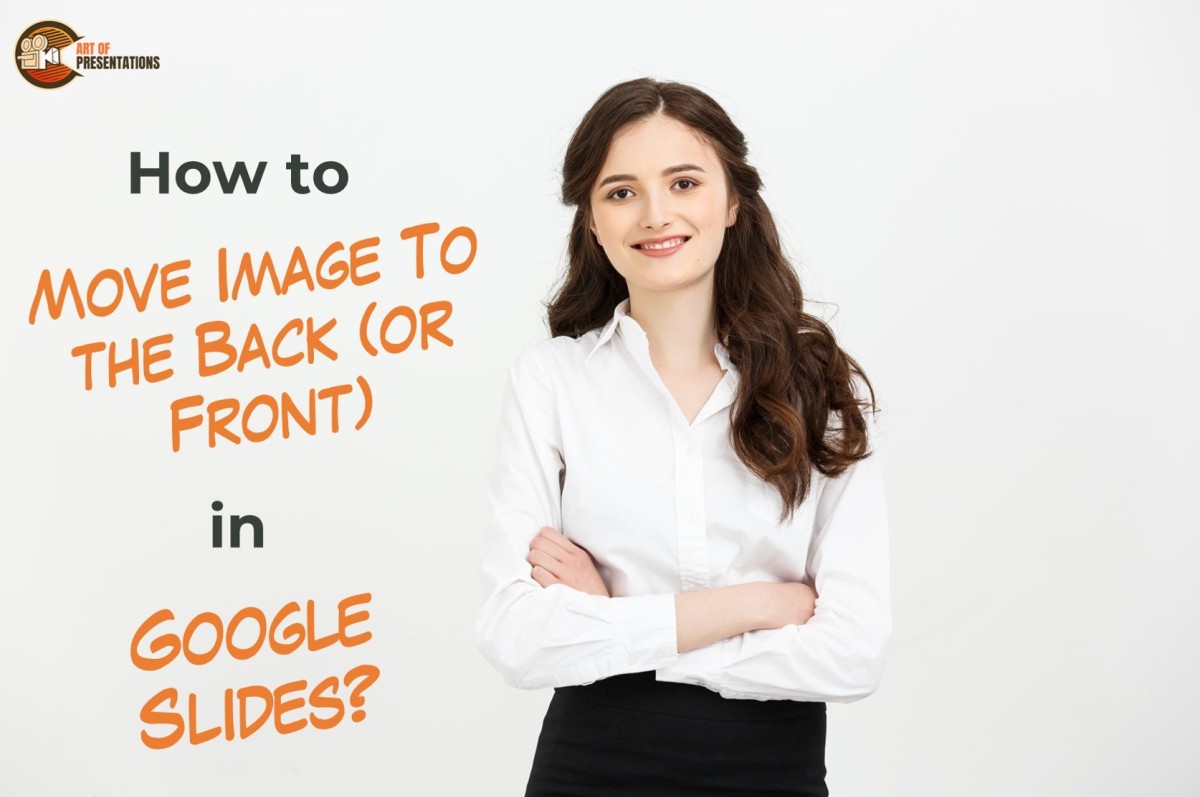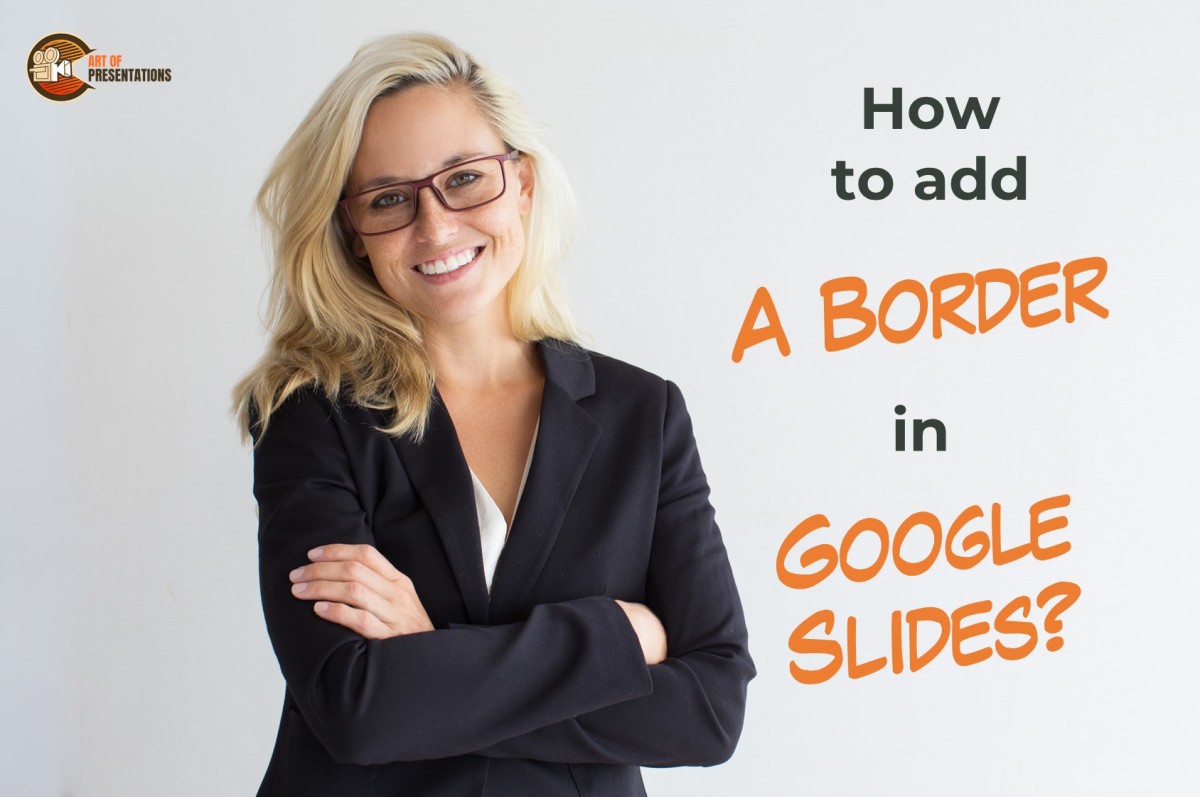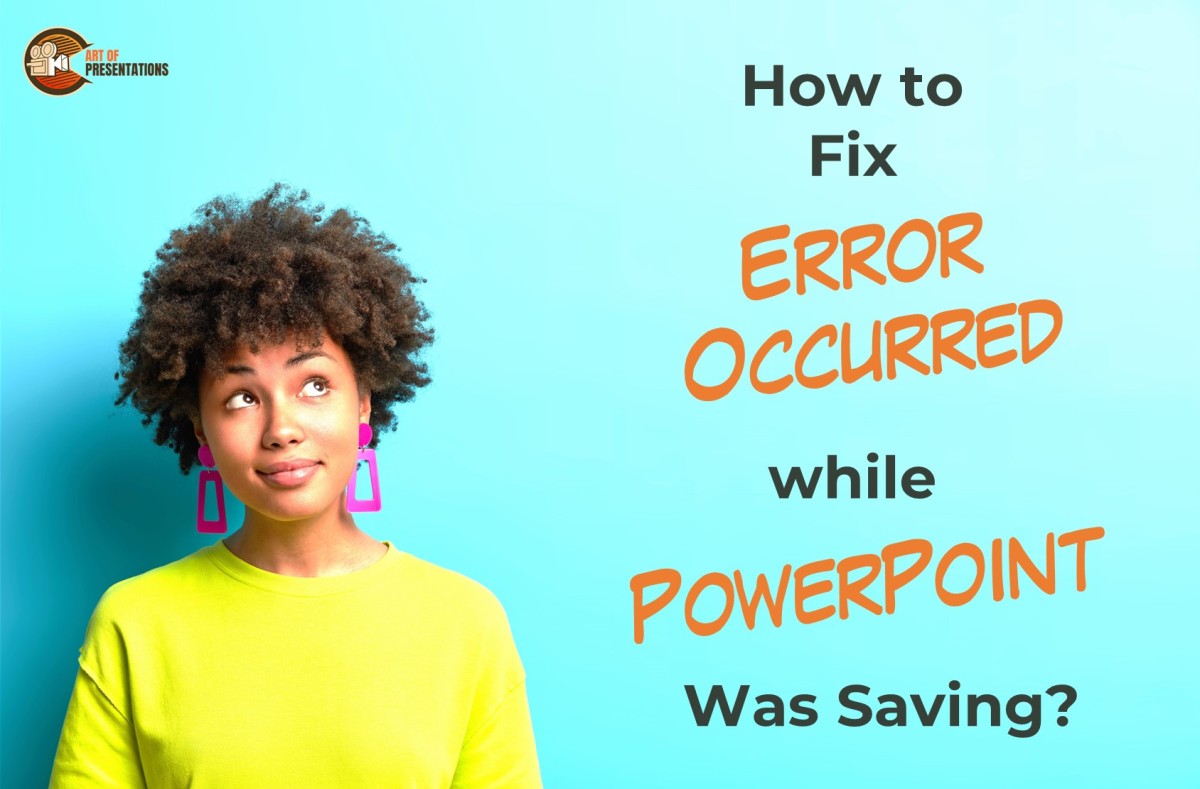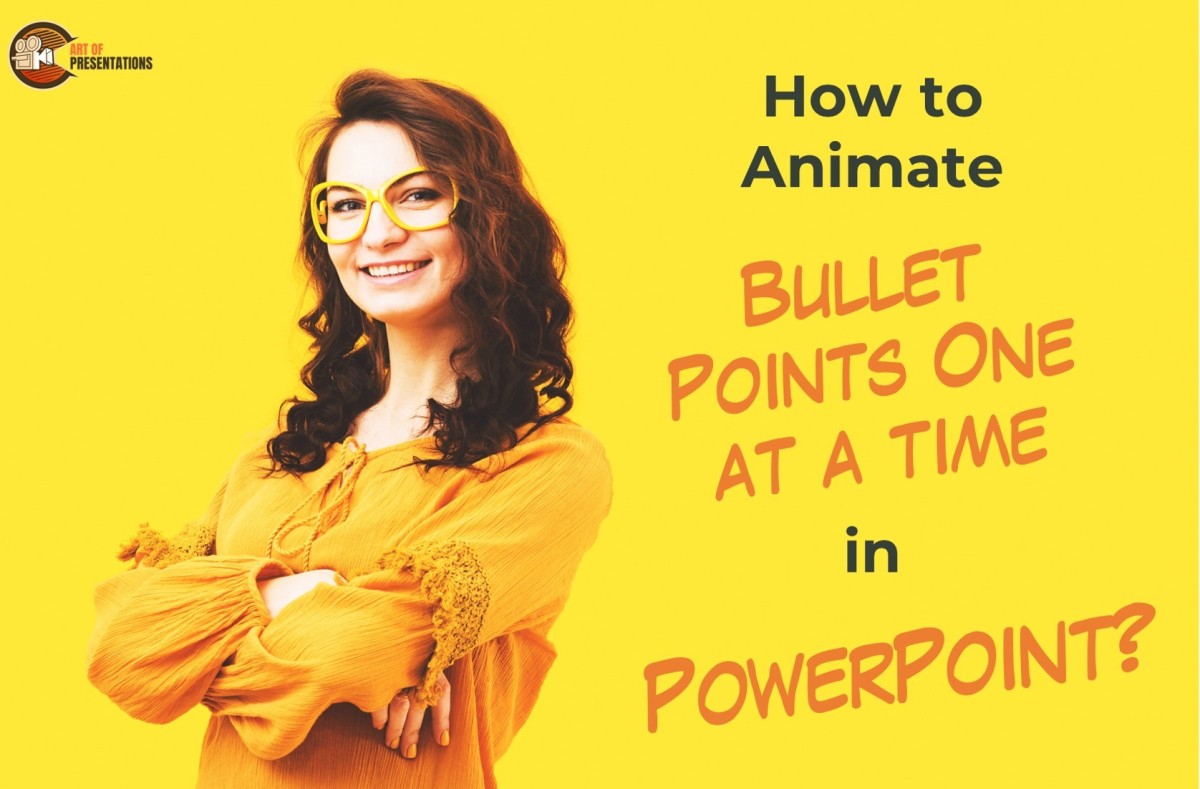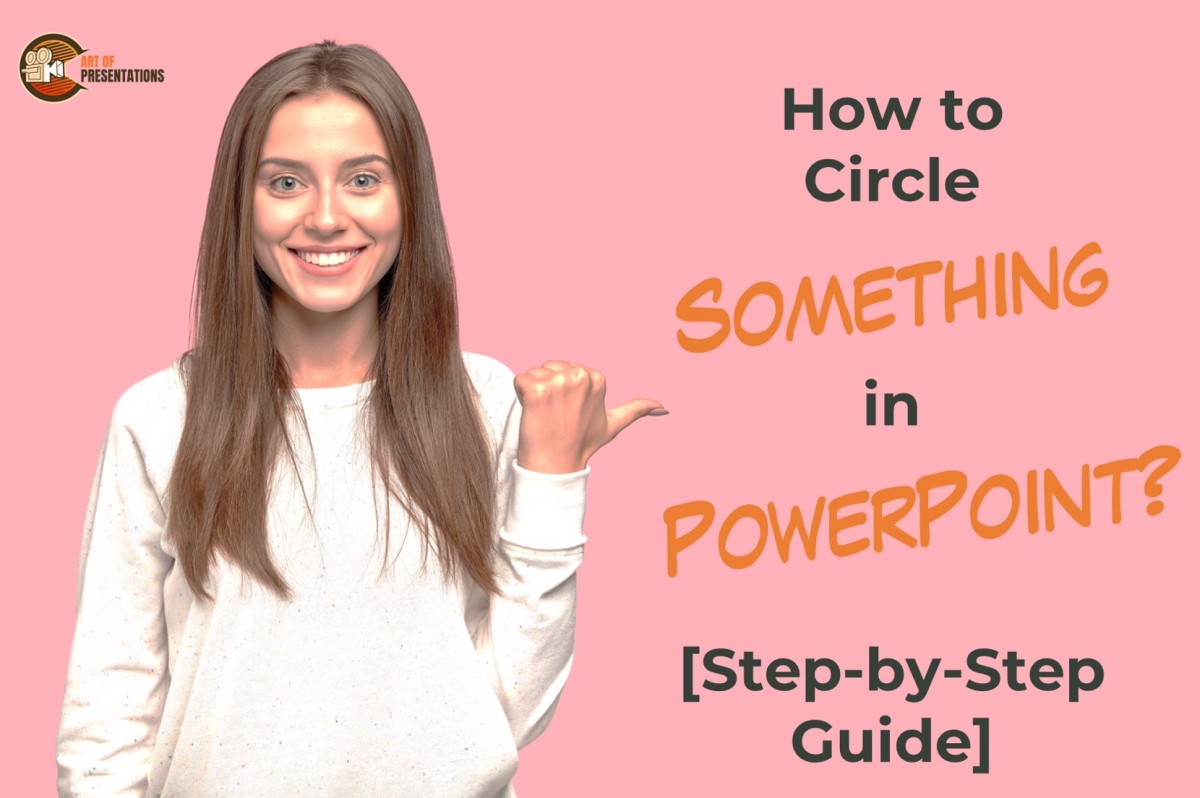Many a times, presentations are made by amateur designers or by users who are not adept in Creative skills. For such users Microsoft PowerPoint has an in-built Designer feature that helps them make layouts, templates and more using preset designs. To use the PowerPoint Designer feature, first select the destination Slide, then open the Design …
All Articles
When you want to change the design of your presentation but don’t have enough time, try using a template. Microsoft PowerPoint has a variety of built-in templates or you want to take it to another level by importing custom templates to your presentation. To import PowerPoint Template, open your presentation and click on the “File” …
Different shapes add more interest to your presentation! Changing the shape of a picture into a custom shape lets you improve your final slides and gives you more control over the images without having to delete them or insert another new shape. To change the shape of a picture in PowerPoint, select the picture and …
Grouping and ungrouping objects in Google Slides can help you streamline your design process and create more efficient presentations. This can also save you time and effort, especially if you have a complex slide with many objects. To group objects in Google Slides, select the objects, go to the “Arrange” menu in the menu bar …
Arranging the order of images in a Google Slides presentation can help you create a more organized and visually appealing layout. And so, you can easily adjust the stacking order of images in Google Slides. To move image to the back or front in Google Slides, go to the “Arrange” tab and click on “Order” …
Establishing lines, hierarchies and shapes is a perfect way of having an organized layout in your slides, and borders are what give slides the final touch. The borders in your Google presentations can draw attention to anything you want your audience to focus on. To add a border in Google Slides, you can select your …
PowerPoint is a popular presentation tool that is widely used in both academic and professional settings. However, it’s not uncommon for users to encounter issues with saving their presentations. Users may encounter errors while saving their PowerPoint files, which can be frustrating and potentially lead to data loss. One such error is “Error Occurred While …
Adding animation to bullet points in PowerPoint presentations can make them more engaging and visually appealing. However, animating all the bullet points at once can be overwhelming for the audience, making it hard to follow along. To animate bullet points one at a time, select the text box containing the bullet list, choose your preferred …
PowerPoint is a widely used software for creating presentations that include various text elements. However, when it comes to the number of words used in the presentation, users may find it challenging to check the word count. To check the word count in PowerPoint, click on the “Info” option in the sidebar after going into …
Circling something in PowerPoint is a useful tool to emphasize or highlight important content in a presentation. By using a circle shape or drawing a circle around an item, you can draw attention to it and help your audience better understand your message. To circle something in PowerPoint, go to the “Illustrations” group of the …