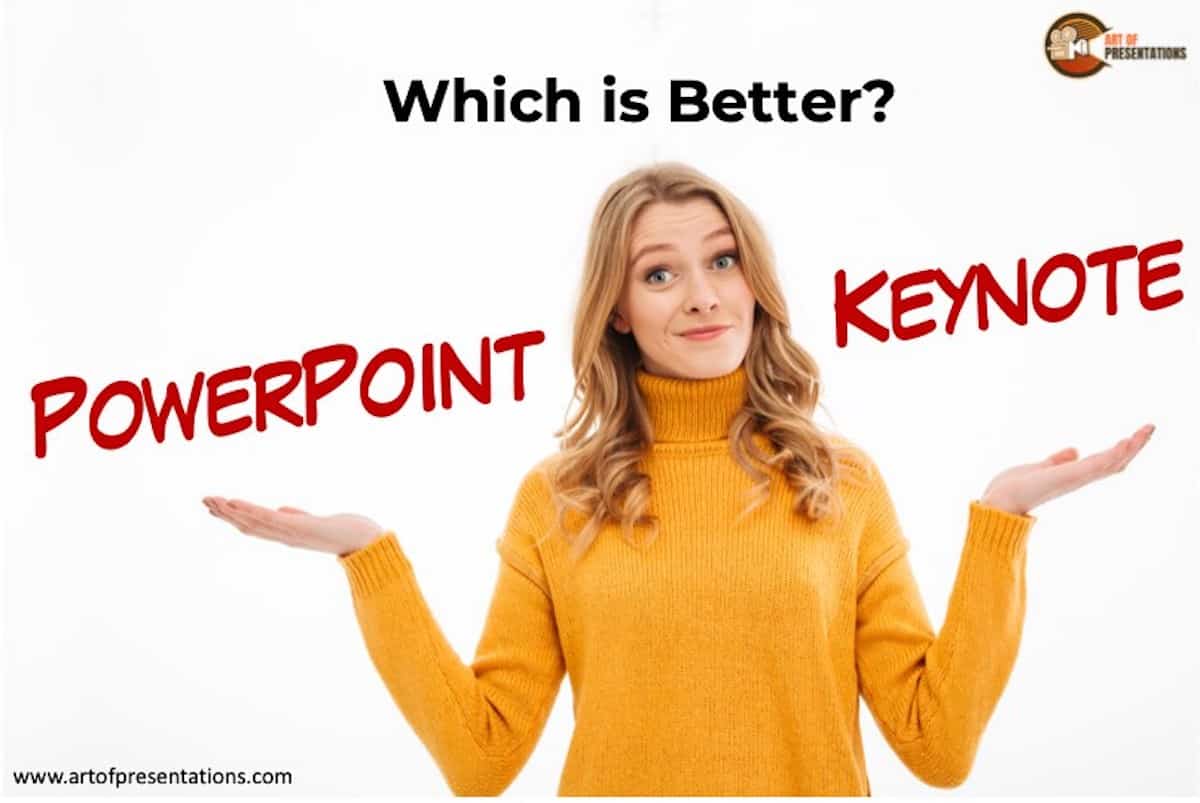When you need to create a presentation, PowerPoint and Keynote are one of the most reliable presentation design software that you can choose to use. But, which is better – PowerPoint or Keynote? Let’s find out!
PowerPoint is more popular than Keynote because it has been around for the longest time. It has also been refined and fine-tuned for over a decade to make creating presentations, as seamless and convenient as possible. However, keynote does have a chance at becoming just as popular.
In this article, we are going to take a look at some of the differences between PowerPoint and Keynote. Our goal of this article is to answer some of the common questions that you may have which will enable to you make the right decision in choosing the best presentation software for you. So, let’s get started.
What is PowerPoint?
Microsoft PowerPoint is a presentation software that is part of the Microsoft Office suite. It is used by professionals, teachers, and students to create beautiful presentations that help convey the right message to its audience.
PowerPoint is often heavily undervalued for its design capabilities. PowerPoint can be considered a complete package when it comes to a presentation design solution.
It is easy to forget that many times, presentations are referred to as ppt (an extension given to a PowerPoint file) even when they are not created using Microsoft PowerPoint. Such is the dominance of PowerPoint in the presentation industry.
Let’s look at some of the unique features that PowerPoint has to offer –
Unique Features of PowerPoint (that Keynote doesn’t have)
In this section, we are going to take a look at some of the features that you can find in PowerPoint that keynote does not have. In my opinion, the different set of features that each platform has is what truly separates the two and it might determine who actually uses which software.
1. Design Ideas Feature
PowerPoint’s latest versions such as the one in Office365 or Office 2016 and 2019 come with this awesome feature called the “Design Ideas” feature.
Design Ideas is an AI-based tool in-built in PowerPoint that basically provides you with multiple design options within seconds based on the content present on the slide.
This basically means you can now get quick design options for each slide within a few seconds. If you don’t have a good eye for design, the Design Ideas feature (otherwise also known as the PowerPoint Designer) is extremely helpful.
You can read more about the Design Ideas feature of PowerPoint by clicking on the link below –
2. SmartArt Feature
Another useful feature that PowerPoint provides is SmartArt. Just like the Design Ideas feature, SmartArt is targeted at design beginners. This means, even if you don’t have much design experience, you can quickly use the SmartArt feature in PowerPoint to create quick (but basic) infographics.
This is definitely a feature that would be useful for Keynote users.
3. Directly Insert Images for FREE in PowerPoint
One of the other advantages of using PowerPoint is the ability to add images directly from within PowerPoint.
If you make presentations frequently, you’ll definitely find the need to add images to your presentation. One of the challenges is to find high-quality images that are royalty-free.
Even though there are several websites that allow you to download good quality images for free, PowerPoint takes inserting free images to a whole new level! It allows you to search royalty-free images directly in PowerPoint and insert it with just a click of a button.
To use this feature, just go to the “Insert” tab, and click on “Pictures“, and from the dropdown choose “Online Pictures“.
4. SVG File Support
When I said that PowerPoint is highly underrated for its capabilities, this is what I meant.
PowerPoint now allows you to open vector files such as an SVG file. This means you have the full flexibility to edit the shape, color, and other features of an icon or even a logo – all in PowerPoint. You don’t need to be dependent on another application to edit the logo files of a company!
I wrote a detailed blog post on how to import an SVG file in PowerPoint and make changes to it. I also took the KTM logo and gave it a fun little twist – all in PowerPoint. I’ve given a step by step instructions on how you could do it to. Make sure to check out the link above.
5. Huge list of Export Options
Another advantage of using PowerPoint over Keynote is just the huge list and variety of file types you could export your presentation into.
While Keynote only provides 5-6 different filetypes to export your file in, PowerPoint provides a huge list of formats in which you could export your ppt file. This allows you more flexibility over your presentation.
That said, the export options provided by Keynote cover the needs of most users.
6. Cross-platform compatibility
PowerPoint provides you with cross-platform functionality. This means you can use PowerPoint on both Windows and Mac.
Comparatively, Keynote can only be used on Mac of iOS devices. This limits the use of your presentations.
That said, Keynote does provide you with an option to export your files in the PPT format so that you can open the presentation using PowerPoint. However, if you were to permanently switch your operating system from one to another, PowerPoint would be much better as you won’t have to deal with a learning curve when you make the switch.
7. Integration with Microsoft products
It is no secret that Microsoft has been refining and fine-tuning their office products. I think that the fact that PowerPoint can so easily integrate with any one of those products, can be a deciding factor for a lot of people in their choice of presentation software.
8. Vast Resources for PowerPoint Help
PowerPoint, being as popular as it is, has a wealth of help files regarding the software. Now, it is important to remember that we aren’t talking about things that you can search for online. We are talking about actual help files from Microsoft. We have found that Keynote does not have the same type of help files as PowerPoint.
Disadvantages of PowerPoint
When it comes to Microsoft PowerPoint, the only real disadvantage is having to buy into the Microsoft Office suite whether you are on Mac or windows.
Furthermore, even if you do wish to buy it, some people may find the price exorbitant and perhaps unaffordable especially if you plan to make just a handful of presentations throughout the year.
That said, PowerPoint does provide you with a good value for the money with all the features that it provides. You can make some amazing designs if you were to think outside the box!
Is PowerPoint FREE?
When you buy a new Windows laptop or PC, it often comes bundled with the Microsoft Office Suite which includes PowerPoint in it. Thus, it is easy to believe that PowerPoint is free.
Microsoft PowerPoint is not FREE. To use PowerPoint, you will need to buy a paid subscription or a license of Microsoft Office. The cost of Microsoft Office can vary from $69.99 per year to a one-time payment of $149.99 depending on the version you choose.
For Mac users, you would need to buy Microsoft Office which comes in either, a once-off purchase, or it could be for Office 365 which consists of a yearly membership that needs to be renewed.
For businesses, they need to buy a different type of Microsoft Office suite which allows them to have various amounts of users tied to the main account. This is very expensive for individuals but is necessary for large-scale companies.
Here is the cost breakdown of the Microsoft Office products. We will look at it for individuals and then for business accounts.
Microsoft 365 Family: $99.99 per year
365 Family includes access for 6 users with 1Tb of cloud storage each. This option is perfect for families where the adults work and the kids are in school or college.
Microsoft 365 Personal: $69.99
365 Personal comes with just 1 subscription for 1 user. It also includes the 1Tb of cloud storage.
Office Home And Student: $149.99 Once off.
If you are not interested in paying a yearly subscription this is the best option for you. It is important to note that you will not get any premium features and will only get Word, Excel, and PowerPoint.
For Your Business
We do not want to go into too much detail but the pricing starts at $5 per user per month and goes up to $20 per user per month. So, a business with 10 employees will pay $200 per month. You do get some extra office features.
Can you Use PowerPoint on Mac?
If you are on Mac and are currently using keynote as your presentation software, you might be wondering if you can use PowerPoint so that you can take advantage of some of its features. Maybe, you would just prefer to use PowerPoint for only some of your presentations.
One of the best things about PowerPoint is it does not matter whether you are on a Windows PC or Mac, you can still use the software. The best thing is it will work almost exactly the same as it would on a Windows PC.
When we cover anything to do with PowerPoint we like to include Mac topics in our articles.
So, if you have any questions about PowerPoint and you are currently on Mac, feel free to check out some of the other articles and tutorials because most of the time you will find everything that you need to know for Mac.
Who Should Use PowerPoint?
Before deciding on PowerPoint or Keynote, there are few things you should objectively ask yourself even if you prefer one presentation application over the other.
These are as follows –
1. When Everyone on your Team Uses PowerPoint
I say this with experience – if everyone on your team uses PowerPoint, choose PowerPoint as your presentation design software. Don’t even think twice. You’ll thank me later.
There will be several occasions when you’ll need to share the presentations with your team, and it just won’t work the same way if your team uses a different software application than yours.
2. When you Prefer Windows OS over Mac
Choosing to work on Mac or Windows OS is a personal preference. However, it can play a vital role when choosing the applications that you use.
This is especially true when it comes to choosing between PowerPoint and Keynote. If you prefer using Windows OS, choosing PowerPoint would be a better option for you as compared to Keynote.
3. If you Want to be an Advanced User (or a Presentation Design Specialist)
PowerPoint provides you with advanced features and full control over almost every element present on your slides.
If you want to be an advanced user or perhaps a presentation design specialist within your organization, PowerPoint should definitely be your go-to design application.
What is Keynote?
Keynote is a piece of presentation software that is designed for the Apple operating system but can be used on other platforms. Keynote is part of Apple’s continuously growing lineup of software that comes included with the iwork software suite.
Is Keynote Similar to PowerPoint?
Keynote is similar to PowerPoint. However, you will have a bit of a learning curve in order to figure out how the features work in Keynote. Additionally, you may also need time to understand the exact menu options to locate the specific features.
One thing that is different is the themes and designs that come with Keynote. A lot of people prefer to choose Keynote simply because of the themes that come pre-built with Keynote. That said, PowerPoint users can benefit from the huge list of templates that are available in the market.
Other than that, the overall functionality and the purpose of both Keynote and PowerPoint are similar.
Is Keynote only for Mac? Can I Open Keynote Files on Windows?
Now, it is time to flip the question that we had earlier on in this article. You might be a Windows user who is considering using Keynote instead of PowerPoint. The question is, does Keynote even work on Windows? Well, let’s take a look.
It used to be that keynote only worked on Mac computers but you could export Keynote files to PowerPoint and vice versa. Although slightly inconvenient, the process is easy to learn. However, recently this has all changed and you can now install and use Keynote on a Windows PC.
As I said, when I came to PowerPoint, I think it is important for anyone who uses PowerPoint to familiarise themselves with the Keynote. This will allow you to seamlessly use whichever presentation software best fits the job that you are trying to do.
Unique Features of Keynote (that I wish PowerPoint had!)
Even though PowerPoint is considered a complete presentation software that provides with advanced features, a lot of its user features have actually been inspired by Keynote. That said, there are still a few things that Keynote does a better job of as compared to PowerPoint. Let’s take a look at them –
1. In-built Themes
One of the most lucrative features of Keynote is the default themes that it provides. Not only do these themes give a good look to your presentation out of the box, but make it easier for you to improve the look and feel of your presentation.
2. Huge List of Vector Icons
Contrary to PowerPoint, where shapes and icons are two separate elements, Keynote provides both shapes and vector icons under the same option.
That said, the number of vector icons provided with Keynote is far higher than that in PowerPoint. Additionally, even the relevance of the icons is much better than PowerPoint. This means that the icons give a more premium look to your designs.
Lack of vector icons is something that PowerPoint will surely look to fix in the future versions. That said, Keynote definitely provides better vector icons currently!
3. Cost
Even though the cost of the software is not really a feature built-in the presentation software itself, it certainly plays a key role in choosing just the right option for you.
Unlike PowerPoint, Keynote is completely FREE. This certainly gives a big advantage to users who wish to choose a presentation software.
Disadvantages of Apple’s Keynote
Keynote, by itself, is quite useful as a presentation design application. If you are looking to make a handful of presentations every year, it will definitely do the job. It does feel like a complete package. Thus, Keynote doesn’t really have any major disadvantages.
However, there are a few features (mentioned in the PowerPoint section) which would definitely add value to the user. In the absence of such features, Keynote doesn’t seem to be a go-to choice for advanced users simply because of control over design and other elements that PowerPoint offers.
Another drawback of Keynote is that fewer number of users use Keynote. Thus, if you face issues with the application, finding help can be a tough ask.
Finally, since not as many people use Keynote as compared to PowerPoint, you might have the inconvenience of having to export a lot of your presentations to PowerPoint.
Which is Better – PowerPoint OR Keynote? (The Verdict)
Now, it is time to get into what I can only assume is the most burning question you may have on your mind. Which software should you use for your presentations? Keynote or PowerPoint? Let us take a quick look.
I would highly recommend using PowerPoint. It not only offers advanced features to make your presentations look outstanding, but also provides unique features such as the PowerPoint designer and SmartArt that are provided with beginners in mind. It has something to offer for everyone.
That said, the answer to this question for you may depend on a few factors So, if you are on Windows, you should use PowerPoint. If you are on Mac, using Keynote can be equally good.
Before making a final decision, I would advise asking yourself the following questions –
- What do your colleagues use?
- What do your clients use?
- What operating system do you prefer?
Everyone may have their own versions of the answers for the above questions, and their choice of software may vary based on that. Ask yourself the above questions, and take a call whether Keynote would work better for you or PowerPoint.
Can you Use Both PowerPoint and Keynote?
This is a question that I get asked a lot actually, and it’s normally from people who lead very busy lives in terms of their careers. If you create a lot of presentations for lots of different situations, you might want to be able to use both Keynote and PowerPoint.
Early on in the article, we spoke about the importance of learning both types of software to make your life easier. It is also because you can actually use both pieces of software for different presentations. You can also export files from one to another and they will still work.
Final Thoughts
That brings us to the end of this article. It is important to remember that you should always look at what is best for you personally. Not everybody is the same and we all have different requirements.
If you are willing to put up with some of Keynote’s negatives in order to take advantage of the positives, such as its beautiful designs, then that is what you should do.
On the flip side of that, if you just want something that has been refined over the decades to make your life as convenient as possible while sacrificing some of those better features, then why not use PowerPoint?