Ever wonder if you can create a file that directly runs in slide show mode? Today, we are going to learn a few things about how this can be done. Plus, we look at this one simple hack that will save you a ton of trouble if you wish to create non-editable files.
So, in case you are still wondering, can you start a presentation automatically as a slide show? Yes, you can definitely set your PPT file to directly open as a presentation in a slide show mode automatically. This can be done by saving your presentation as a PPSX file.
I know what you must be thinking, “What the heck is this PPSX file? I’ve never heard of it!”. Don’t worry, you are not alone. This is because we usually use a more common file format to save a presentation such as a PPT, PPTX or a PDF format.
What is a PPSX file format?
A PPSX file (also known as PPS file) stands for PowerPoint Show file. It is a type of PowerPoint file that is created to directly run as a presentation or a slide show automatically. A PPSX file format, by design, doesn’t allow for editing as it opens up directly as a slide show.
So, what is the difference between a PPS and a PPSX file format? Both PPS and PPSX file format are meant for a PowerPoint Show file. While PPSX is a more modern format, in case you are using Office 2007 or older, you won’t be able to open a PPSX file. In such a situation, the best way to save a PowerPoint Show file would be to use a PPS format. A point to note here is that a PPS file can be opened using not only the older versions of Microsoft Office, but also in the newer Office versions.
A PowerPoint Show file format is great when you don’t want the end user to make changes to the design or the content when you share the presentation with him or her.
How to Save a presentation in PPSX format?
Any PowerPoint presentation can be saved as a PPSX file. The good part is that this process is very straightforward. So, let’s just dive right in to know how we can save any PPT as a PPSX file.
There seems to be only two possible methods to achieve this desired result. Let’s have a look at it.
Step 1 – Open the PPT
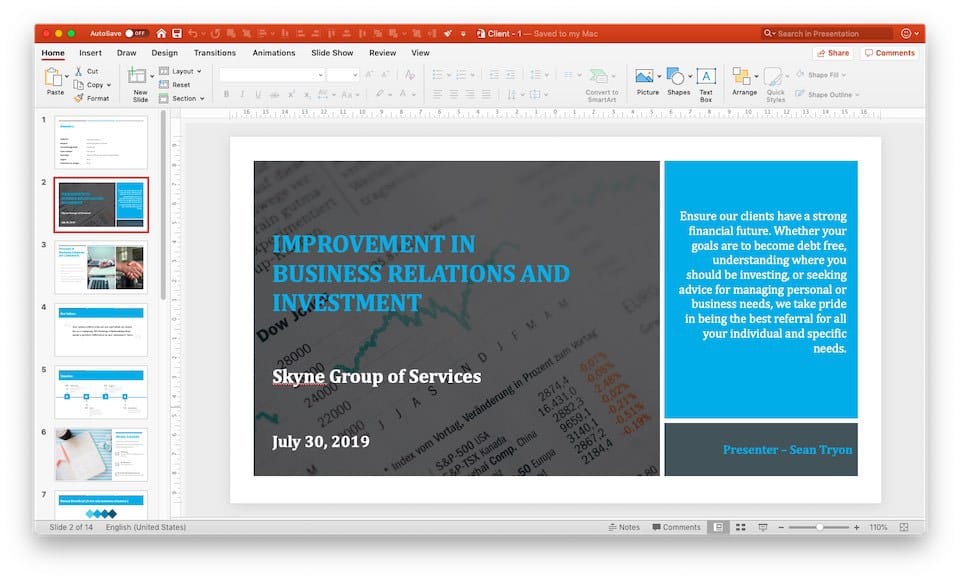
Open the PowerPoint presentation that you want to save in the PPSX file format.
Step 2 – Go to the File option
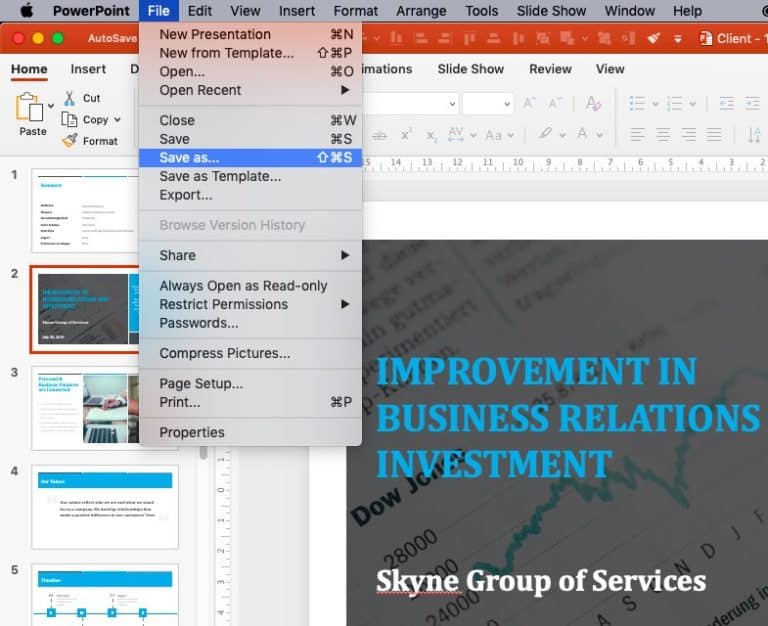
Click on the “File” option for your PowerPoint. On the dropdown, select “Save as..”
Step 3 – Click on the “File Format” option
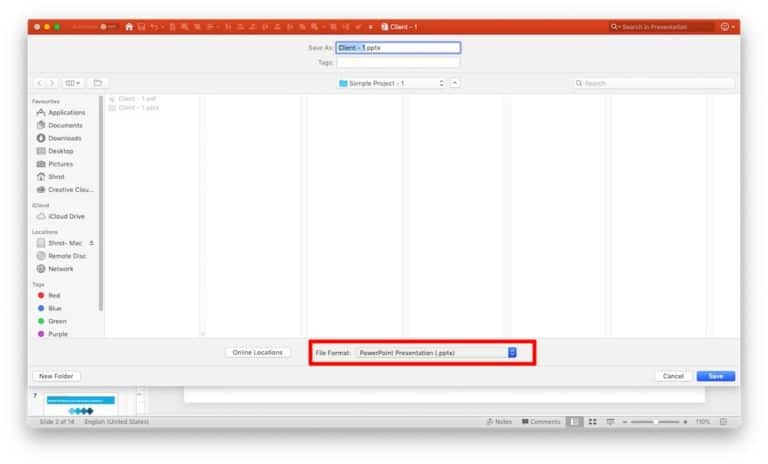
Upon clicking the “File Format”, you will notice a dropdown quite a few options to save your presentation.
Step 4 – Choose the PPSX or PPS file format
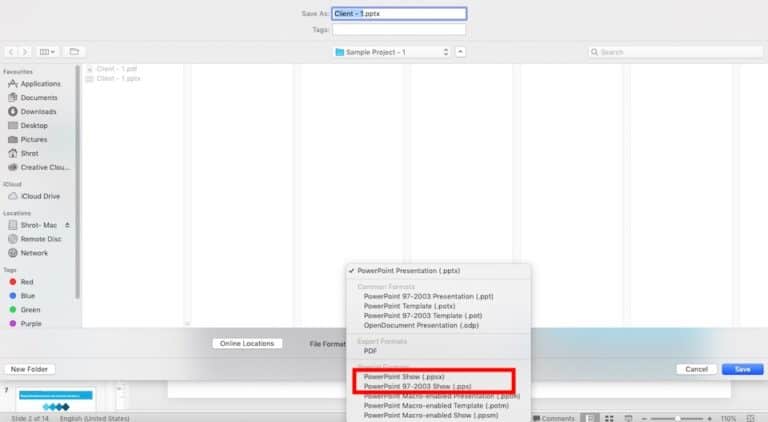
On the dropdown, scroll all the way until you see an option for “PowerPoint Show” with either PPSX or PPS file format. Select one of the two file formats that you wish to save the file in.
Step 5 – Save the file
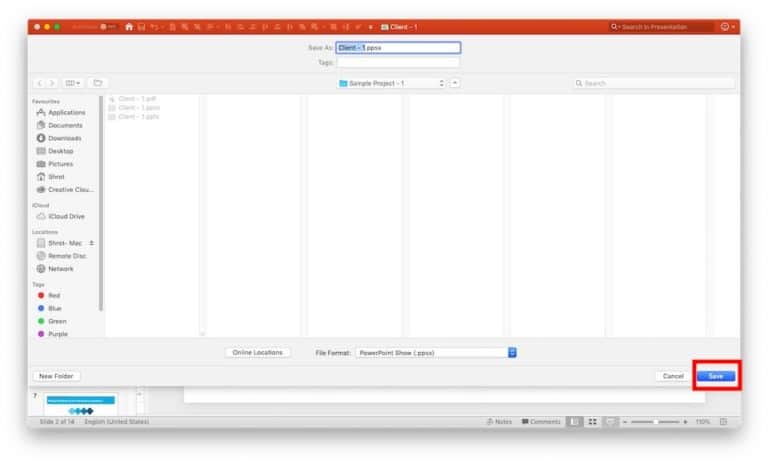
You can choose to rename the file. Once that is done, simply click on “Save” as illustrated in the picture above.
Step 6 – Verify
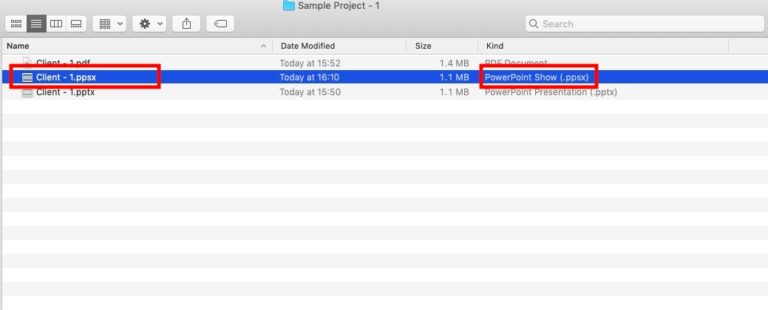
Go back to the folder in which you have saved the file and verify that the file has indeed been saved in a PowerPoint Show file.
Advantages of a PowerPoint Show (PPSX) file format?
While both PPT & PPSX file are a PowerPoint file, there are a few advantages that a PPSX file format has over a PPT file format –
- Retain Animations & Transitions – a PowerPoint Show file functions just like a typical PowerPoint file would when running it in a slideshow mode. This means all your animations and transitions that you have built in your presentation are retained!
- Share a non-editable file – There are times when we simply want to share a presentation with its full bells & whistles. At the same time, we don’t want the intended receiver of a PPT file to be able to access/edit the content of the file. Converting a PPT file in a PowerPoint Show file and then sending it can solve this problem to a great extent.
- Impress your clients – Most clients today receive a partnership proposal or a business presentation in a pdf format. This is done so to lock the design format and , at times, to restrict the client from editing the content. But, a pdf format removes all animations and transitions. Thus, sending a PowerPoint Show file can make you stand out from the crowd. We have seen many of our clients completely impressed and perplexed when they receive a file that not just contains slide transitions but also restricts them from editing the file!
Can I open a PPSX file without Microsoft PowerPoint?
A PPSX file is still a PowerPoint file. Thus, in order to open a PPSX file, you definitely need to have a presentation software installed on the computer of the recipient. However, it is not necessary to have PowerPoint installed. Nevertheless, in order to best retain all the effects and to open it directly in a slide show mode, Microsoft PowerPoint is the most suited presentation software to open a PPSX file.
There are quite a few options available in case you wish to open the PPSX file using another software. Open Source Softwares such as OpenOffice and LibreOffice are great alternative options. If you are using a MacBook, Apple’s default presentation software i.e. Keynote can be used to open a PowerPoint Show file. All these options are completely free and can easily be downloaded for the official website of these softwares.
To open a PowerPoint Show file using any one of these above softwares, simply select the file, right click on it, click on “Open with” from the menu that pops up and choose the software (choose LibreOffice or Keynote based on what you have installed).
A few things to keep in mind when opening a PowerPoint Show file using another software –
- You may lose animations and transitions – this is not because of the PPSX file format but because of the compatibility issues with some of the PowerPoint features with other OpenSource softwares.
- Files may become editable – Opening a PowerPoint Show file using a software apart from Microsoft PowerPoint can mean that the recipient will be able to access the slides and its content. Thus, the PPSX file may no longer be non-editable.
What if I want to open a PowerPoint Show (PPSX) file in edit mode?
Okay, so a PPSX file by default comes as a non-editable file as it directly opens up in a slideshow mode. At the end of the presentation, when you press “Esc” or the escape button, the presentation closes. Thus, you may think that you cannot access the slides and it’s content for editing purposes.
However, there is a way to open a PowerPoint Show file in edit mode. To be able to do that, simply follow the steps mentioned below –
- Step 0 – DO NOT double click on the PPSX file directly. This will open the file.
- Step 1 – Open Microsoft PowerPoint on your computer.
- Step 2 – Click on “File”, and then select “Open”.
- Step 3 – PowerPoint will ask you to choose the destination of the PPSX file. Simply navigate to the folder in which the file has been saved.
- Step 4 – Select the file and click “Open” at the bottom of the window.
The above steps will open a PPS file in edit mode. You can now make the required changes and edit the file. You can also now save the file as a PPT. To do that, simply navigate to the “File” tab, click on “Save as”, select the “PPT” file format and click “Save” (similar to the process described above, however, choose PPT file instead of PPS file).
COOL HACK to truly create a non-editable PowerPoint file
So here’s a cool little ninja trick that you can follow if you truly want your presentation to be in a non-editable file format. There are multiple ways you can do this, but THE MOST SIMPLE and quickest way would be to convert your PPSX or PPT file into a MP4 video format.
Now, you might be wondering “can I really convert a PPSX file to an MP4 video format?”. The short answer is – Yes, you can definitely convert a PPSX file to an MP4 video format in a few quick steps. To do that, we will first need to open the PowerPoint Show file in the edit mode and then save it as an MP4 file format.
First, simply open the PowerPoint Show file in edit mode using the steps defined in the point above. Next, once we have managed to open the PowerPoint Show file in edit mode, all we have to do is save it as a video file format.
To do that, navigate to the “File” tab, click on “Save as”, select the “MP4” file format from the dropdown and click “Save”. Now, PowerPoint will automatically convert the presentation into a video format.
For Mac users, the process is slightly different. Follow the steps mentioned below –
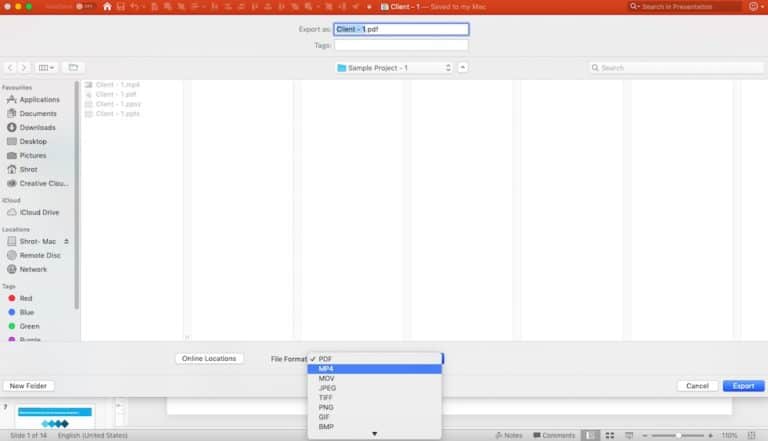
First, open the PowerPoint Show file in the edit mode as described earlier in the post. Next, navigate to the “File” tab, click on “Export”. In the window that opens up, click on the dropdown next to “File Format”, and choose the “MP4” option. Next, simply click “Export”
Conclusion
To sum it up, PPSX files have a great WOW factor and can be very helpful if we want to start a presentation directly in a slide show mode. However, contrary to what most people may believe, PowerPoint Show files can be opened in an edit mode to access and change the content of the presentation. Thus, a cool little hack to create a completely non-editable presentation would to convert your PPT to a MP4 video.
I hope the tips mentioned in the article were helpful to you, and that it saves you time in the future as well to create effective presentations going forward.
Our goal on this blog is to create content that helps YOU create fantastic presentations; especially if you have never been a designer. We’ve started our blog with non-designers in mind, and we have got some amazing content on our site to help you design better.
If you have any topics in mind that you would want us to write about, be sure to drop us a comment below. In case you need us to work with you and improve the design of your presentation, write to us on [email protected]. Our team will be happy to help you with your requirements.
Lastly, your contribution can make this world a better place for presentations! All you have to do is simply share this blog in your network and help other fellow non-designers with their designs!
