Proof-reading softwares such as Grammarly have gained popularity as more and more people now depend on software to correct spelling and grammatical errors. In this technology-driven world, it is almost unforgiving to make any typos or mistakes, and it can be very embarrassing if your mistake is caught while you’re on stage presenting!
In case you’re wondering, “Can Grammarly be used for Powerpoint?”, then here’s the short answer –
Currently, Grammarly doesn’t support Microsoft Office products such as PowerPoint and Excel, and it can not be used with these applications directly. Grammarly only supports Word and Outlook integrations. But, there are other methods to use Grammarly to correct your text in your presentation.
In this article, I am going to discuss how you can still use Grammarly for correcting the text present in your PowerPoint presentation.
Note – Make sure you create a FREE Grammarly account if you don’t have one already before you continue with the rest of the article!
Does Grammarly Work with PowerPoint?
As described earlier, unfortunately, Grammarly doesn’t support integration with the Microsoft PowerPoint application. There are also no plugins available that could have otherwise potentially created a possibility to use Grammarly directly in PowerPoint.
However, that will not stop you from correcting your presentation slide texts. There are several ways that you use to correct your PowerPoint texts.
In fact, some of the methods described below do indeed use Grammarly for the grammar check. So, let’s understand the methods in detail.
How to use Grammarly for PowerPoint?
Fortunately, there are several workarounds that will allow you to use Grammarly for PowerPoint. You can use your Grammarly account to correct the text present in your PowerPoint presentation. These methods are discussed briefly here.
Method 1 – Using Microsoft Word Integration
The first method is to use Microsoft Word’s Grammarly integration. For that, you need to install Grammarly for Microsoft Office on your computer. Don’t worry, Grammarly is completely free to signup!
Make sure you tick Microsoft Word during the installation process. Otherwise, you won’t be able to use the Grammarly integration in Microsoft Word.
After installation, copy the texts from your PowerPoint slides to Microsoft Word and create a doc file. Once you have done that, you can now check the texts using Grammarly.
Just click the Grammarly tab on Word, log in to your Grammarly account, and you are all set. Grammarly will automatically find any errors and provide you with suggestions to correct them.
Method 2 – Grammarly Desktop Application
Another way to correct your texts is by using the Grammarly desktop application. You can copy the texts from your slides and paste them into the Grammarly application. Grammarly will check for any errors and suggest corrections.
Method 3 – Grammarly Web Application
The final method is to use the Grammarly web application.
Open your web browser, go to Grammarly’s website, and sign in to your Grammarly account. There you can upload the doc file of your presentation text, or you can directly copy the text and paste it to the Grammarly editor. Grammarly will automatically provide suggestions for the errors in your text.
On an important note, always make sure you are connected to the internet all the time, no matter what method you use. Otherwise, Grammarly won’t be able to work correctly.
How to Check Spelling and Grammar directly in PowerPoint?
Microsoft PowerPoint has a spelling and grammar checker built-in. They are enabled by default in the application.
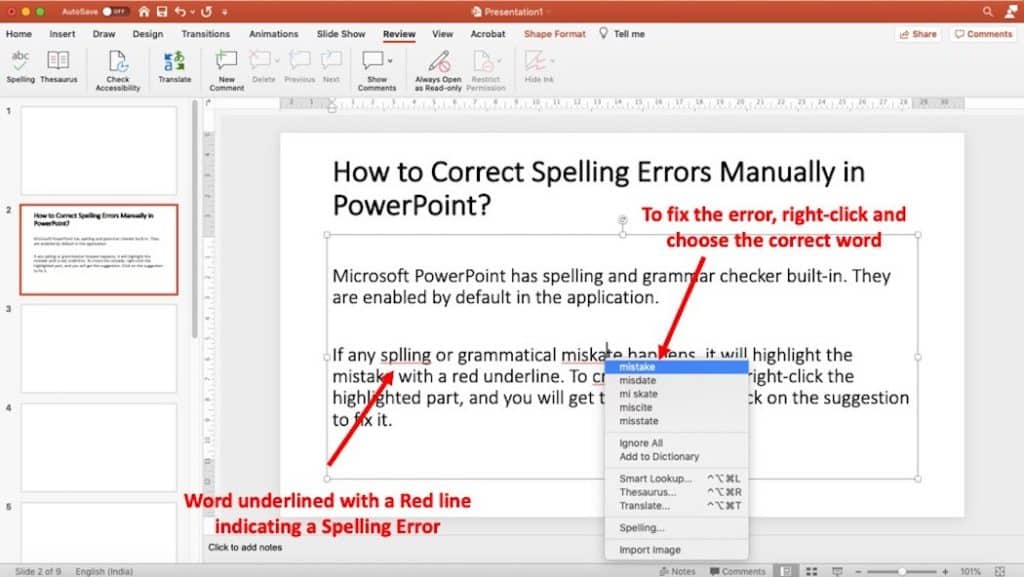
If any spelling or grammatical mistake happens, it will highlight the mistake with a red underline. To correct the mistake, right-click the highlighted part, and you will get the suggestion. Click on the suggestion to fix it.
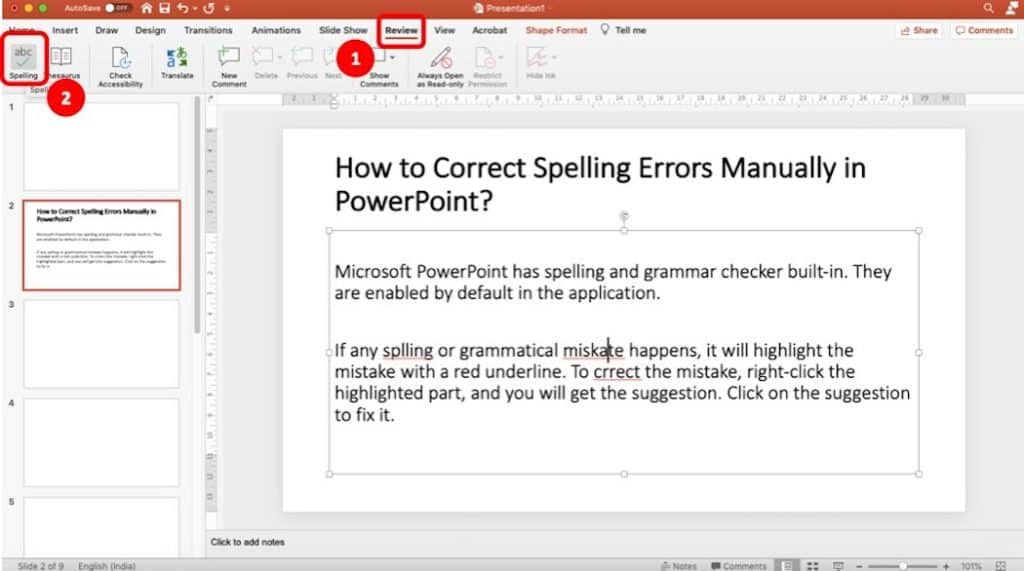
To do manual spelling and grammar check, go to the “Review” tab situated at the top of the PowerPoint. From there, you’ll be able to select the “Spelling & Grammar” option. This will find out all the spelling and grammatical errors in the text and provide suggestions.
PowerPoint will move through the errors one by one until you have reviewed them all. After all the errors are reviewed, a dialogue box will appear, confirming that the spelling & grammar check is complete.
What is Grammarly?
Grammarly is an Artificial-Intelligence powered application that helps you improve your English writing skills. This is a sophisticated application that not only corrects grammatical and spelling mistakes but also enhances the quality of your writing by providing a number of features.
You can change the tone of your writing to make the right impression on your audience using Grammarly. You can also check your writing for any plagiarism through Grammarly’s deep search plagiarism checker. Grammarly will check millions of sites on the web and help you catch sentences or passages that may need a citation.
What Programs does Grammarly Support and Work with?
There are a lot of ways to use Grammarly. Many programs support Grammarly through which you can use it not only on your desktop but also on your smartphone or iPad.
Grammarly Web Application: Grammarly web application, also known as Grammarly Editor, is supported on Firefox 52, Google Chrome 57, Safari 10, Microsoft Edge 14, and above versions of these web browsers. Grammarly Editor works best with the latest versions of these web browsers.
Grammarly Browser Extension: Grammarly offers a free web browser extension for Firefox 52, Google Chrome 57, Safari 10, Microsoft Edge 14, and above versions of these web browsers.
Grammarly for Microsoft Office: Grammarly for Microsoft Office only works with Microsoft Word and Microsoft Outlook. Unfortunately, PowerPoint and Microsoft Excel are not supported yet. Make sure you are using Microsoft office version 2007 or above, and you are running the program on Windows 7, Windows 8, Windows 8.1, or Windows 10 operating system.
Grammarly’s Desktop Application: Grammarly’s desktop application can only be used in computers running on Windows 7, Windows 8, Windows 8.1, or Windows 10 operating system.
For Mac users, the macOS version has to be 10.10 or above.
Grammarly Keyboard: Grammarly keyboard is available for your smartphones to help you write correctly and make it clear and easy to read. For android users, the android version has to be Android 5.0 (Lollipop) or above.
For smartphones powered by iOS, Grammarly is supported on devices running iOS version 9.3 or newer.
Grammarly for iPad: Grammarly for iPad is only compatible with iPads running on iOS version 11.2 or above. However, iPad mini models are not supported.
Benefits of Using Grammarly
Grammarly is an extremely useful software for anyone. It helps you not only to write correctly but also to deliver your message to the readers. There are a lot of notable advantages of using Grammarly.
Ease of Use: The main advantage of Grammarly is, it’s very easy to use. The simple user interface allows you to copy your text and paste it to the Grammarly application. You can use Grammarly’s add-in integration of Microsoft Word to check for errors quickly. Moreover, Grammarly corrects basic spelling and grammatical errors for free.
High Accuracy: Grammarly’s artificial intelligence doesn’t make a lot of mistakes. Sometimes it might fail to detect what you are trying to say or suggest a comma where you don’t want one. But if you compare Grammarly’s capability of detecting errors with similar types of applications like Microsoft Office’s built-in spelling and grammar checker, you will notice that Grammarly is superior.
Extra Features: Grammarly offersspell and grammar checking for free. But upgrading to Grammarly’s Premium Plan, you will be able to access Grammarly’s robust features like setting the nature of the reader according to which Grammarly will make word suggestions that will make your writing much clearer and easy to read.
Another feature of Grammarly is its plagiarism checker. It will search the entire web to find if you need to put any reference or citation to your text.
How to get Grammarly?
You can get the Grammarly application for free from the Grammarly website. Just visit the Grammarly website (Link to their website) and download the desktop application or the Microsoft Office add-in from the website. You can also use the Grammarly Editor. For that, all you need is your web browser. Just go to the Grammarly website and log in to your account.
Grammarly also provides free website extensions that you can get from the browser’s extension store. Just make sure your computer meets all the system requirements mentioned previously.
For Android users, you can get the Grammarly keyboard from Google Play Store. For iPad or iPhone users, go to the Apple Web Store to get the Grammarly application.
How to Uninstall Grammarly?
Uninstalling Grammarly is as simple as installing it. To remove the Grammarly browser extension, go to the browser extension panel, search for the Grammarly extension, and select the remove button.
For removing the Grammarly desktop app or the Grammarly’s Microsoft Office add-in, go to your computer’s application settings, scroll down until you find the Grammarly application or the Microsoft Office add-in, click on the uninstall button and select confirm to remove the application from your computer.
Final Thoughts
This should answer your question “Can Grammarly be used in PowerPoint?”. Grammarly is a powerful tool that helps you write in English correctly and makes it easier for the readers to understand your message. This online grammar checker and proofreading tool can help avoid embarrassing typos and grammatical errors, whether it is your presentation slide or some official document.
In my opinion, Grammarly is an extremely useful and affordable writing tool that everyone should use. I hope you have found what you were searching for in this article. Have a nice day.

![[SOLVED!!!] Can Grammarly be Used in PowerPoint? Here’s How!](https://artofpresentations.com/wp-content/uploads/2020/09/Featured-Image-Does-grammarly-work-with-PowerPoint.jpg)