Greek letters (such as Alpha, Beta etc.) are an essential part of most of the functions in Mathematics and Science so, there are good reason to familiarize yourself with these letters even if you don’t plan to learn Greek. Not only this, some books in English also used to be numbered with Greek Letters in the past.
Now, the concern is how can you insert a Greek Letter with an English keyboard while creating your presentation in Google Slides?
To insert Greek letter in Google Slides, choose “Special characters” from the “Insert” menu. Then, click on “Other European Scripts” in the “Symbol” option of “Insert special characters”. Choose “Armenian” and then the “Greek” option. Finally, select your preferred letter and close the dialog box.
Google Slides also allows you to use codepoints in the search box of the “Insert special characters” dialog box to search your desired Greek letters. The article below will mention that how to use them as well as insert preferred symbols.
So, let’s get started with this simple step-by-step guide to insert Greek Letters in Google Slides!
1. Where are Greek Letters in Google Slides?
You can easily add Greek Letters to a text box in Google Slides. You can find the Greek letters in the “Special characters” dialog box in the “Insert” tab.
2. How to Insert Greek Letters in Google Slides?
The “Special Characters” feature in Google Slides allows you to insert Greek letters in a text box. To add Greek letters, all you have to do is follow the 6 quick steps.
Step-1: Click on the “Insert” menu
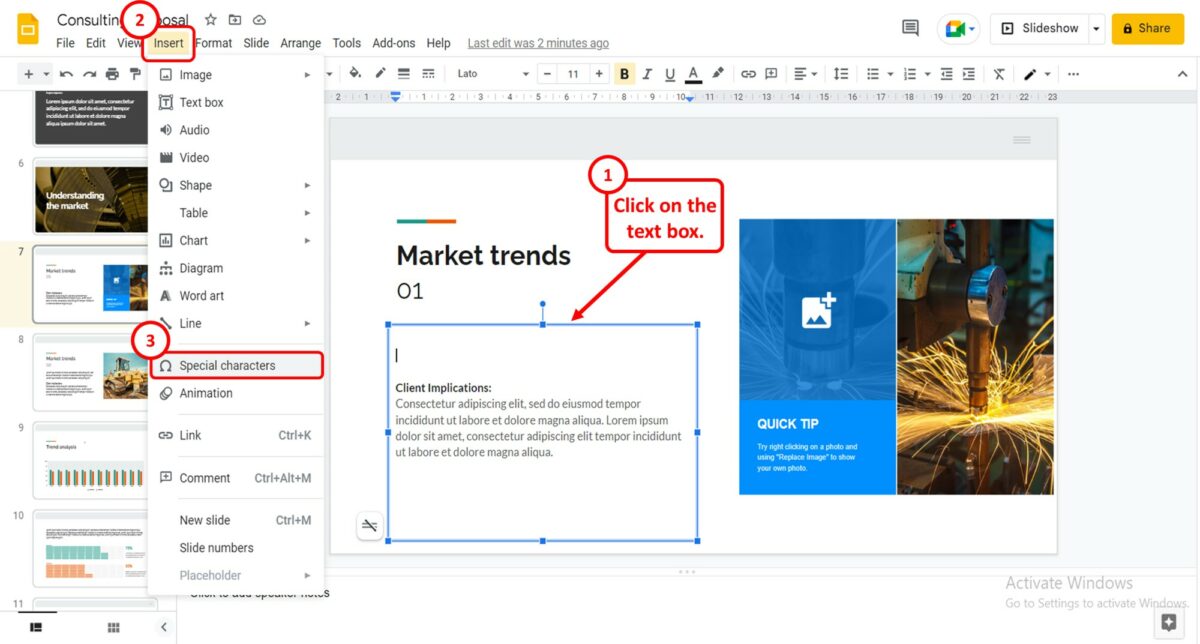
First, you have to click on the text box where you want to insert the Greek letters. Then click on the “Insert” tab in the menu bar at the top of the screen. You have to click on the “Special characters” option in the “Insert” dropdown menu.
Step-2: Click on the “Symbol” box
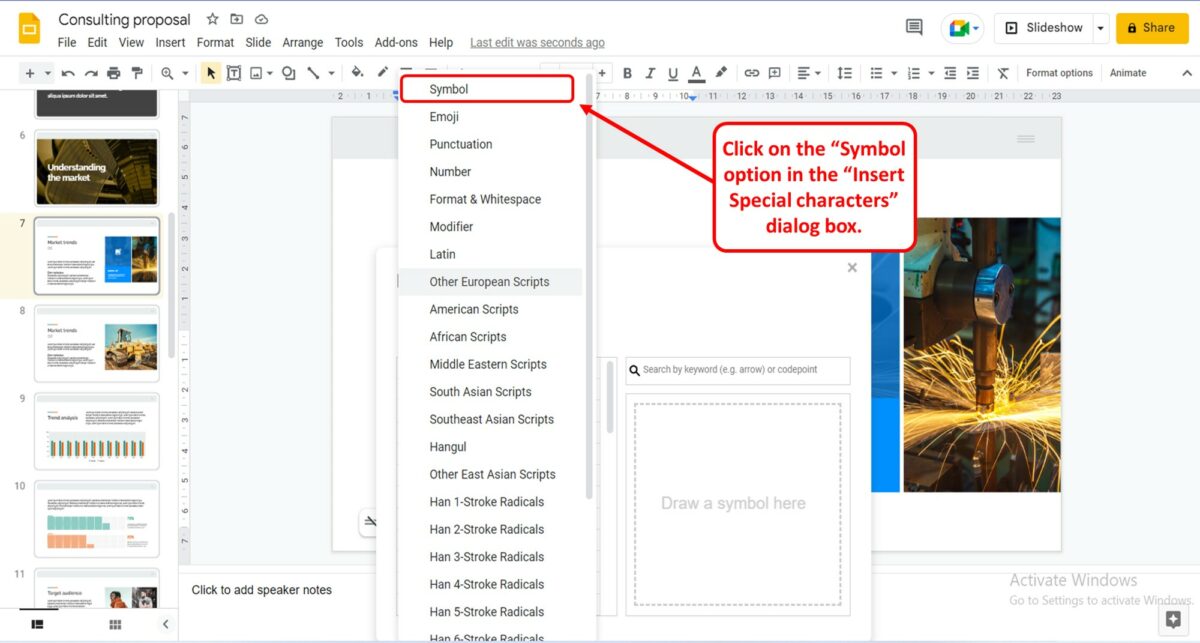
When you click on the “Special characters” option, the “Insert special characters” dialog box will appear. Now all you have to do is click on the “Symbol” option.
Step-3: Click on the “Other European Scripts” option
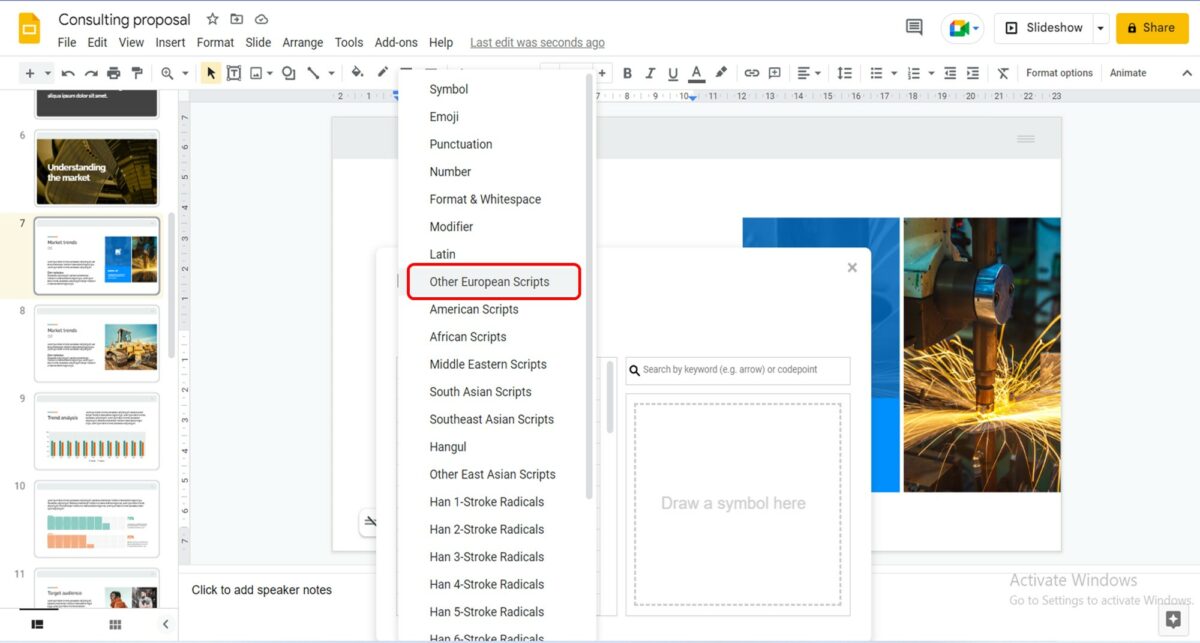
In the dropdown list under the “Symbol” option in the “Insert special characters” dialog box, click on the “Other European Scripts” option.
Step-4: Click on the “Greek” option
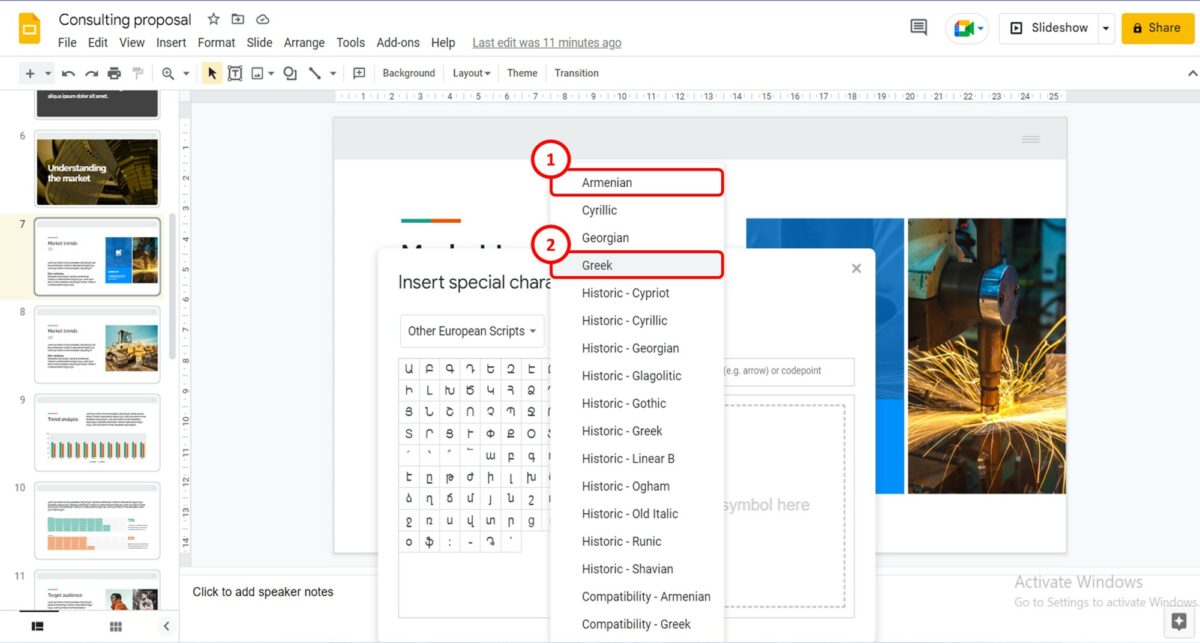
The next step is to click on the box that shows “Armenian”. It will open a dropdown list. Click on the “Greek” option in the dropdown list.
Step-5: Select the preferred Greek Letter
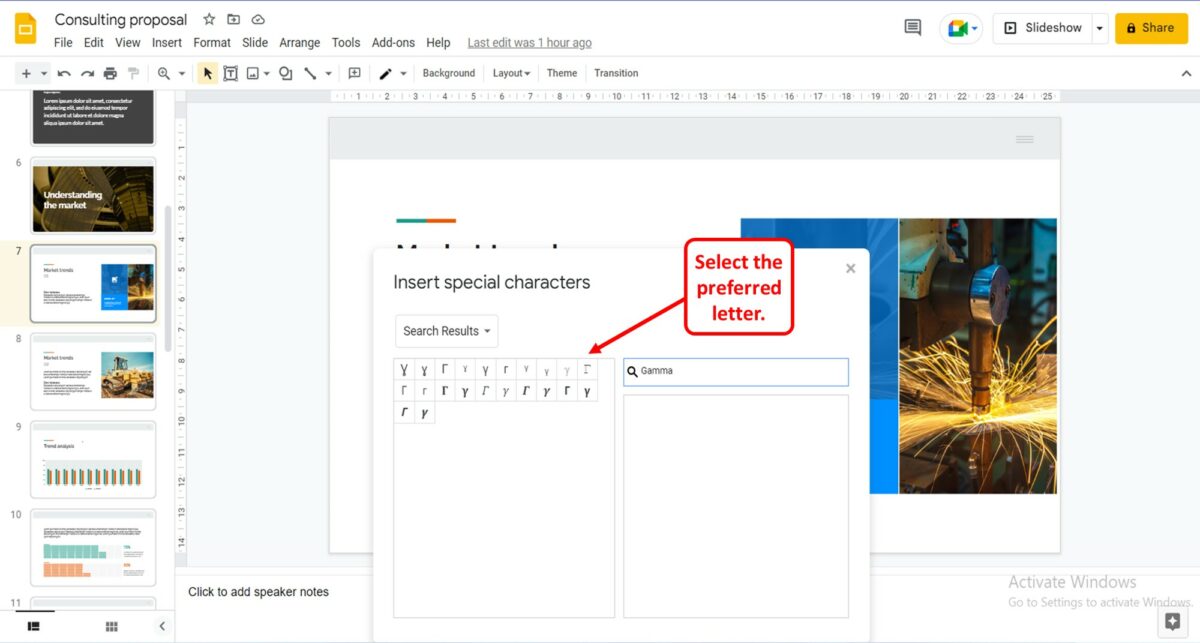
To insert Greek letters in the selected text box, all you have to do is scroll through the Greek letters shown in the “Insert special characters” dialog box. You can also click on the “Search” option and type in the Greek letter that you want to insert. Click on your preferred letter to insert it into the selected text box.
Step-6: Click on the “x” icon
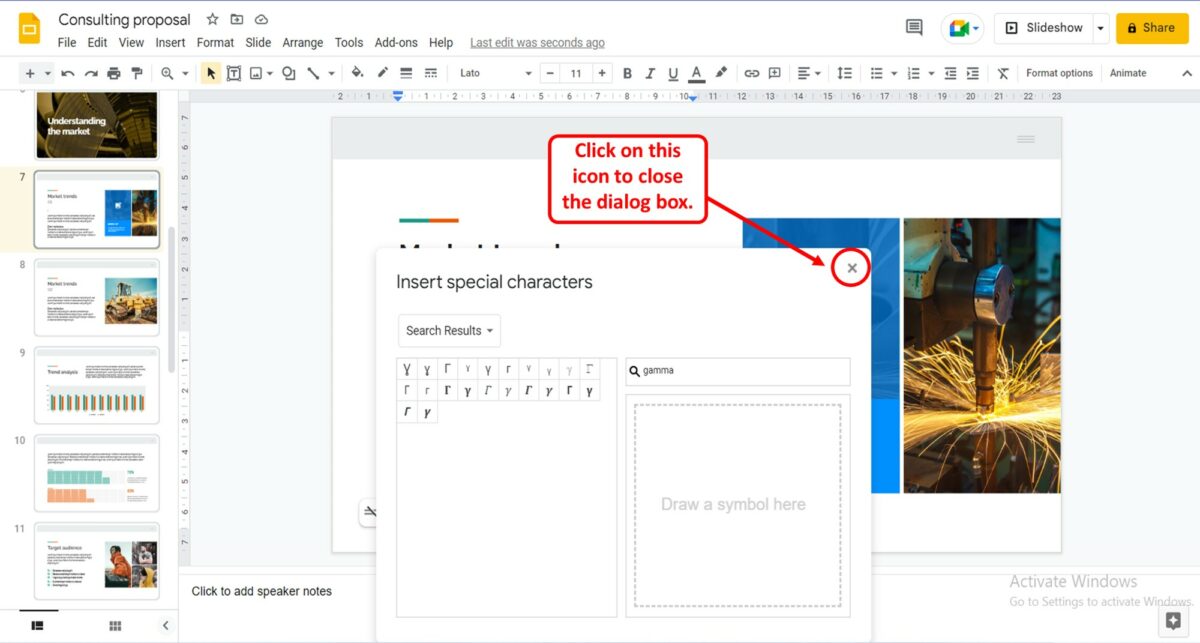
Finally, click on the “x” icon on the top right corner of the “Insert special characters” dialog box to close it.
2.1 How to Write Alpha in Google Slides?
Using the Greek letters available in the “Special characters” dialog box in Google Slides, you can easily insert the Greek letter “Alpha.” All you have to do is follow the 4 quick steps.
Step-1: Click on the “Insert” option
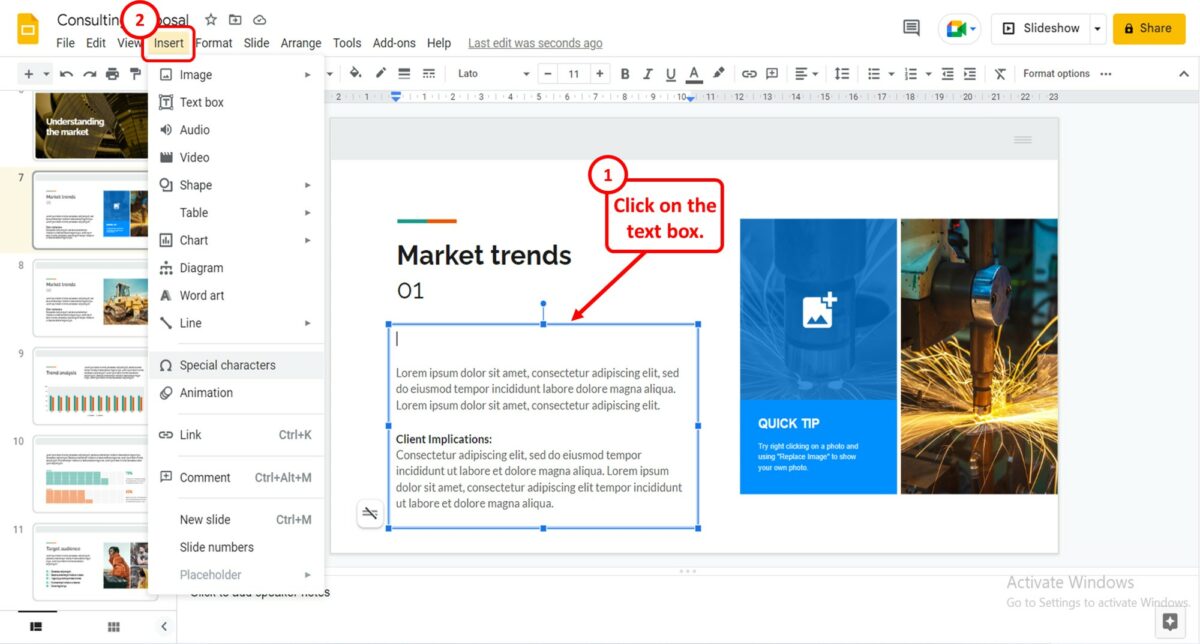
The first step is to click on the text box where you want to insert the Alpha symbol. Then click on the “Insert” option from the menu bar at the top of the screen. It will open a drop-down menu bar.
Step-2: Click on the “Special characters” option
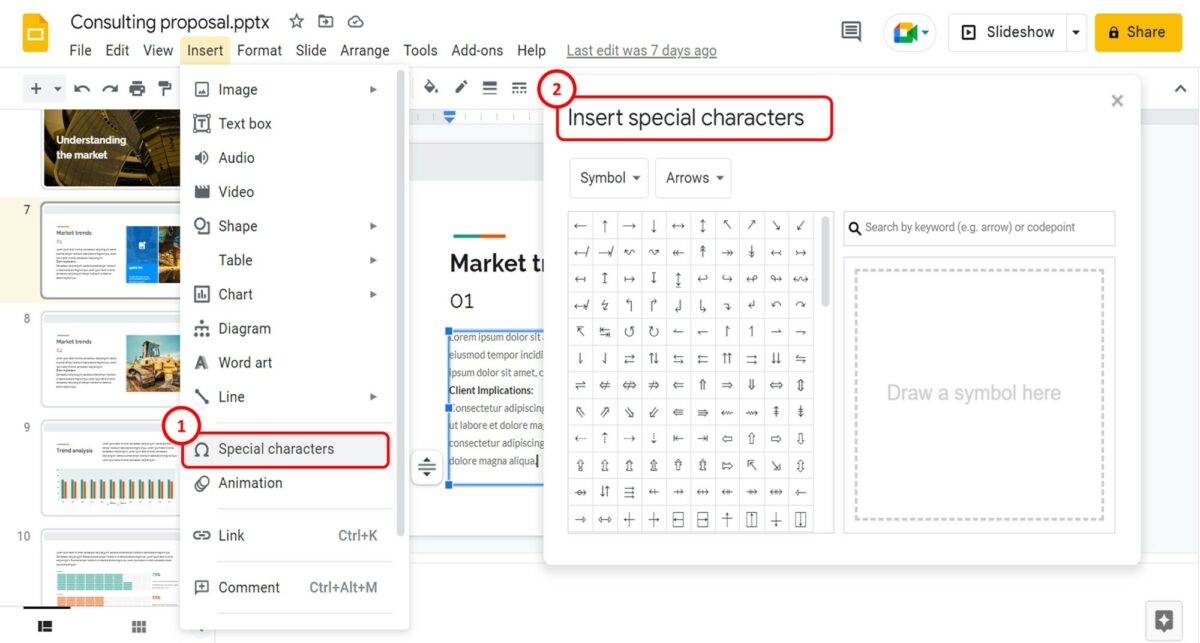
Now you have to click on the “Special characters” option from the drop-down menu under the “Insert” tab. A dialogue box named “Insert special characters” will appear on the screen.
Step-3: Type “U+03B1” in the search box
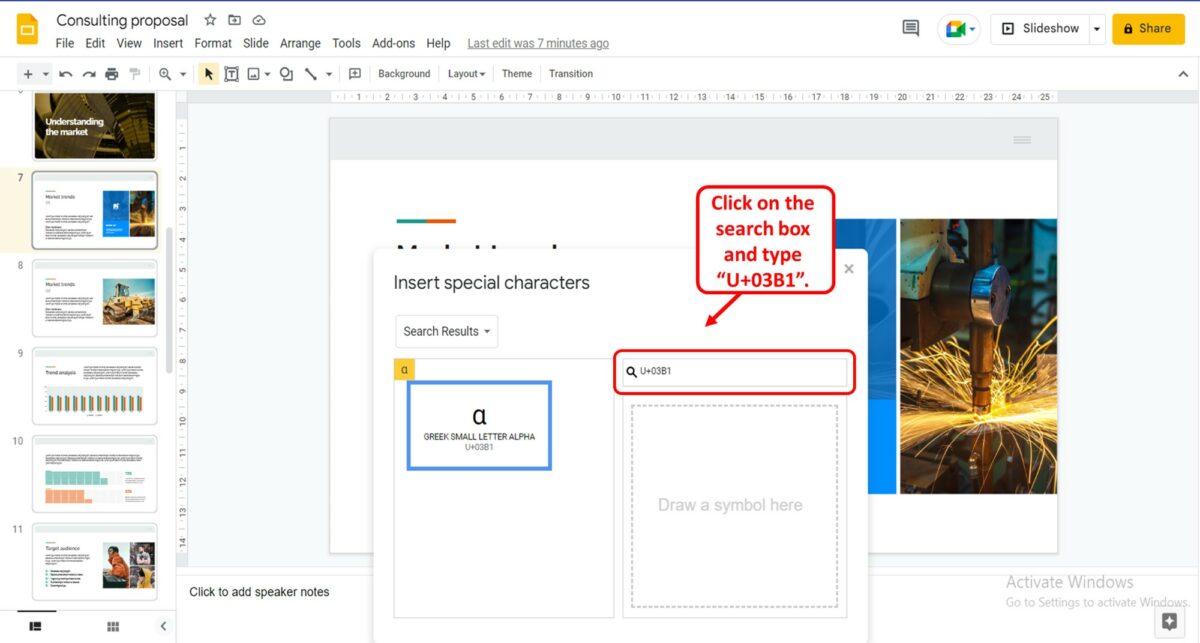
To insert Alpha in the Google Slides, you have to type the codepoint of the Alpha symbol in the search box in the “Insert special characters” dialog box. To do so, click on the search box and type “U+03B1” on your keyboard. The Alpha symbol will appear in the dialogue box.
Step-4: Click on the “Alpha” symbol
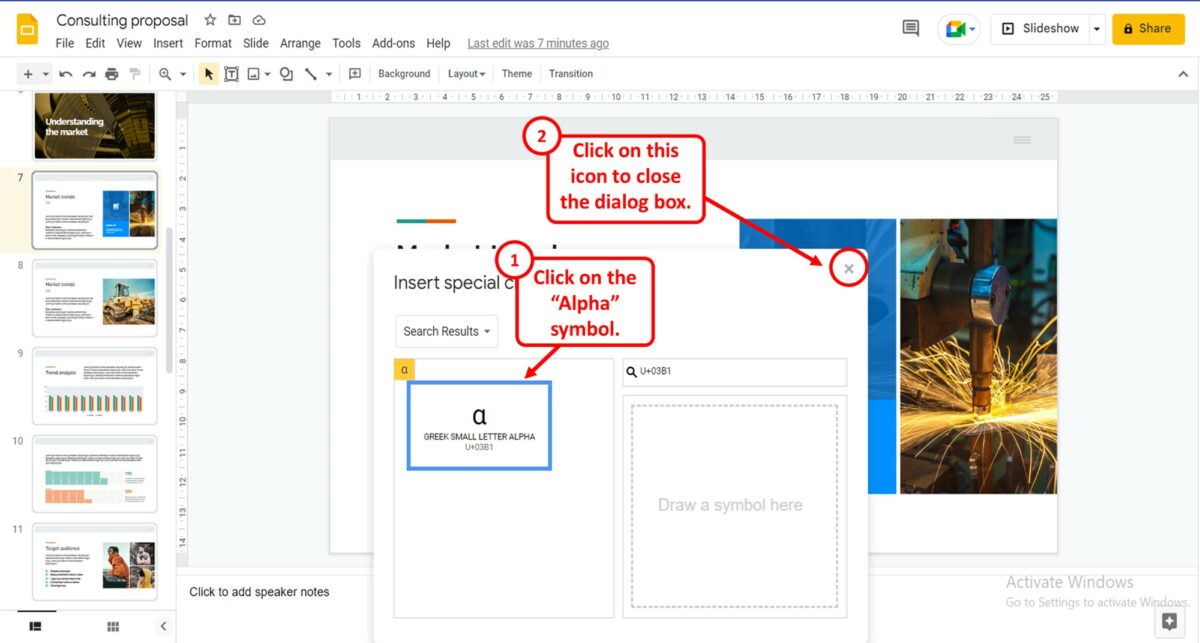
Finally, all you have to do is click on the “Alpha” symbol in the “Insert special characters” dialog box to insert it into the selected text box. Then click on the “x” icon to close the dialogue box.
Alternatively, you can press the “Alt + 224” key on the numeric keypad of your keyboard to write “Alpha” in a text box.
2.2 How to Write Beta in Google Slides?
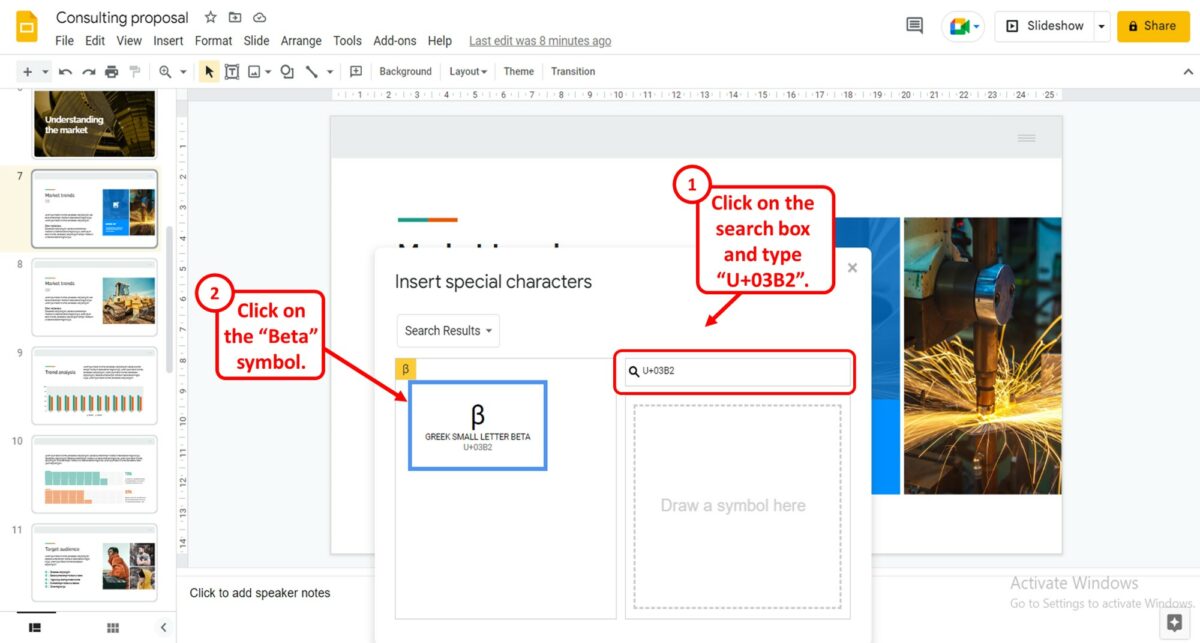
To write the Greek letter “Beta” in Google Slides, all you will have to do is to follow the steps detailed in section 2.
In the search box in the “Insert special characters” dialog box, type in “U+03B2” and press the “Enter” key on your keyboard. Then all you have to do is click on the “Beta” icon in the dialog box to insert it into the slide.
Alternatively, you can press the “Alt+225” keys on the numeric keypad of your keyboard to insert the “Beta” symbol.
2.3 How to Write Pi in Google Slides?
In Google Slides, you can easily insert the Greek letter “Pi” using the Greek letters available in the “Special characters” dialog box. All you have to do is follow the 4 quick steps.
Step-1: Click on the “Insert” option
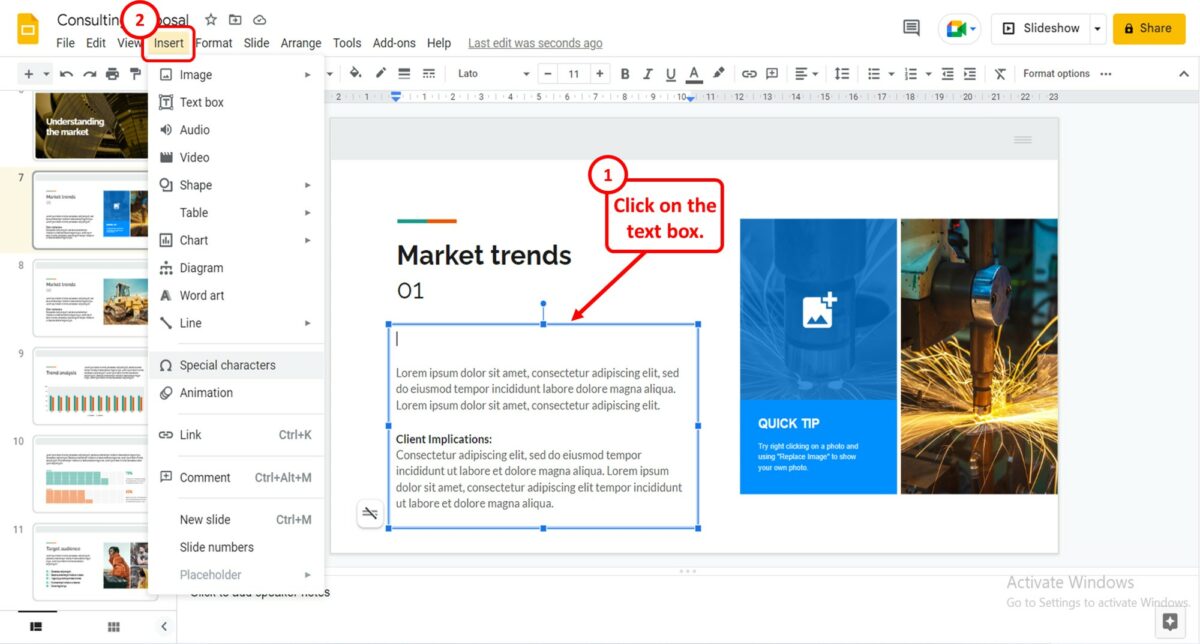
The first step is to click on the text box where you want to insert the Pi symbol. Then click on the “Insert” option from the menu bar at the top of the screen.
Step-2: Click on the “Special characters” option
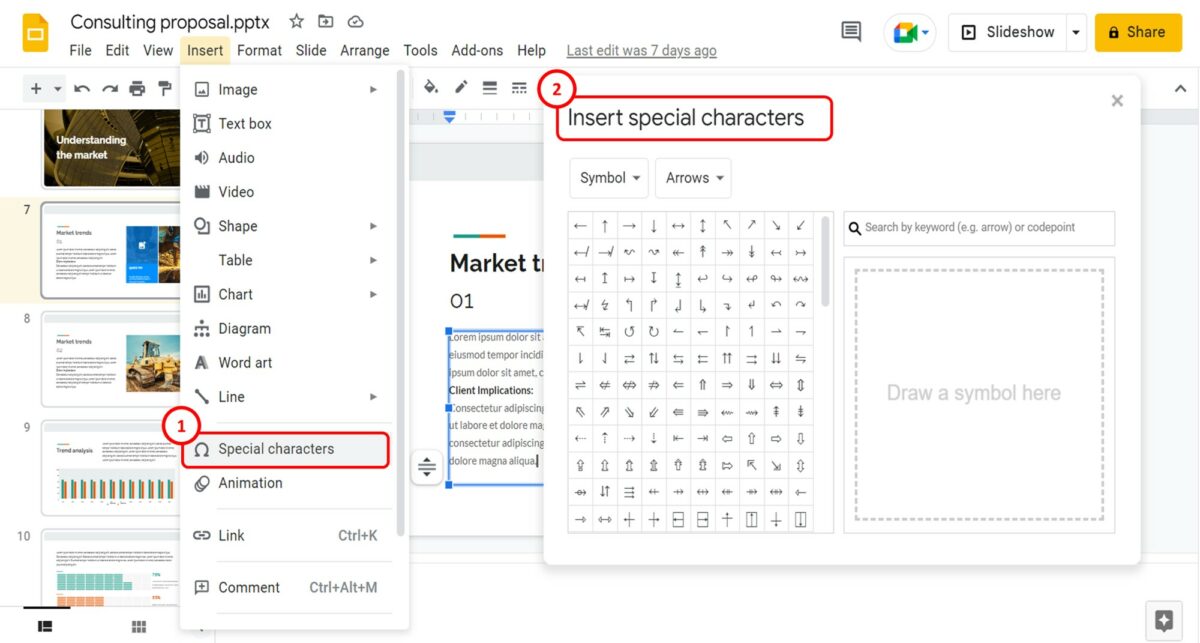
In the dropdown menu under the “Insert” tab, click on the “Special characters” option. The “Insert special characters” dialog box will appear on the screen.
Step-3: Type “U+03C0” in the search box
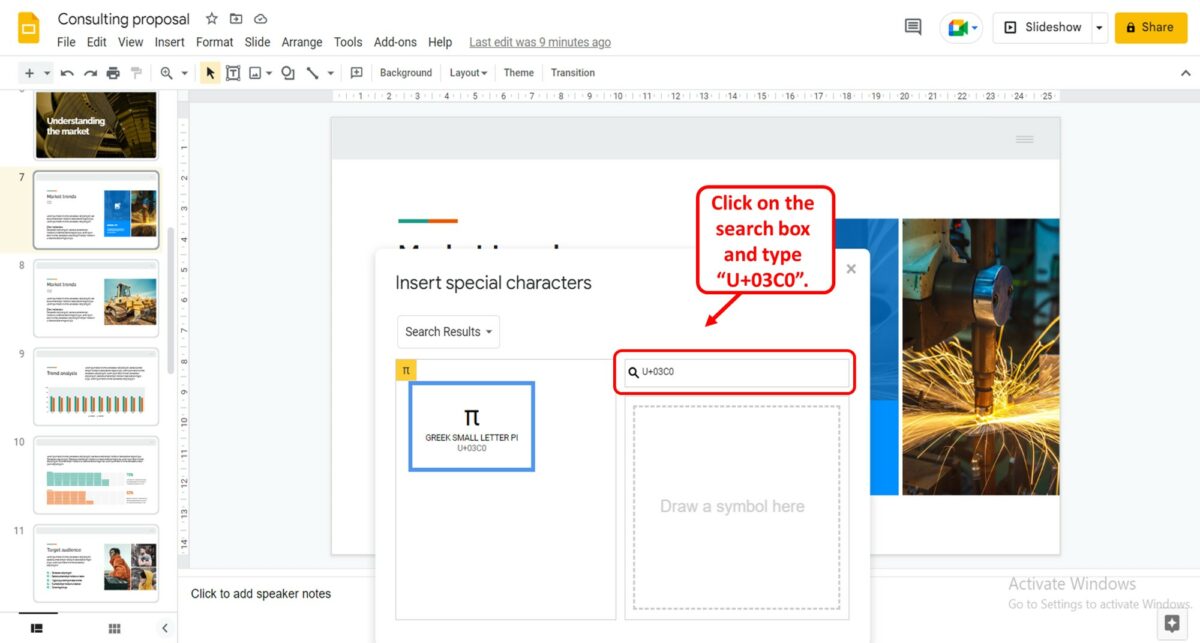
To insert Pi in the Google Slides, you have to type the codepoint of the symbol in the search box in the “Insert special characters” dialog box. To do so, click on the search box and type in “U+03C0”. The Pi symbol will appear in the dialogue box.
Step-4: Click on the “Pi” symbol
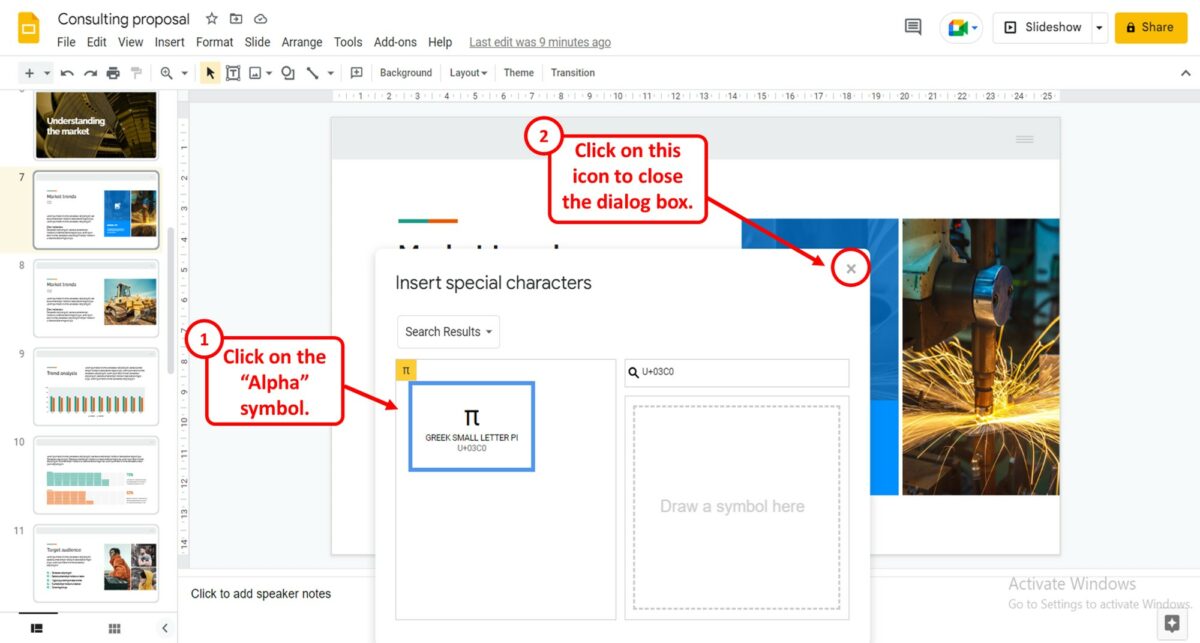
Finally, all you have to do is click on the “Pi” symbol in the “Insert special characters” dialog box to insert it into the selected text box. Then click on the “x” icon to close the dialog box.
Alternatively, you can press the “Alt + 227” keys on the numeric keypad of your keyboard to write “Pi” in a text box.
3. How to Insert Special Symbols in Google Slides?
To insert special symbols in Google Slides, you can use the “Special characters” option in the “Insert” menu. All you have to do is follow the 2 easy steps.
Step-1: Click on the “Insert” tab
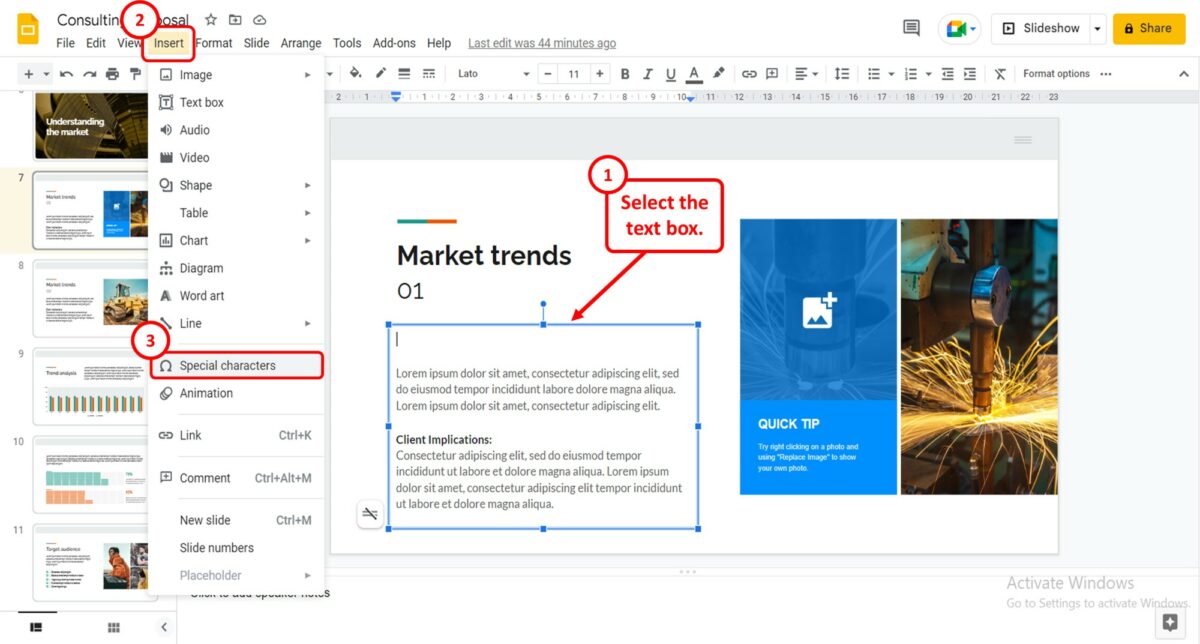
The first step is to select the text box where you want to insert the special symbol. In the menu bar at the top of the screen, click on the “Insert” option. A drop-down menu will appear. Click on the “Special characters” option from that drop-down menu.
Step-2: Select your preferred symbol
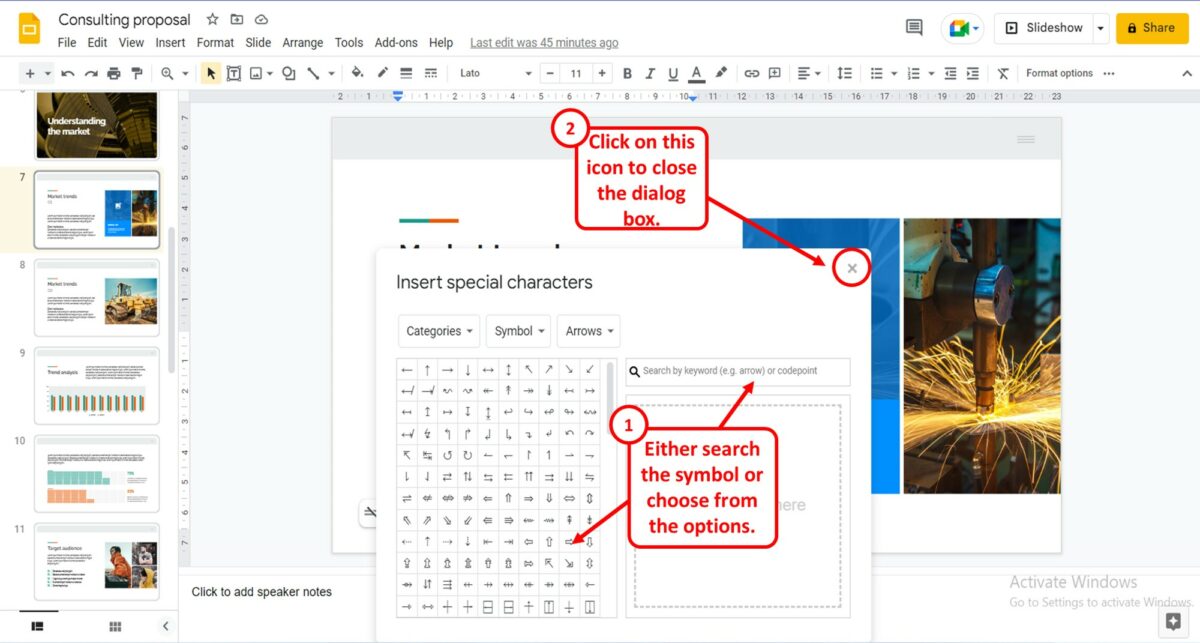
When you click on the “Special characters” option, a dialogue box will appear. You can search for your preferred symbol by typing in the search box or drawing the symbol to find it. Then select your preferred symbol to insert it into the text box. Finally, click on the “x” icon to close the dialogue box.

![Insert Greek Letters in Google Slides [Simple Guide!]](https://artofpresentations.com/wp-content/uploads/2022/10/Featured-Image-8.jpg)