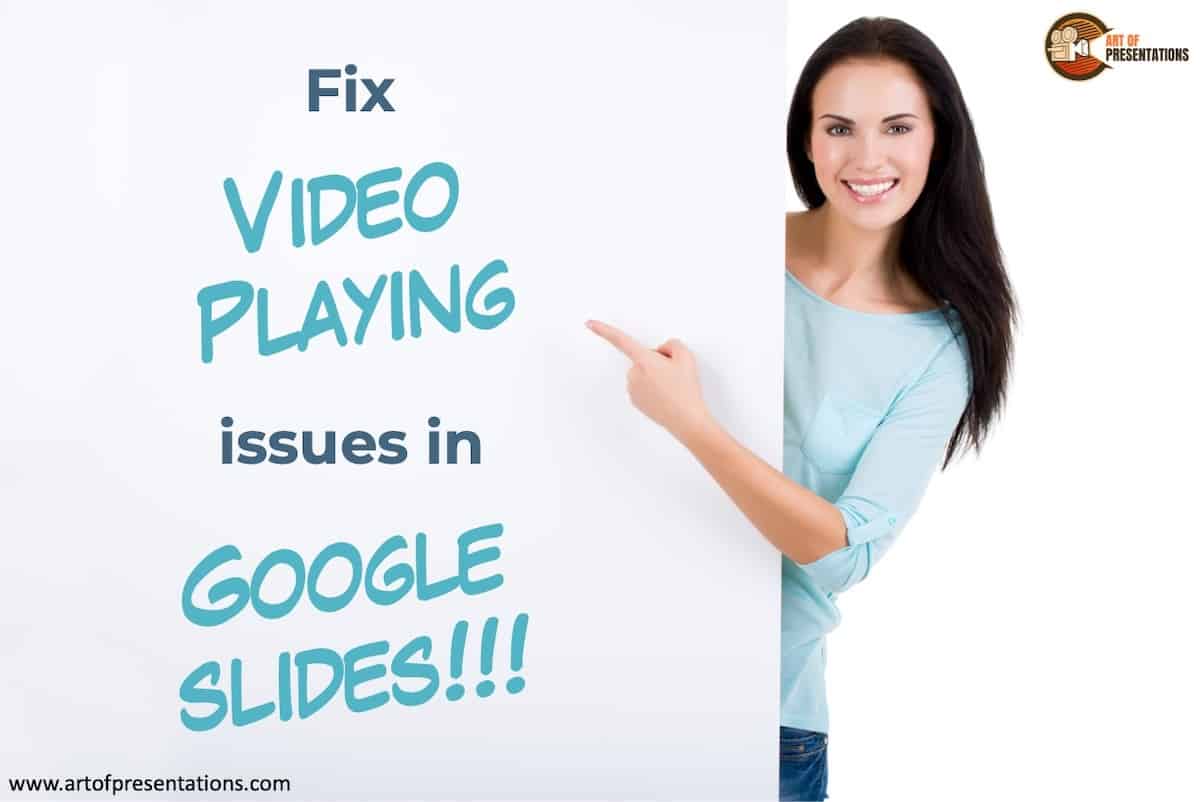When creating presentations, we need to be creative and so, we don’t need small inconveniences to throw us off of our game. It is so easy to get distracted by problems and what this does is affect the quality of the work that we produce. So, here is an easy solution if you can’t play video in Google Slides.
The most common reason why videos don’t play in Google Slides is when you are using two separate Google Accounts. If the video has been uploaded to your Google Drive, but you are accessing Google Slides containing the video with a different Google Account, the video will not play.
The problem could be that you are using two separate Google accounts for Google Drive and Google Slides. You need to make sure that the Google Drive folder that houses the video is shared with the account that you are using in Slides. Otherwise, you need to have access to the folder if somebody else owns the video.
But, there is a lot more to it than that. In this article, we are going to first take a look at how you play videos in Google slides. We will then take a look at a few reasons why your videos might not be working. Finally, we will look at a few solutions to a few known problems. So, for everything you need to know, keep reading.
How to Play Videos in Google Slides
If you are searching for solutions to videos not playing in Google slides, I am sure you have already uploaded the video. However, that being said, the first thing that you need to do is to upload your video or at least, link the video in your presentation. Once you have done that you are good to go to the next step.
While you are creating your presentation in Google slides all you have to do is click play on the video to play it. However, this can be different if you are busy presenting the presentation as a speaker.
When you are presenting your slide, you could choose to have the video play automatically or “On click”. The best option is “On click”. This gives you more control over the video. With that being said, here’s what to do. This works regardless of whether you have a Youtube video, Drive, or URL video.
- Make sure you are on the desired slide that has the video on.
- Highlight the video box.
- Select “Format Options”. Please do not confuse this with “Format”.
- A box will appear to the right of your screen. Select “Video playback”.
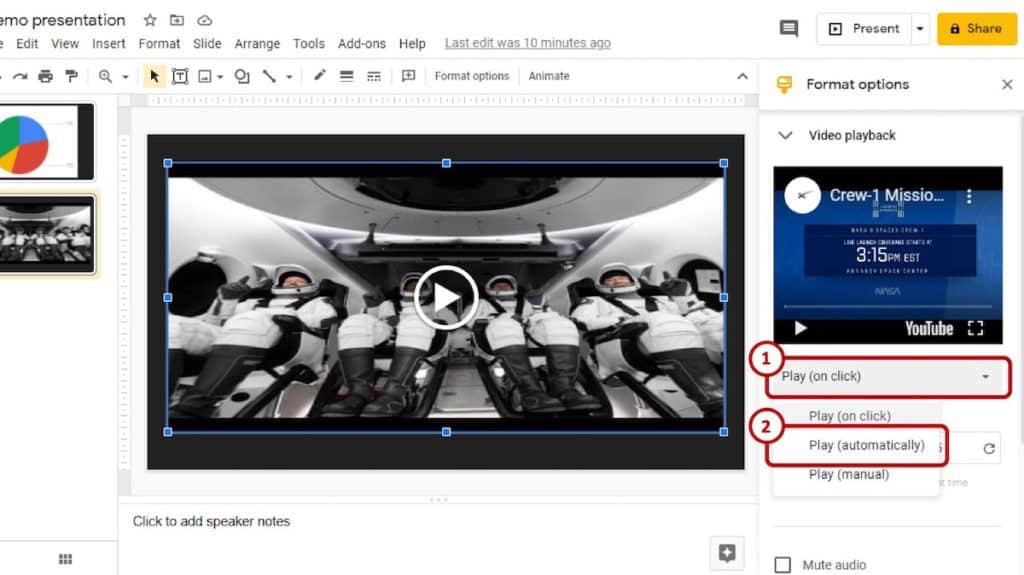
- You will see an option called “Play” select it and select “Automatically”, “On click”, or manually.
Reasons Why Your Google Slide Videos are Not Playing
If you have followed our step-by-step in the section above everything should work. If you still can’t play videos in Google slides, there might be a few possible reasons. Two of those stand out as the most common reasons why your videos are not playing in Google Slides. So, let’s take a look.
1. Poor Internet Connection
The first and most obvious reason would be that you have a poor internet connection. This could be because of the venue or it could be your office/home internet. Even if you have a fast line, there could be a problem worth your internet service provider. You might want to do a speed test.
When you do the speed test and your speeds look normal, here’s what else to look for. You want to check to see what your latency and your packet loss is. If these are high, they could be impacting the way videos within Google Slides play.
Next, you want to restart your router or routers in your home. After doing so, you want to check that all the cables are properly connected if you are not on wireless.
2. Browser Not Updated
Sometimes features or applications within internet browsers might update and when they do this, the browser might not realize this yet. And so, the update will not run properly in the browser. We see this happen all the time.
However, browsers get updated frequently. The problem is you might not have your browser set to automatically update and so, you have to do it manually. I highly recommend doing this at least once a month.
If your browser is up-to-date, you might want to check to see if Google Slide videos work properly in a different browser. Maybe the current browser that you are using hasn’t updated to suit the needs of Google Slides.
Solution to Make the Videos Play in Google Slides
If the reasons that we mentioned in the section above are not the reasons why your videos are not playing, then there are a few things that you can do to try and get those videos to play. Let’s take a look at some of these solutions and we will talk about them in-depth.
1. Grant Access Via Google Drive
I first want to start this off by saying something. If you are the person who is creating the presentation in Google Slides and you are using videos that you own in Google Drive, the first problem you want to check is, are you using two different accounts? Are you using one for Google Drive and one for Google slides?
If this is the case, all you have to do is create a presentation on the same account. You could also go to your Google Drive and share the link with your other Google account.
You might not have access to the video if somebody else owns it and it is stored in their Google Drive. The same can be said even if you do own the video but the video cannot be shared.
If the video is stored in your Google Drive, it might cause some problems when you try and use it in other applications such as Google Slides. So, you want to make sure that the video is shareable and you want to make sure that the link for it works.
You can grant access to a folder or a video. In order to do this, you simply click share on the video or folder and start typing the name or the email address of the people that you want to share it with.
You could also create a link and then send that link to the person with whom you want to share it with.
2. Clear Your Browser Cache
If the cache memory on your browser is full, this causes quite a significant problem. Sometimes it doesn’t allow a lot of new operations to be performed and when you watch videos, a lot of the time it has to store data in the cache memory of the browser.
3. Check to See if the Link is Working
It is possible that the problem is not on your end. The problem might exist with the link you are using. The best thing for you to do in this situation would be to check if the link is working and there are various ways that you can do this.
The first step is to try and use the link on another device or on another account. If the account is linked to Google Drive, then you would have to ask the person who owns the link or video file to check to see if the link still works.
It is possible that the person who owns the video in Google Drive has changed the folder of the video. Once they do that, the current link will no longer work. They would have to generate a new one and share it with you.
Final Thoughts
Hopefully, we have helped you solve this problem. As we mentioned above, small inconveniences such as your videos not playing can seriously throw a spanner in the works and affect your productivity. The most common problem we found is people do not properly grant access to videos on Google Drive. That is the first thing that you want to make sure of.
Image Credit for Featured Image