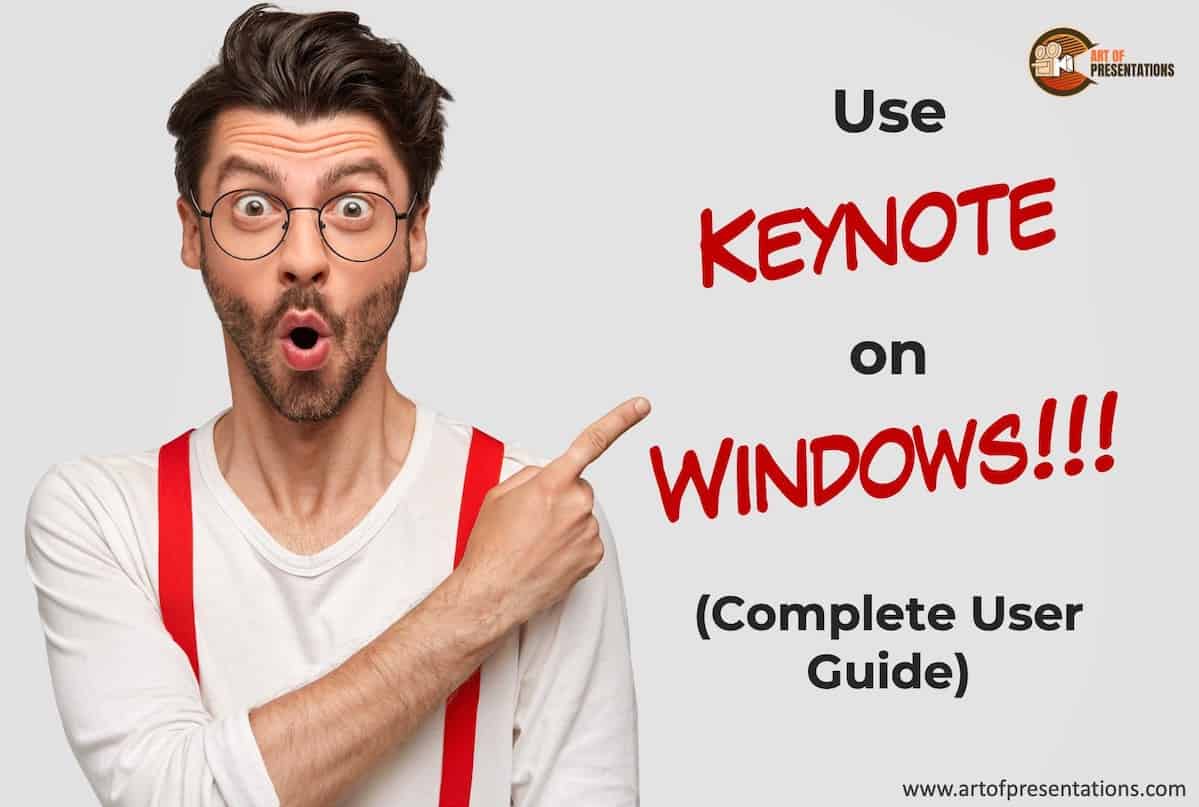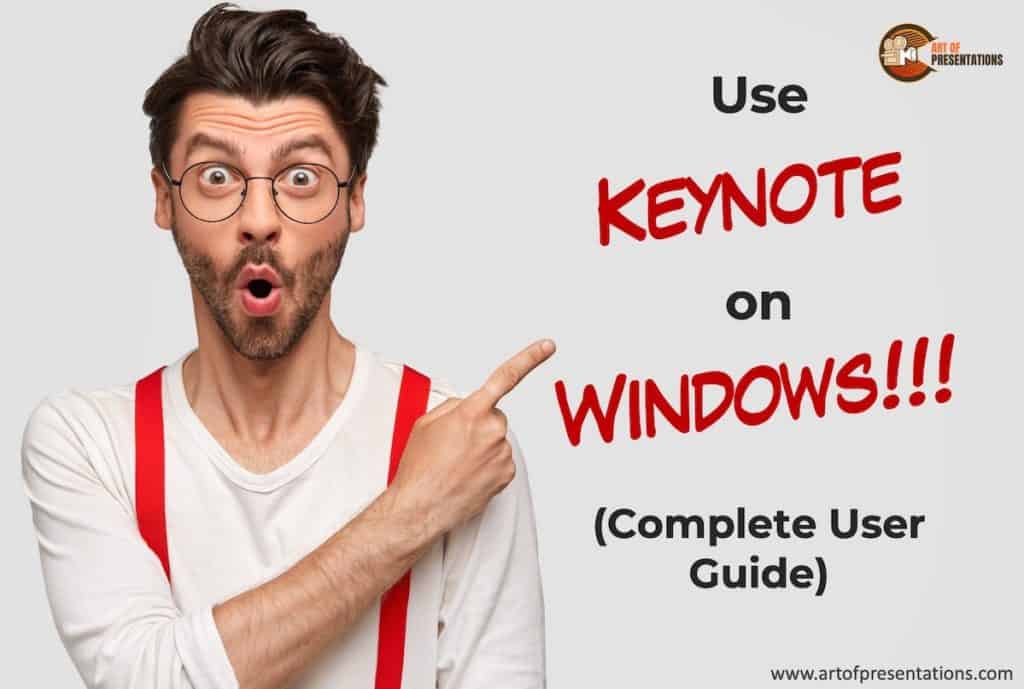
One of the benefits of Apple’s ecosystem is its host of apps and services. You will hear a lot of Mac users rave about the Keynote app. But, what if you are a Windows user? Or perhaps, you’ve just made a switch to a PC from a Mac (unfortunately). Can you run Keynote on Windows?
To use Keynote on Windows, you will first need to create an Apple ID, then login to your iCloud account using a web browser and click on the Keynote app. You will now be able to use Keynote through a Windows PC!
There are some caveats though. Running Keynote on a web browser has its own set of challenges. Keep on reading to find out more.
How to Get Keynote on Windows? (Step-by-Step Guide)
Keynote is a presentation app just like Microsoft’s PowerPoint. It comes free with every Mac computer. Usually, when you want to take a Keynote file and open it on Windows, you would need to convert it to a PowerPoint file.
That is because there was no native app for Keynote on Windows. That said, there is an effective and easy workaround though. Here is the good news – you can use Keynote on Windows!
The way you do it is simply by using Apple’s iWork suite for iCloud. It works very similarly to Google Docs and all you need is a web browser and an internet connection.
I will break down the steps of getting Keynote on Windows in easy-to-understand steps. Let’s get started.
Step 1 – Create an Apple ID (if you do not have one)
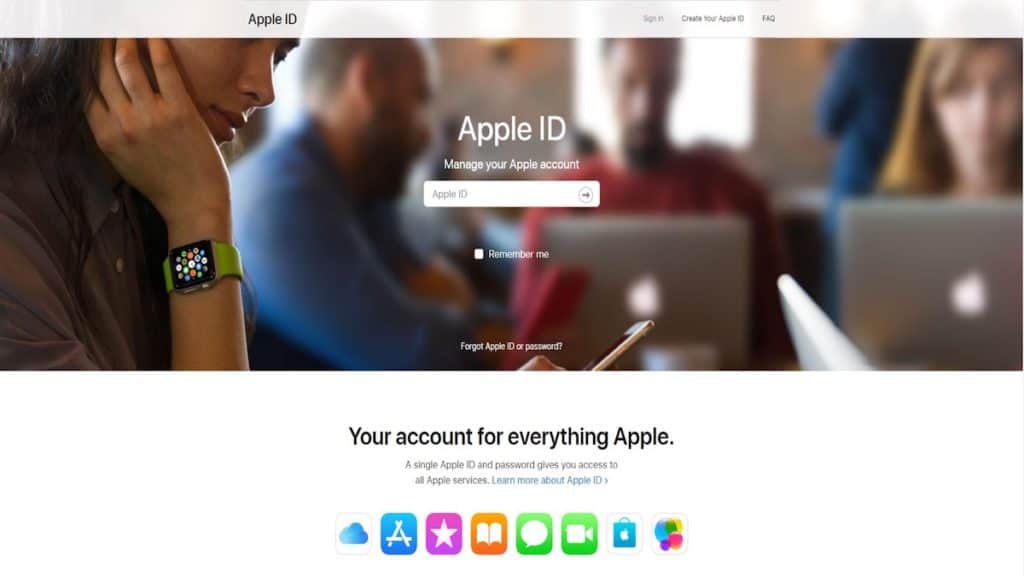
This is the first step in using Apple’s presentation software on Windows. You will need an Apple ID. Even if you do not have any other Apple products, you will still need it to log into iCloud. Create an Apple ID with the appropriate information. You can now use this ID to log into.
If you already have an Apple ID, you can skip this step.
Step 2 – Log in to iCloud
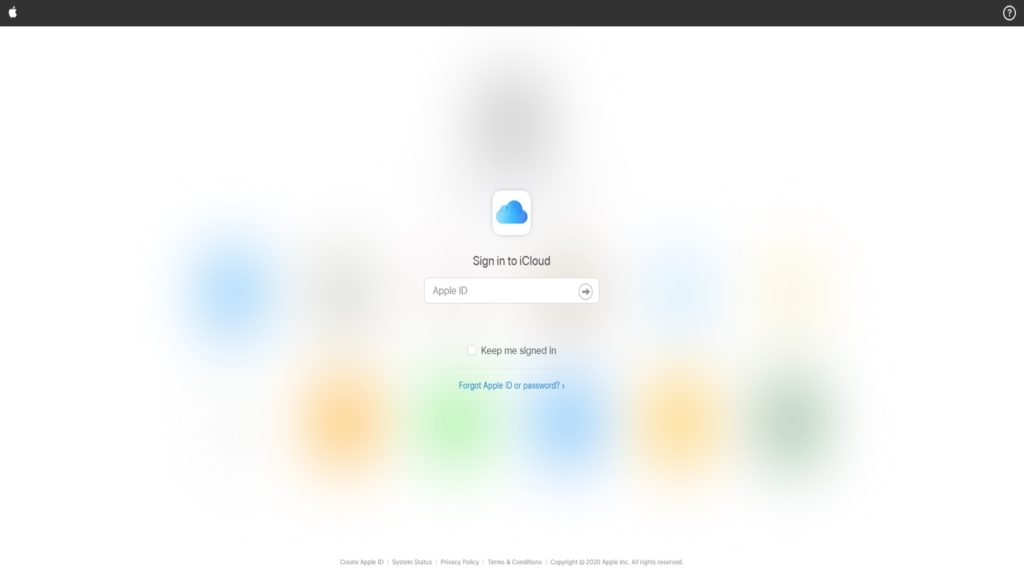
Next up is logging into your iCloud. You can use your Apple ID for all of Apple’s services. Use the ID to log into your iCloud account. From here you can access the Keynote web version. Fill in your ID and password and press enter.
If you do not want to type in your ID and password every time, you can check the ‘Keep me signed in’ option.
Step 3 – Click Keynote and Start Working
After you log in, you will be taken to the iCloud homepage. Which looks something like this.
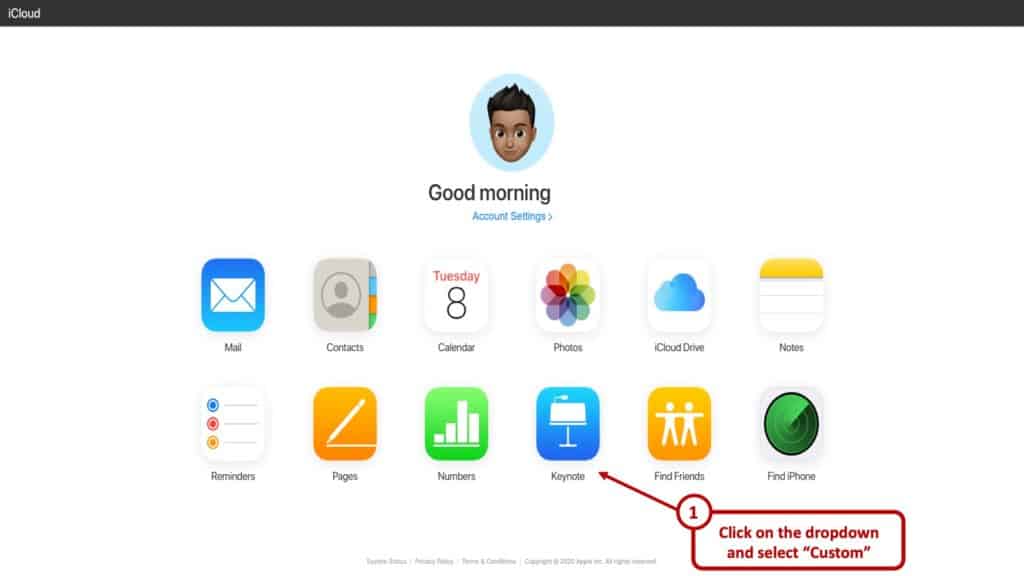
You can see all the apps you can use. These are cloud-based and synced with your ID. On the lowermost row, you will see the Keynote icon. Click that and you will be taken to the web version of the app.
That is all basically it. From here you can use Keynote on windows – at least the web version.
How to Use Keynote on Windows?
The great thing about it is just as smooth as a native application. Make sure to have a decent internet connection and a modern web browser and you are all set.
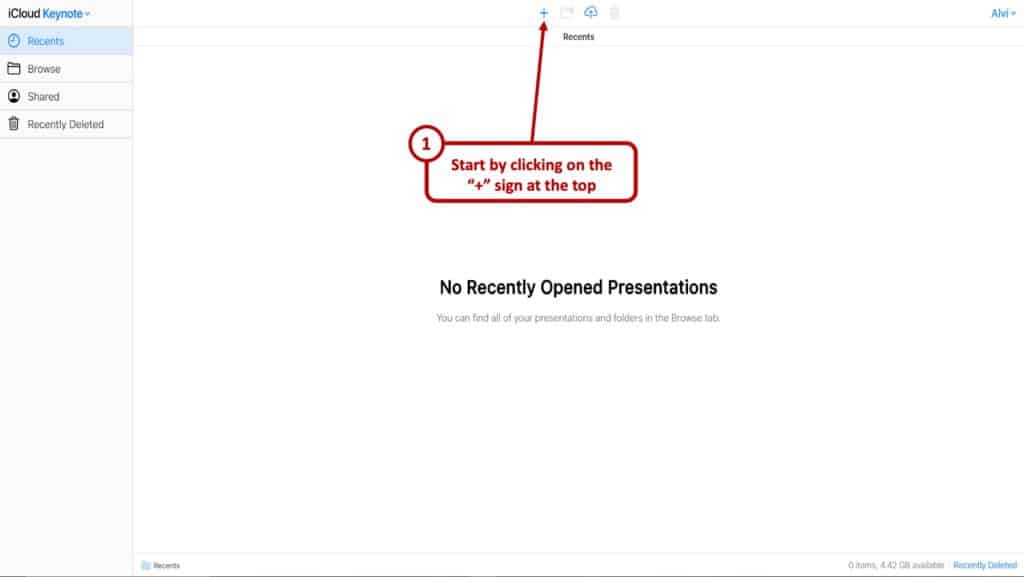
You can tap the ‘+’ button at the top to start working on a presentation. On the right of the button are your folder button, upload button, and the delete button. All the visible buttons are pretty self-explanatory.
Once you click the ‘+’ button you will come to a theme selection screen. It will look something like this.
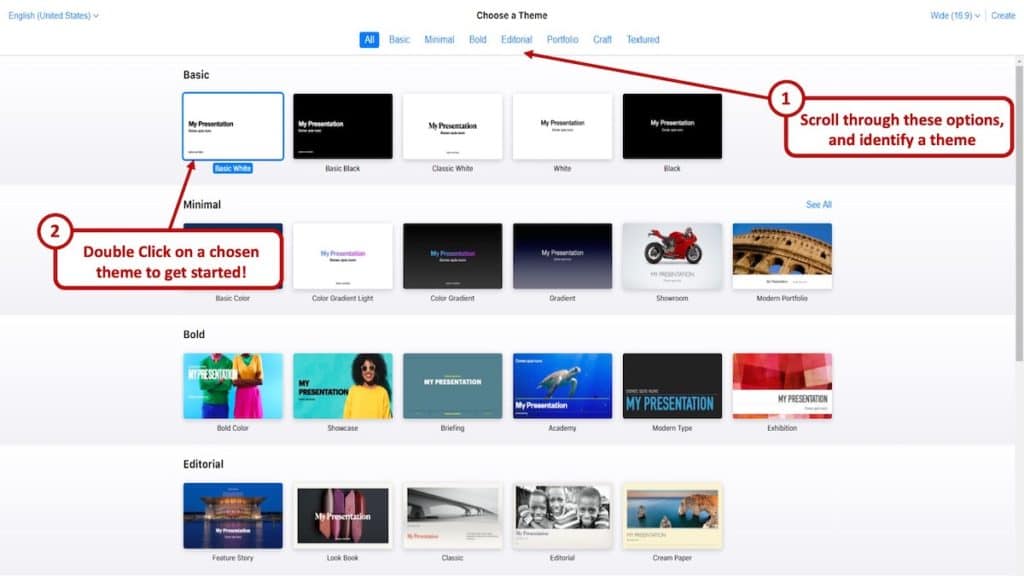
From here, pick the theme you want and voila! You are all good to go. Then add slides, texts, effects, pictures and more.
How to Open a .key file on Windows?
If you can create Keynote presentations, it makes all the sense in the world that you should be able to open a .key file even on Windows.
The ability to open a .key file on a Windows operating system comes in really handy especially when you have received this type of file from a colleague or a client when you are using a Windows computer.
You essentially have two ways to open a .key file on Windows. Keynote saves files in the .key format.
Option 1 – Using Keynote Web
The first option is to literally open it using the way you would use Keynote on windows. You can upload .key files through the web version of Keynote. Log into your iCloud account and click on the keynote icon.
On the top bar, you will see an upload button. Click that and now you can open any .key file from your computer.
Option 2 – Converting .key file to PowerPoint
The other option is a bit cumbersome. For this, you will need to convert the .key file to PowerPoint or a .pptx file.
Both Keynote and PowerPoint are presentation software. Yet they are not totally compatible with each other since they use proprietary technology. If the first method does not work for you, you can easily use a conversion software and convert it to a format Windows will open – and that is a ppt.
It should work like a charm after you convert it. To convert you will need a converting application. They are easily available on the internet. A simple Google search will give you plenty of options.
Caveats to Using Keynote on a Browser
As you might imagine, not using an app natively can have some problems. Although the app works really well there are some minor hiccups. The only downside, some might face is lack of snappiness you might experience when using the natively.
Then there is also your internet connection. You need to have a decent enough internet speed to have a smooth and quick experience. All the transitions and effects require some bandwidth to load.
Not a major problem though. All in all, a good experience. Remember there are some other limitations though. For example, file sizes cannot exceed over 1GB. If you plan on using images (which if you are making a presentation, you should be using anyway), they can be up to 10MB at maximum.
So, in conclusion, here are some of the caveats that you encounter when using Keynote on a Browser –
- Good Internet Connection – Using Keynote through your iCloud account on a browser is heavily dependent on a good internet connection
- File Size limit – The Keynote file cannot exceed 1 GB
- Limitation on Image Size – The size of the images used in the presentation can not exceed 10 MB
- User Experience – Some users may experience a lack of snappiness as compared to the desktop version of the application.
Keynote Alternatives for Windows
Of course, Keynote is not your only option on Windows for making a presentation. There are quite a few alternatives. Here are some of the most popular ones.
1. Microsoft PowerPoint
PowerPoint is Microsoft’s presentation software. The great thing is it is natively available for both Windows and Mac. Unlike Keynote on Windows, you do not need to use PowerPoint on a browser on Macs.
PowerPoint is one of the, if not the most popular presentation software. There are a lot of animations. You can choose from 50 animation effects. You can export PowerPoint files into different formats as well like .png or .pdf.
2. Google Slides
Google Slides is a web-based presentation software. You will be required to use it through a web browser no matter whether you are on a Mac or Windows. It does not have all the features that PowerPoint or Keynote has.
Still, it isn’t bad either. There are about 15 animations. Google Slides is great for sharing and collaborating with others though. You can even access slides offline. For that, you will need the Google Slide app from the chrome web store.
Perhaps the biggest advantage of using Google Slides is that it’s free. Keeping in line with most of Google’s services, the search giant made the service free to use just like most of its Google Drive Suite of apps.
The interface is sleek and quite intuitive to use. You cannot import videos at this moment though. YouTube video embedding is supported, however.
Final Thoughts
So, there you have it! Now you know how to get Keynote on Windows. If you are a fan of Apple’s presentation app, you can use it both on Macs and Windows now. All in all, Keynote is quite a powerful software and it’s a great thing that Windows users have a shot at using it.
Credit for Featured Image