We all come across a point in time when we have no idea how our PowerPoint file has become this one huge file in size. The worst part is that we realise this once we have completed our presentation and we need to send it to our client over an email!
Thus, we turn to the most common method that comes naturally to us to reduce the size of the file. That method is to compress our presentation file using a ZIP Compression creating a ZIP file.
But does a ZIP compression reduce the size of a PowerPoint Presentation? A ZIP compression does reduce the size of a PowerPoint file. However, it is not the most useful option as the most common reason for the big size of a PowerPoint file is the use of heavy images and videos. The ZIP compression DOES NOT affect the size of images or the videos.
Most modern formats for an image or a video such as a JPG file or an MPEG4 file already exist in a highly compressed state. Thus, using a ZIP compression tool for such file formats doesn’t really help.
The ZIP compression does reduce the size of the PowerPoint file when mostly text is used in it. But then again, if you are using mostly text in a PowerPoint file, you will most likely not need to compress your presentation with the main objective of reducing the file size.
So what should I do to reduce the size of a PowerPoint presentation?
In order to reduce the size of a PowerPoint Presentation, the most important step that we should take is to reduce the size of the images and video used inside the presentation and not necessarily compress the presentation. This can often be done using PowerPoint itself. The above video explains in detail how you could choose to compress the size of the media files used in PowerPoint.
The ideal method is, however, to make sure that you reduce the size of images even before you use it on your slides.
The above video explains how you can reduce the size of an image on the Windows operating system.
For Mac users, the file size of an image can easily be reduced by resizing the images using the default “Preview” application.
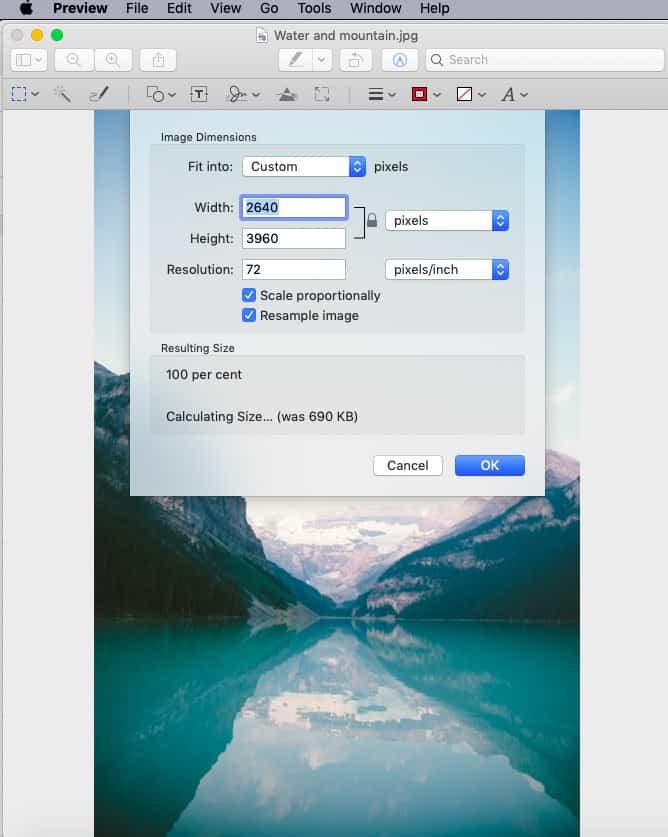
Once the image has been opened, click on the “Tools” tab. Then select the “Adjust Size” option from the dropdown menu. You will be presented with a pop-up window with the option to change the height and width of your images. You are also provided with an option to change the resolution of your images.
Remember – changing a resolution is different from changing the size of the image. We wrote a comprehensive post on what resolution should be used when using an image in PowerPoint. It gives you a detailed understanding of what is an image resolution and how is it different from the image dimensions. Be sure to check it out – https://owlscape.in/image-resolution-ultimate-resource/
When should I use ZIP compression for a PowerPoint file?
So, if a ZIP compression doesn’t reduce the size of a PowerPoint file that significantly, the question thus arises – is there even a need to use a ZIP compression for a PowerPoint file?
As it turns out, ZIP compression is great when you have multiple PowerPoint files to be sent. Instead of sending it one-by-one or separately, you can use a ZIP file to bundle all the three files together and send it as a single unit. This helps to avoid the scenario where the end-user either fails to notice or misses out on downloading one or more files from the different files that are sent.
There are also times when you need to send images that are used in the presentation along with the PowerPoint file. Using a ZIP file to send a single bundle of both images and the PowerPoint file can save a lot of trouble for the end-user.
Do I need to install any software to compress a PowerPoint file?
A standard ZIP compression doesn’t require you to install any additional software or an application on your computer. This is ZIP compression is by default part of the modern Windows or a Mac operating system.
However, there are other types of compression systems that exist such as RAR compression or 7zip compression. In order to use these compression tools, you will need to install an additional software on your computer.
There are tools like WinRAR for both Windows and Mac users which allow you to do so with ease.
How to compress a PowerPoint presentation?
The process to compress a PowerPoint file or any other file is quite simple.
Step – 1
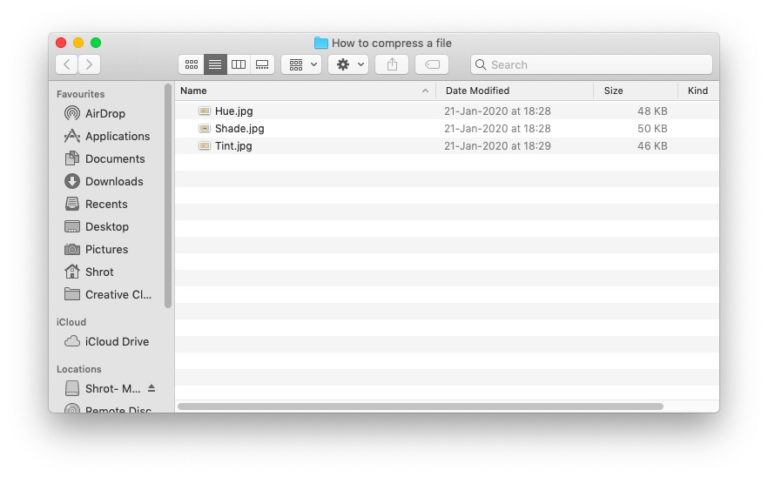
First, open the folder in which you have the files that you would like to compress using the default compression system built-in your operating system. I’m am using a Mac, thus, showcasing the process for a Mac OS.
Step – 2
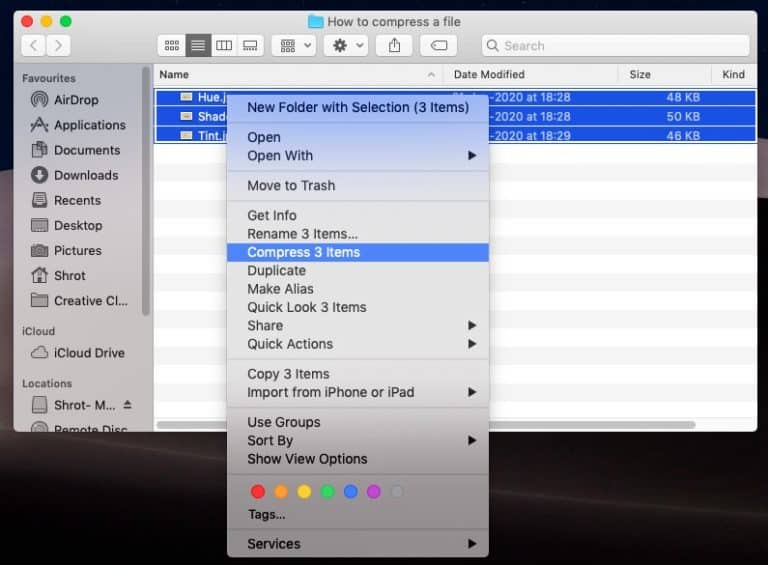
Once you have identified all the files that you would like to compress, simply select them all and press the right click on your mouse. From the dropdown, choose the “Compress items” option.
Step – 3
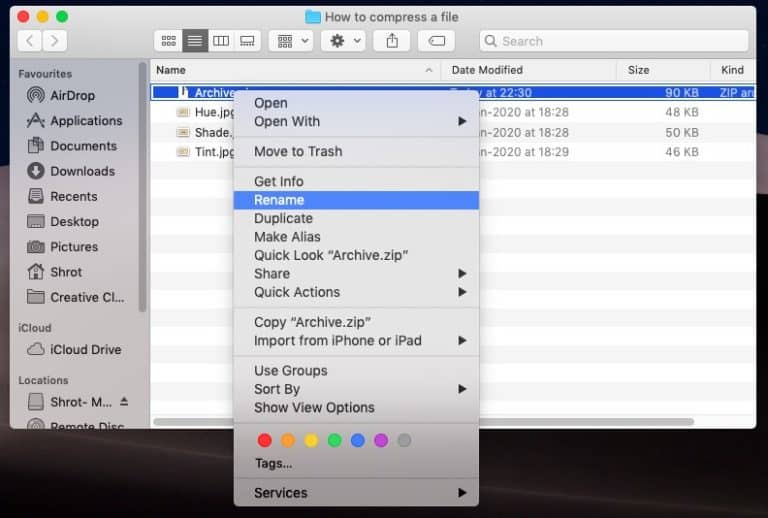
Upon selecting the compress item option, you will notice that a file named Archive.zip is created in your folder. This .zip file will contain all the items in the compressed format that you intended to ZIP.
Step – 4
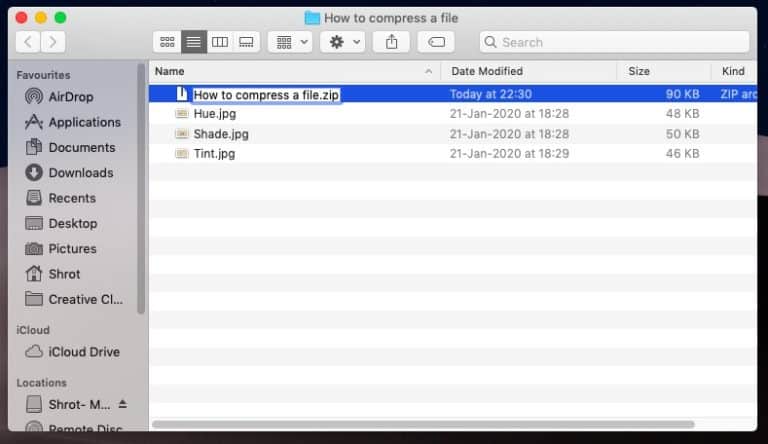
The final step would be to rename the file. To do so, simply right click on the “Archive.zip” once again, and select “Rename” option. You will now get an option to rename the zip file. Type in the name that you intend to keep for your zip file and you’re done!
Once you are satisfied with the choice of shade showcased in the inner circle, you can click on the “Tables/Export” option on the right hand bottom corner of the screen as shown in the image above.
Does a ZIP compression reduce the quality of the PowerPoint file?
This is probably one of the most common questions that you might have while using a compression tool like ZIP.
There are mainly two types of compressions tools namely lossless compression and lossy compression. Tools like ZIP are considered to be lossless compression types. This means that using a ZIP compression will ensure that there is no loss of data or quality of the files which are compressed and files are 100% identical when decompressed.
Should I use ZIP compression or a RAR compression? What is the difference?
Okay, this is another question that is common among people who are looking to compress the files or folders using a compression software. Should a ZIP compression be used or a RAR compression be used? Or is there any other type of compression system which is better than the two?
First things first – ZIP and RAR are not the only two compression applications available as an option to the user. However, they are the most common options out there.
Difference between ZIP and RAR format?
Both ZIP and RAR are fairly effective compression algorithms. However, there are some differences between the two –
- ZIP format was initially released in 1989 whereas RAR was first released in 1993. ZIP algorithm is the older of the two compression systems.
- The ZIP format will create a .zip or .zipx file type. Whereas the RAR compression usually generates .rar file format.
- ZIP compression format is common because most operating systems offer built-in support for it. RAR format is also common. However, this requires you to use a commercial software which is not free.
So which one is better?
In an experiment conducted to verify the capability of the two compression formats, it was identified that a ZIP format was able to compress a file by 62% whereas the RAR format achieved a compression of 71%. Thus RAR was found to be more efficient and faster than ZIP format. In fact, another more advanced file compression system namely 7-zip was able to achieve a compression rate of 76% which was even higher than RAR format.
However, while both RAR and 7-zip were found to be more efficient and fast, ZIP compression algorithm has a sheer advantage with the fact that it is already built-in and comes bundled with most operating systems today. Thus, there is no need to download any additional software or even pay for its use.
Conclusion
In order to compress the size of a PowerPoint file, it is essential to look at what is causing the file to have a huge size. In most cases, it is found to be the heavy media used on the slides that cause the size increase. Thus, merely compressing a PowerPoint file, more often than not, will not help your objective to reduce the size of a PowerPoint file. It is better to look at how can the size of the media be reduced that is used on the PPT. I hope this post has been able to provide you with the answers that you were looking for.
Our goal on this blog is to create content that helps YOU create fantastic presentations; especially if you have never been a designer. We’ve started our blog with non-designers in mind, and we have got some amazing content on our site to help YOU design better.
If you have any topics in mind that you would want us to write about, be sure to drop us a comment below. In case you need us to work with you and improve the design of your presentation, write to us on [email protected]. Our team will be happy to help you with your requirements.
Lastly, your contribution can make this world a better place for presentations. All you have to do is simply share this blog in your network and help other fellow non-designers with their designs!
