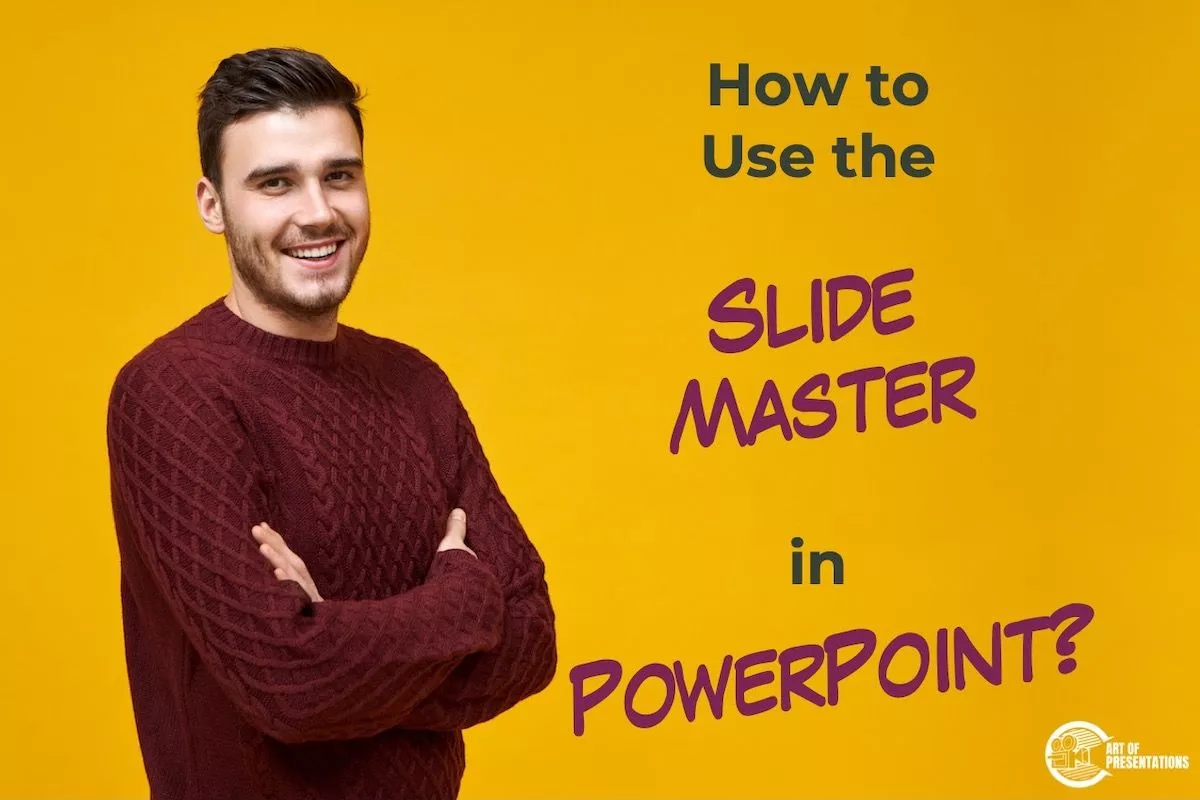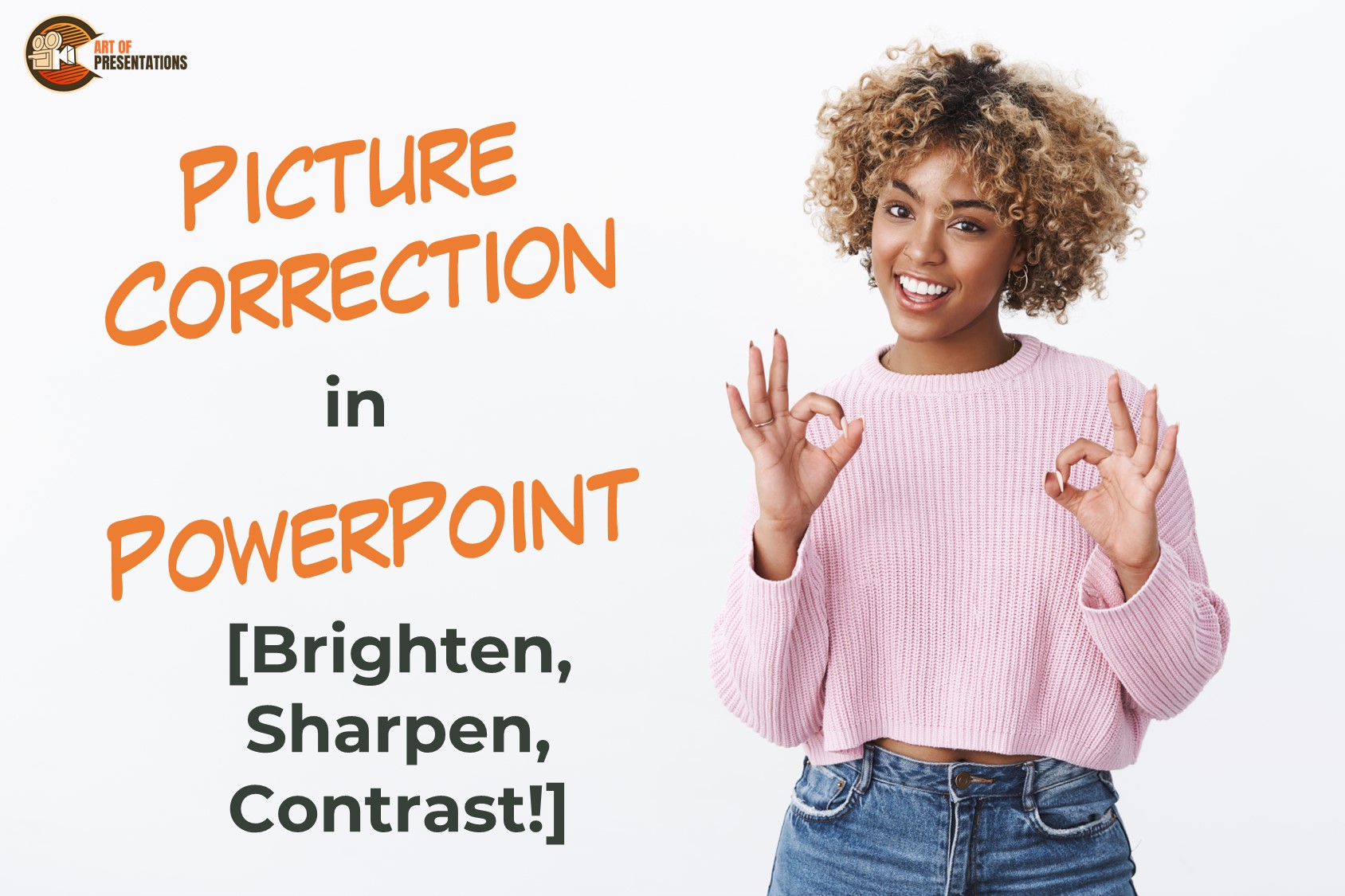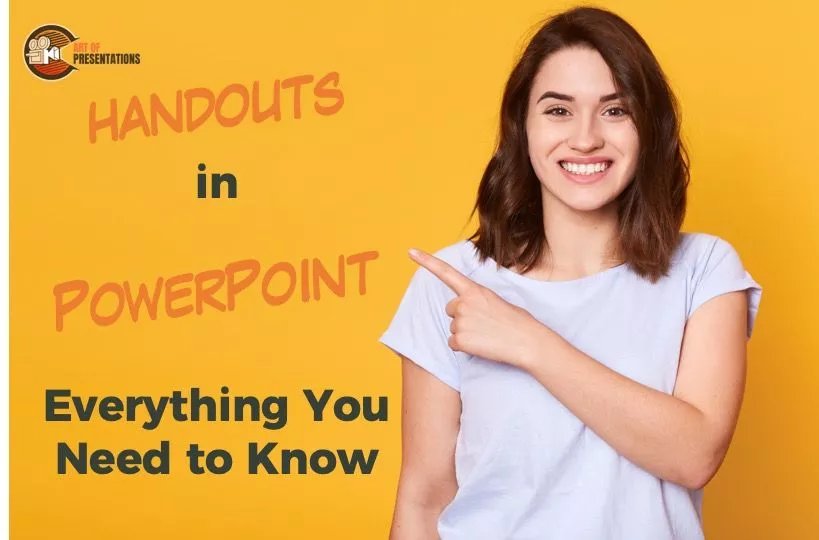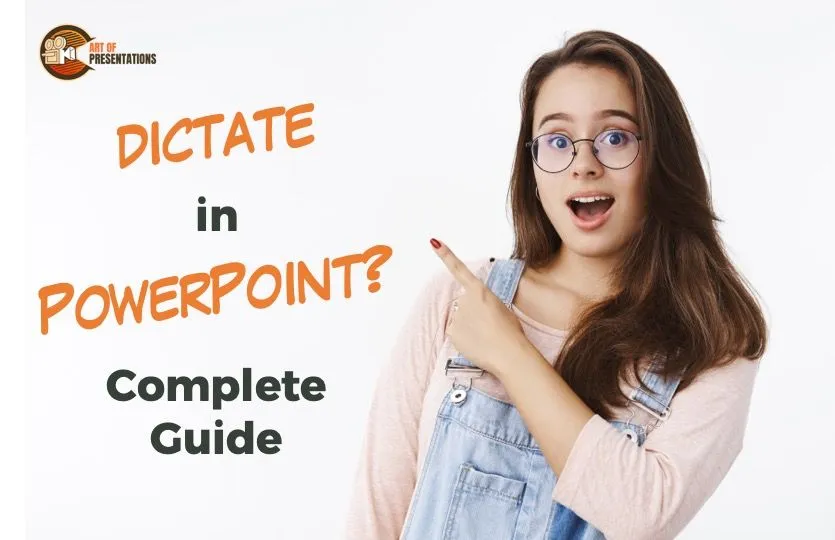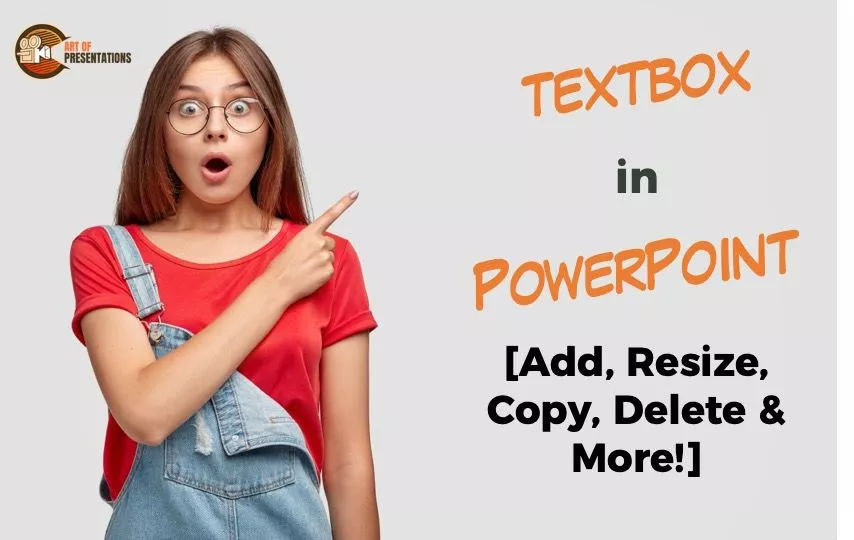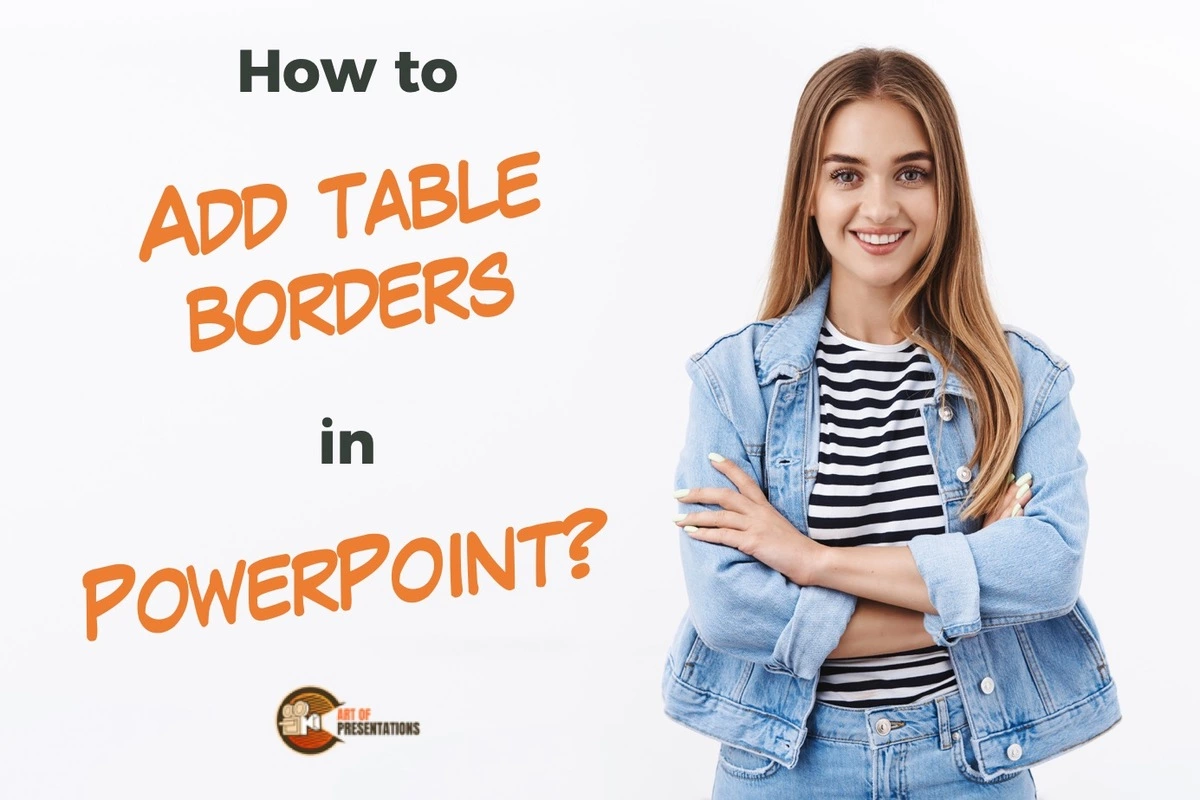When I first started using PowerPoint, I had no idea about the “Slide Master”. In fact, when I first learned about it, I was quite confused. I didn’t quite understand its purpose and how it worked. Furthermore, some of the changes I made to the slide master were scary at first simply because I didn’t …
PowerPoint
A picture enhances the engagement of your content, so PowerPoint makes sure that the pictures in your presentation are well-integrated with your slides. Once you have added pictures, Powerpoint allows you to brighten, sharpen and adjust the contrast of your pictures, offering both preprogrammed and manual options. To correct pictures in PowerPoint, right-click on the …
PowerPoint provides a great way to make graphics look custom-made and professional. Whether you need to make your picture more on-brand or just want it to look attractive, you can easily adjust the color intensity and tone in PowerPoint. It allows adding multiple color effects to your pictures according to any of your theme’s colors …
While making presentations, sometimes even you will get bored of looking at your text in the same old plain Jane manner. That’s why PowerPoint has a cool, chic feature “SmartArt Graphics” that allows you to change the format in which you present your text, notes, or images To convert an item to SmarArt in PowerPoint, …
When you go for a presentation, it is always a good feeling to have a Handout of it with you, that way it makes it easy to follow through with the presenter, even if you can’t see the screen properly. To create handouts in PowerPoint, first, click on the “View” tab in the “Menu” ribbon. …
Isn’t it tiresome to always be typing? Although the golden rule of Presentations is less text and more visuals, sometimes adding text is unavoidable. That is why Microsoft PowerPoint has come with this amazing feature to ‘Dictate’ to your computer. This will automatically convert the speech into text. To use the Dictate feature in PowerPoint, …
The first thing that MOST presentations open with are a title slide that usually has the title of the presentation, the date, or the organization name! But, do you ever wonder how the creator put these in? The answer is using “Text Boxes”! Although presentations can be completely image-based, however, that is rarely the case. …
Using tables is a smart and efficient way to represent data in PowerPoint. It gives you the flexibility to show various permutations and combinations as well as make it simpler for your audience to understand the data. But, it is often very difficult to work with tables in PowerPoint. The truth is, there are several …
Table Styles are a cool way to add color and variations to the boring-looking tables that no one wants to read. They immediately draw the attention of the readers and make your presentation more interesting. But, how do you add a table style to your tables in PowerPoint? To add a table style in PowerPoint, …
When creating tables in PowerPoint, the default style is with no border or color. This makes it difficult for readers to easily distinguish the data that is mentioned in it. It is for this reason that I have made this ready-to-use article to show you how to add table borders. To add a border to …