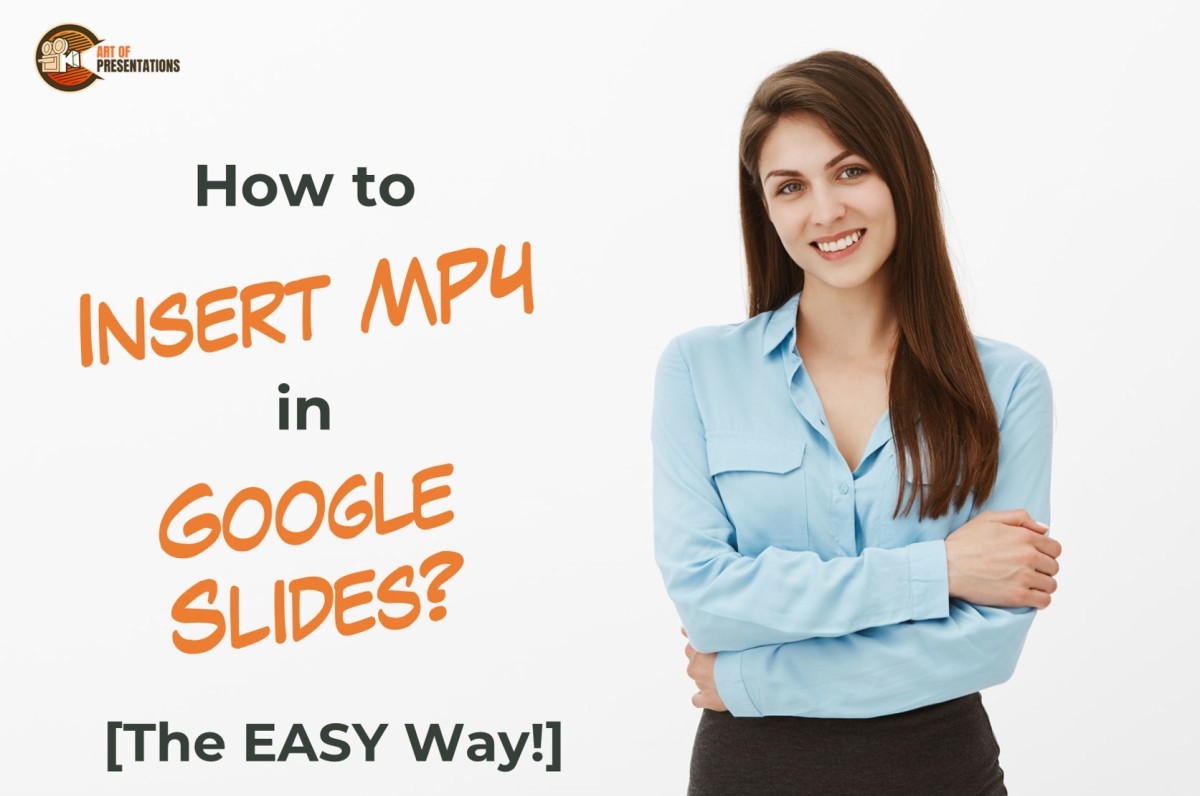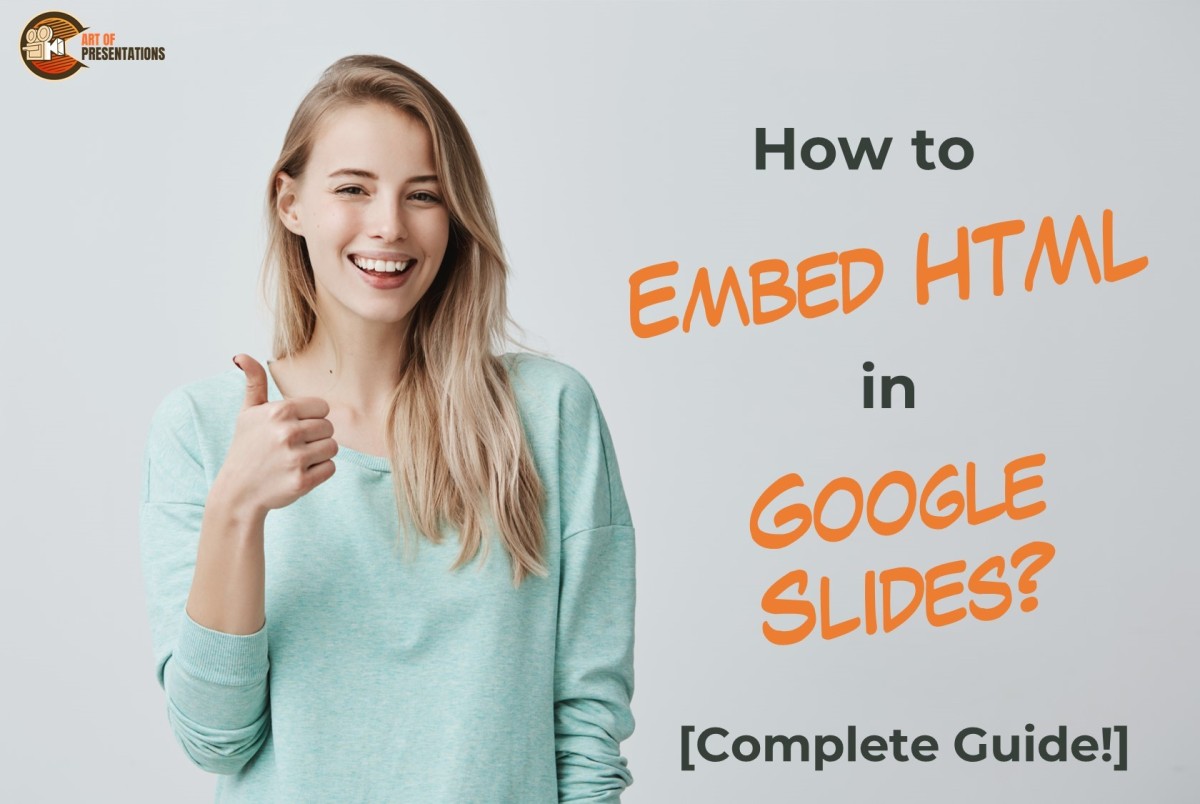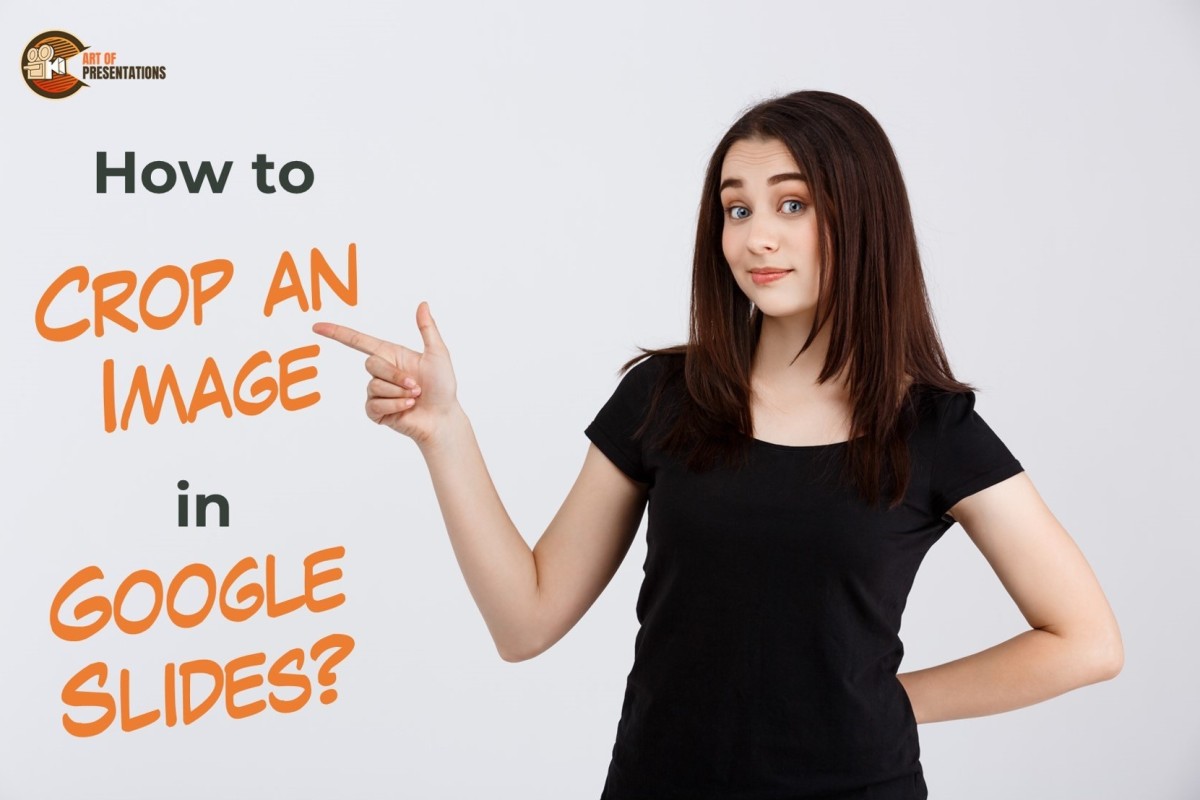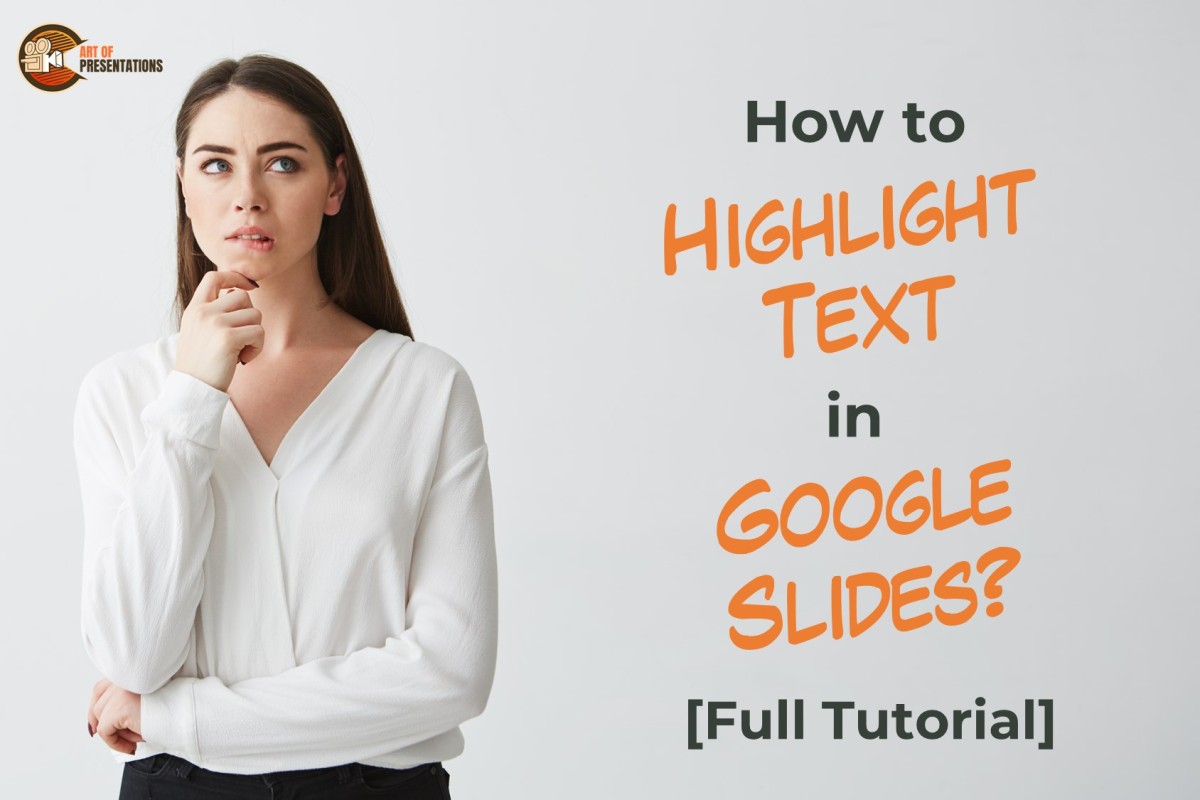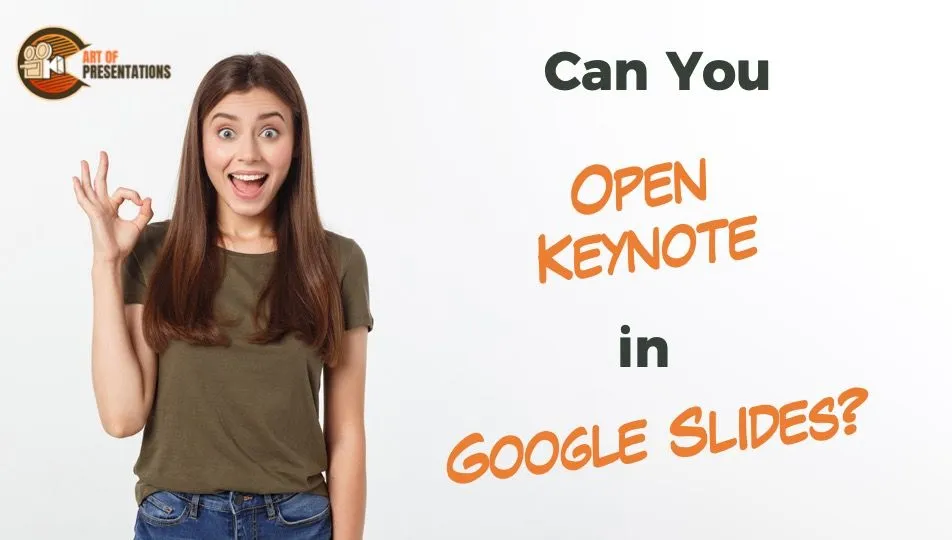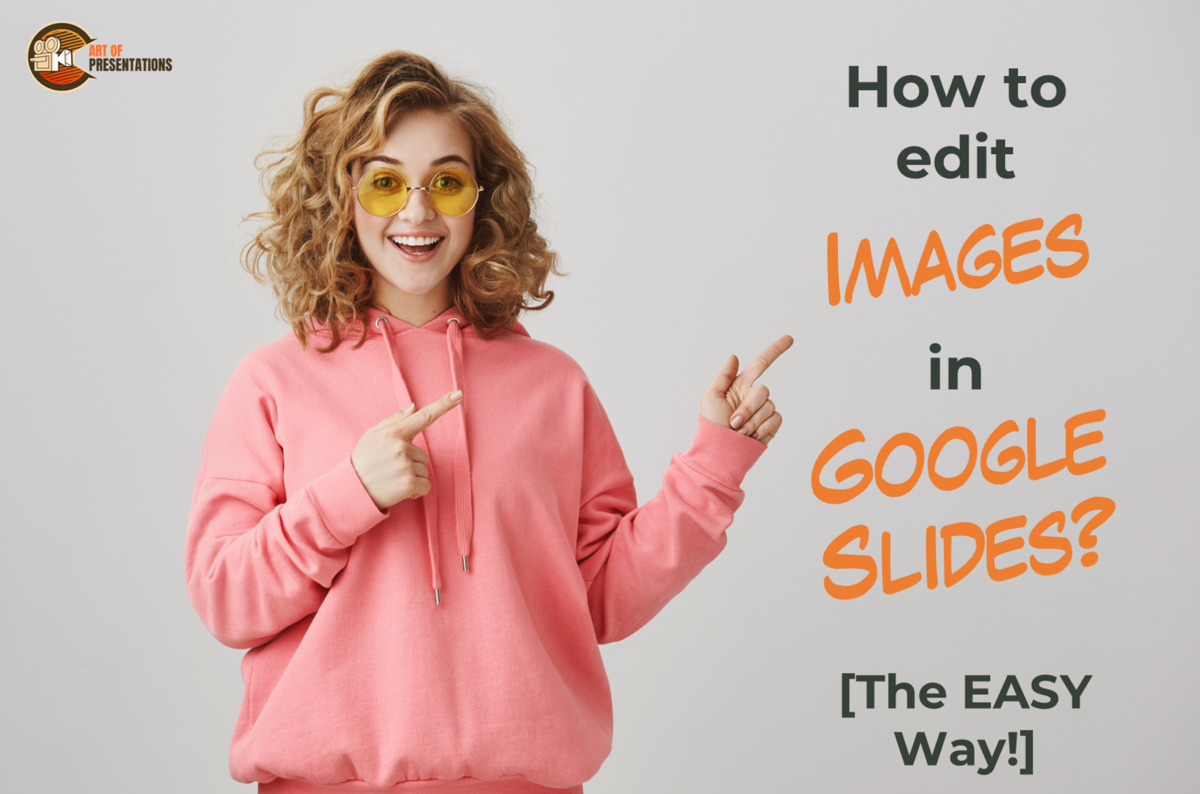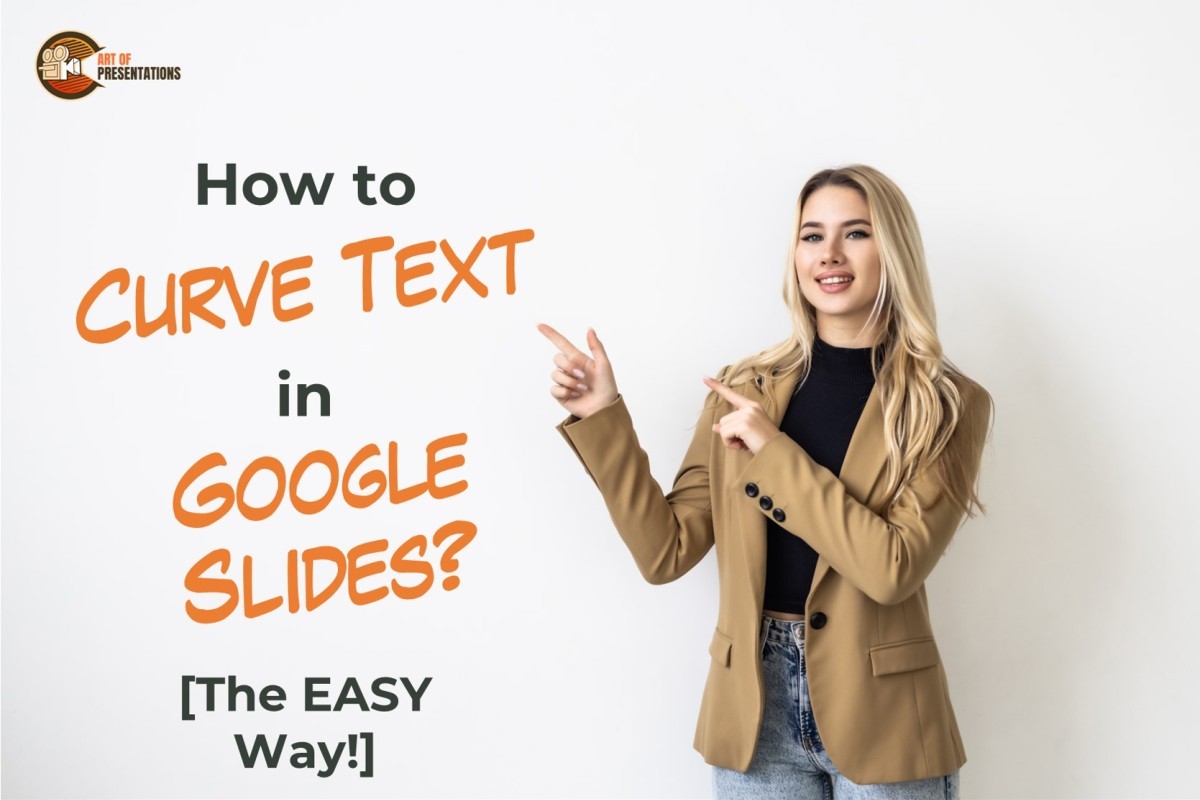Including a video in your presentation can maintain a captive audience and boost their understanding of the ideas you’re presenting. It is well known that Powerpoint allows an easy way to add MP4 files to your presentations but is it the same in Google Slides? Fortunately, YES! To insert MP4 in Google Slides, choose “video” …
Google Slides
HTML is a great way of including “more information” into your presentations which can open up a whole new world of possibilities to present an interactive presentations. Although Google has not introduced a feature to embed HTML in Google Slides yet, we can use “insert” option to embed Objects like URLs, images, videos etc. easily. …
Venn Diagram is a visual representation to show relationships with commonalities or dissimilar properties between objects and finite groups of data. Although, to make Venn Diagrams, there is no exact illustration in Google Slides still it’s easy to create them for your presentation to improve the visual appeal. To make Venn Diagram in Google Slides, …
As they say, an image is worth more than a thousand words. That’s why, most of us like to use less text and more images while creating a presentations. But not every image you choose needs to be presented as it is. Sometimes, you want to cut some part of that image just to make …
Highlighting text in Google Slides is sometimes important especially when you want to grab the attention of your audience. Fortunately, Google Slides provides you with the multiple options to highlight a certain text on each slide while creating your presentations. Here’s how to highlight text in Google Slides – To highlight text in Google Slides, …
Text Boxes are a great way to insert text into any area of your slides. These are easy to add, but while making the final adjustments, you sometimes feel that one or so text box isn’t necessary. Luckily, Google Slides provides you with some easy ways to get rid of them. Do you have a …
In today’s day and age, there are so many software and application that one can use for making presentations. Apple’s Keynote and Google’s Google Slides are just among the popular few, along with Microsoft’s PowerPoint. When different people are using different applications on their laptops/computers, it becomes essential that each of these presentation file types …
Images add aesthetics to your presentation but sometimes you think of skipping the idea of adding images to your slides. It is because you find them inappropriate and mismatched with your presentation. Some of the problems you face include relocation, cropping, rotating, resizing or even less brightness and dull color. Fortunately, you can carry out …
Image is an essential part of any presentation to make it more engaging and interactive. But sometimes, you cannot add desired images to your slides just because Google Slides doesn’t support the type in which you have saved the images. So, what do you do when the “Unsupported Image Type” error pops up? To fix …
Text is as important as any image in your presentation because it carries all the necessary information. from introducing sections to explain concepts, and from showing data to complementing the visuals. So, it is necessary to make it look appealing and useful. In Google Slides, you can edit the text as you like but it …