Using quotes in your presentation can be a great way to engage your audience. Whether you use it, in the beginning, to open a discussion, or perhaps at the end of the presentation to leave your audience in awe, you’ll need just the right font to deliver it most effectively!
So, in this article, I’ll be sharing with you a list of 11 great fonts that you can use for a quote in your presentation! Plus, in the end, I’ll also share with you detailed instructions on how you can install these fonts. Please note – all the fonts mentioned below are completely FREE!
11 Best Fonts to Use for Quotes in PowerPoint
While the fonts mentioned below are predominantly for Microsoft PowerPoint, but you can use these on pretty much any other presentation design software as well!
So, without further delay, let’s get right into it!
1. JMH Typewriter
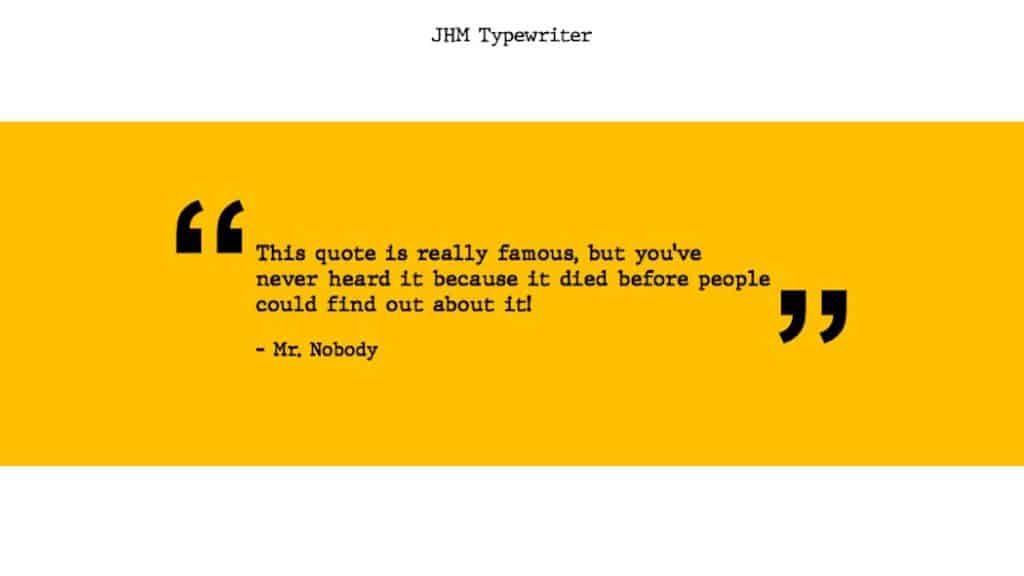
Font Style – Typewriter
Download Link – Click Here
If you want to give your quote a rustic typewriter kind of a look and a feel, then this font is perfect for you. This type of font is great especially if you are quoting a famous writer or perhaps a historian.
2. Selectric Script
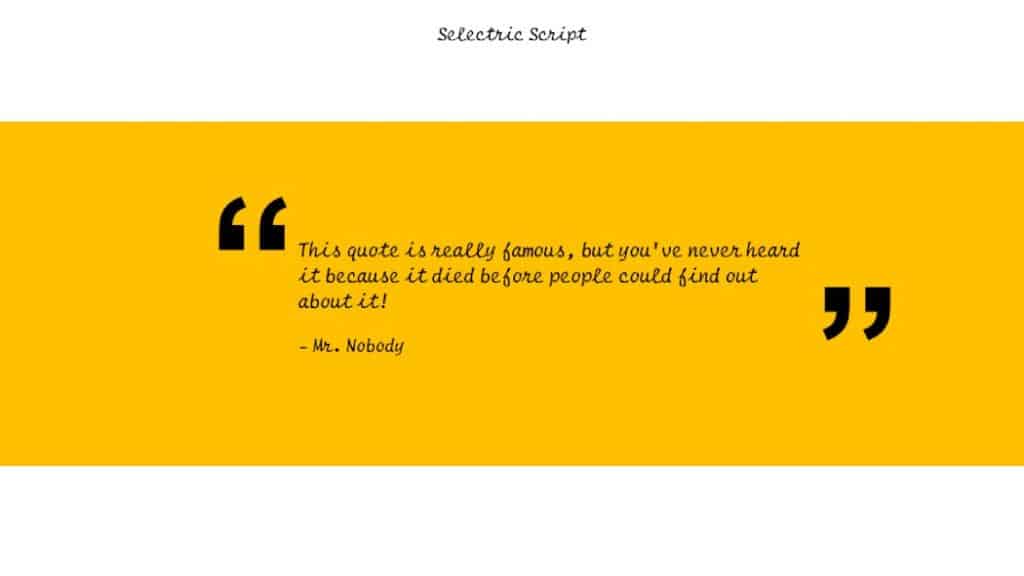
Font Style – Cursive
Download Link – Click Here
Most quotes look great when written in cursive. After all, fonts with cursive look and feel remind your audience that the text has been written by hand.
Thus, cursive fonts like Selectric Script work great especially when including a testimonial from a client or perhaps when including customer feedback given during a market research study.
3. Madina
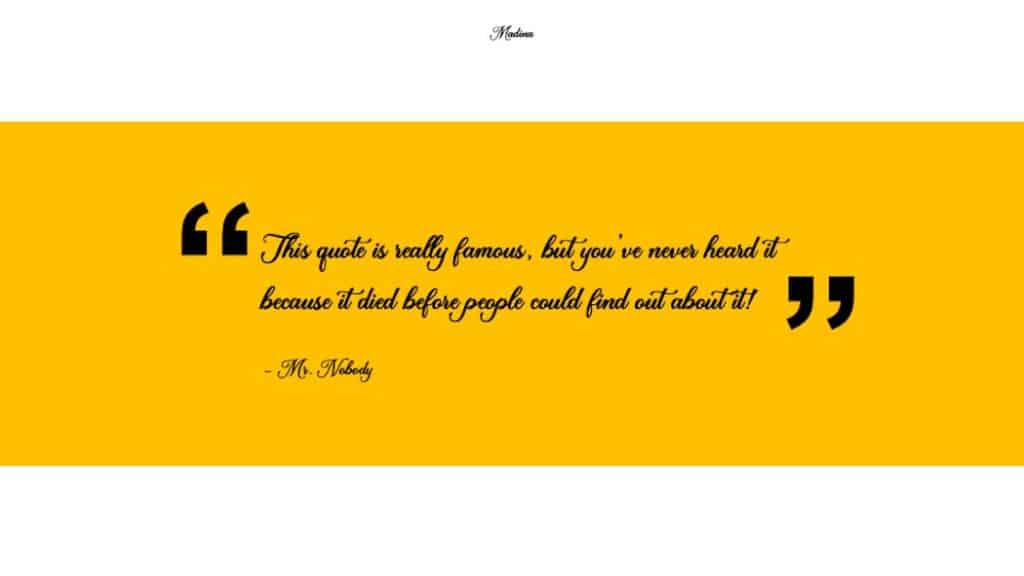
Font Style – Calligraphic
Download Link – Click Here
Madina is a calligraphic font. It is great not just for quotes, but also for several other purposes such as writing greetings and other fond messages. It exuberates class and elegance. This is the kind of font that you will often find used in wedding invitations or exclusive invites.
This type of a calligraphic font is perfectly suited for romantic quotes, or quotes that have some sort of strong emotions built in it!
4. Bradley Hand
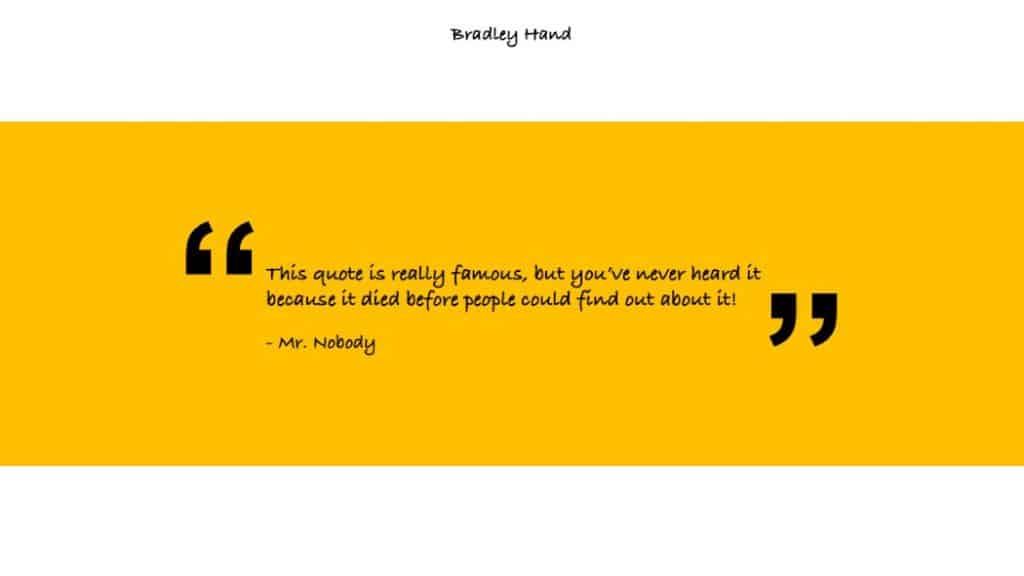
Font Style – Handwritten
Download Link – Click Here
So, Bradley Hand is a great font to give a non-serious feel. In my personal opinion, it has a perfect blend of professional as well as casual appeal to it.
This font gives a more authentic feel to your quote as this is quite similar to how some of us would take notes or write in our journal. Thus, it communicates a very realistic flavor.
5. 212 Baby Girl
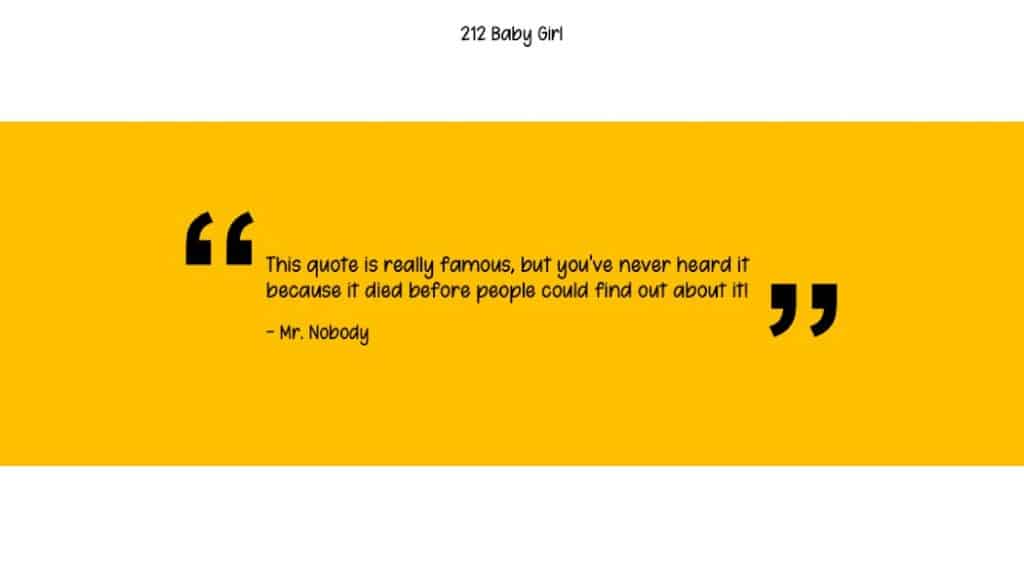
Font Style – Handwritten
Download Link – Click Here
This font has a fun element to it. It feels like this font is an extended family of Comic Sans, only much better.
So, this font is perfectly suited for quotes that are used to break the ice within a group. I would highly recommend avoiding this font for a thought-provoking discussion.
6. Army Buster
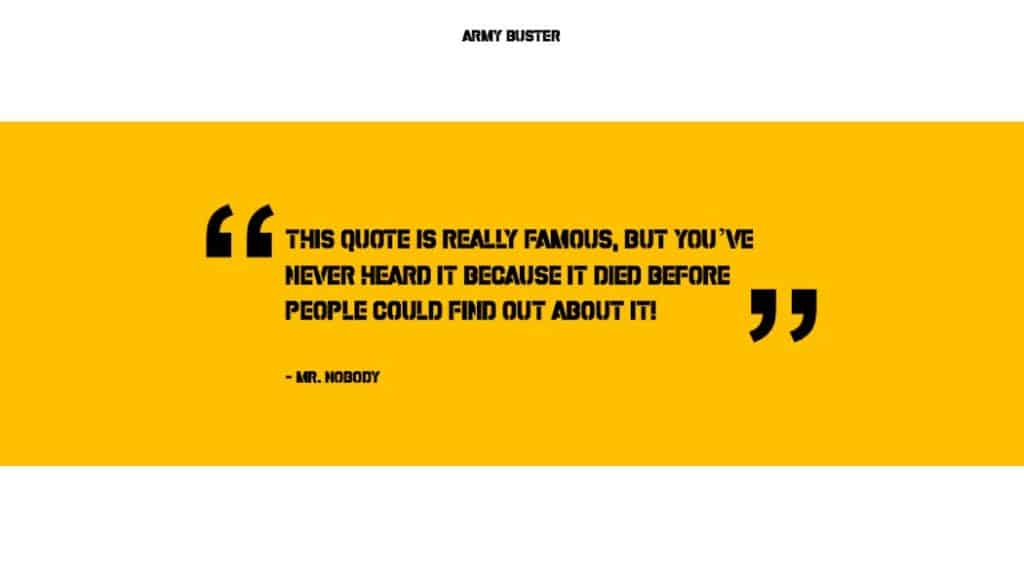
Font Style – Stencil
Download Link – Click Here
Army Buster is great font when you want to showcase authority. It has a stencil type of a font style. These font styles are generally used, as the name suggests, in the army or bureaucratic institutions (for a good reason I must add).
This font is great when you need to convey seriousness, authority or power. You definitely want to make sure that you exercise the power of this font aptly. A quote conveyed using this font will definitely not be taken lightly.
7. Hey August (Brush Style)
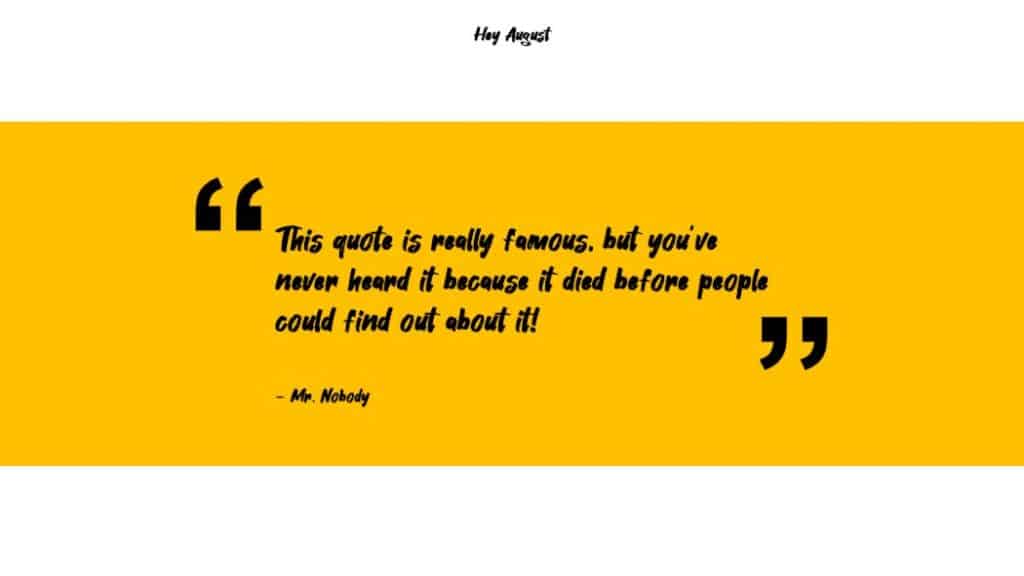
Font Style – Brush Style
Download Link – Click Here
Hey August is a stylish brush type font. These type of fonts are very modern and indicate a free-hand style. Brush style fonts like Hey August are supposed to resemble, as the name suggests, brush strokes.
This font is exuberant and gives a happy vibe. Using this type of font would be great for communicating quotes on joy and success.
8. Roshelyn Typeface
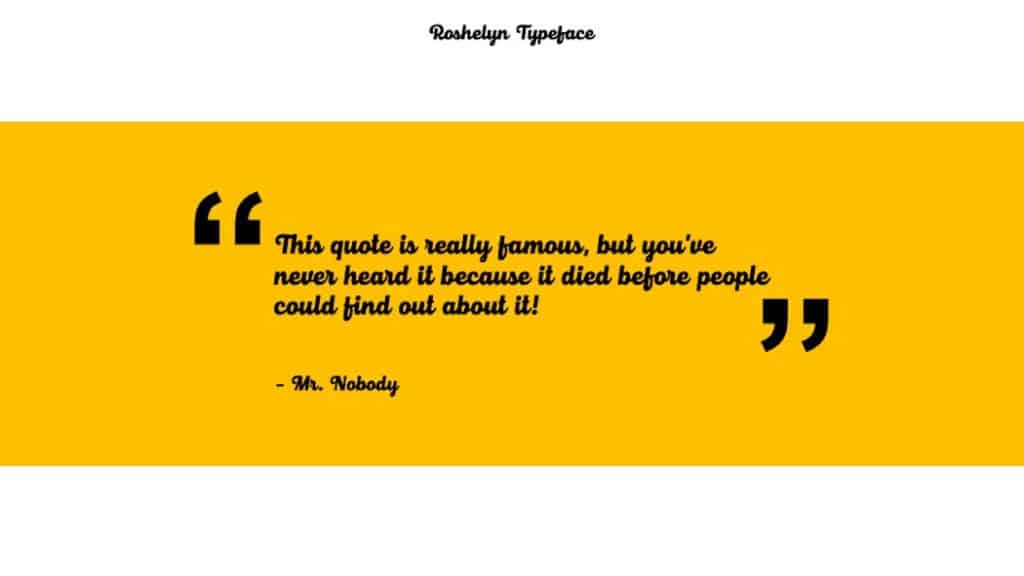
Font Style – Cursive
Download Link – Click Here
Roshelyn reminds me of a childhood phase when you have just learned cursive writing. It has got these nice round perfect circular but cursive feel to it.
In general, cursive fonts work great for most quote types. Cursive fonts can easily capture a range of emotions within them. So, Roshelyn Typeface is a perfect font to use when you don’t know what emotion does your quote relates to.
9. Morris Roman

Font Style – Medieval, Roman
Download Link – Click Here
At a first glance, Morris Roman font would remind you of a note left in a manuscript or a scroll. That is exactly the emotion it is designed to derive.
A font like Morris Roman is perfectly suited when you need to share a quote from history. So the next time you are quoting Socrates or any other philosopher, this is one font that you should definitely consider!
10. Old Typewriter

Font Style – Typewriter
Download Link – Click Here
This font looks as if it has been written on an old typewriter as the name suggests. That is exactly the kind of effect it has been designed to create in the reader’s mind.
This font reminds me of the time when computers didn’t exist, and skilled stenographers took notes rapidly with smudgy ink blocks. Perhaps, fonts like “Old Typewriter” are well-suited for using quotes from the World War 2 era or from the literary world.
11. Montserrat
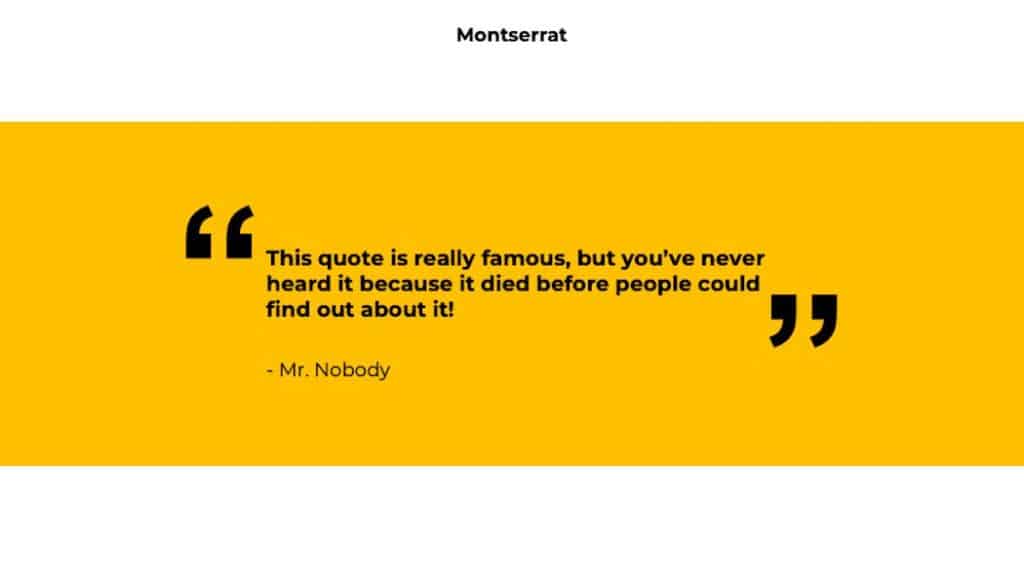
Font Style – Modern, Sans Serif
Download Link – Click Here
Montserrat is modern and fashionable. It is a font that is topping the current design trend charts.
It is hard to go wrong with this font as it is a clean and simple font typeface. Sans Serif fonts are known for giving a modern look and Montserrat especially stands out from the crowd. It is basically a designer’s dream font for any form of text!
It is not for no reason that Montserrat is one of the fonts that make the cut to the Google Font Library!
How to Download and Install the Fonts?
As mentioned before, all the above mentioned fonts are completely FREE! However, you still need to know how to install the fonts correctly on your computer.
So, here is a step-by-step process for installing the above fonts on your computer –
Step 1 – Open the Font Download Page
The first step is really to open the page from which you can download the fonts. Although you can surely Google the name of the font and locate a page to download, I’ve included the download link with every font above.
Simply click on the link and it will open in a new tab.
Step 2 – Download the Font
Once you’ve identified which font you would like to choose for your quote, simply click on the download link and locate the download button.
Double-check if you have reached the download page of the correct font. Locate the download button and click download.
Step 3 – Save the Font
Once you’ve clicked on download, the browser will prompt you to choose a location in which you would like to save the font.
Make sure you choose an easily accessible location such as the computer desktop. If necessary, create a folder especially if you are downloading multiple fonts.
Step 4 – Install the Font
Now that you have downloaded the font correctly, open the folder in which the font has been downloaded.
In some cases, you may receive a zip folder. You can unzip the zip folder by right-clicking and choosing to extract the files of the zip folder.
Once the zip folder has been extracted, located the file ending with .ttf or .otf file extensions. These are basically the fonts that need to be installed on your computer.
Double click on this file and you may be prompted with a font preview window. Then, proceed ahead by clicking on “Install”.
Step 5 – Restart the Computer
Once you complete step 4, you may be prompted by a notification that the font has been successfully installed.
After you have installed the font successfully, you will notice that you may not be able to see the font in PowerPoint yet. If you already had a PowerPoint file open, you will first need to restart PowerPoint. Make sure that you save the work before restarting PowerPoint.
If you are still unable to locate the font in the PowerPoint font library despite restarting PowerPoint, I would advise you to restart your computer. This issue can happen in a few rare cases. But, don’t worry, you can easily fix this by restarting your computer. Make sure you have saved all your work before restarting your computer!
Final Thoughts
So, there you have it! You’ve successfully chosen, downloaded and installed the perfect font to use for a quote on a PowerPoint presentation!
Remember, each font has its own characteristic. Using a particular font can definitely convey a certain emotion or a feeling subtly.
I hope you found this article helpful, and I hope you found just the right font for your need!

