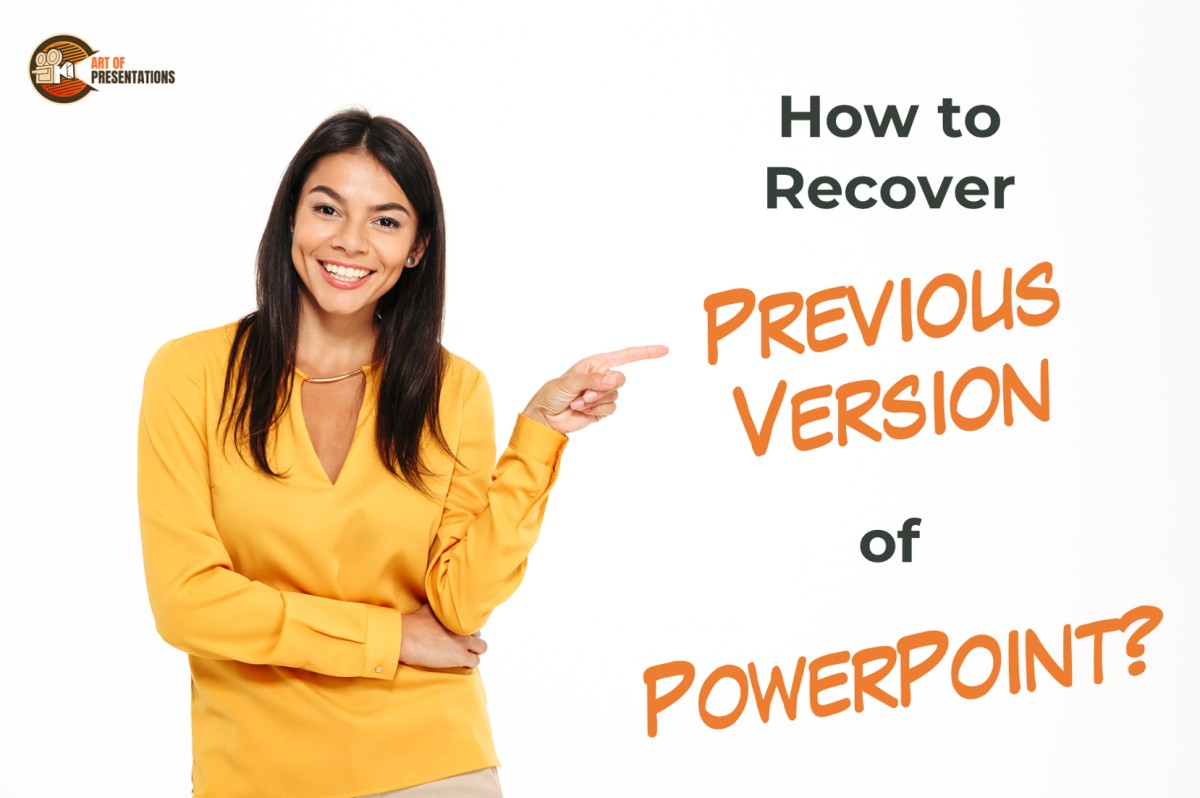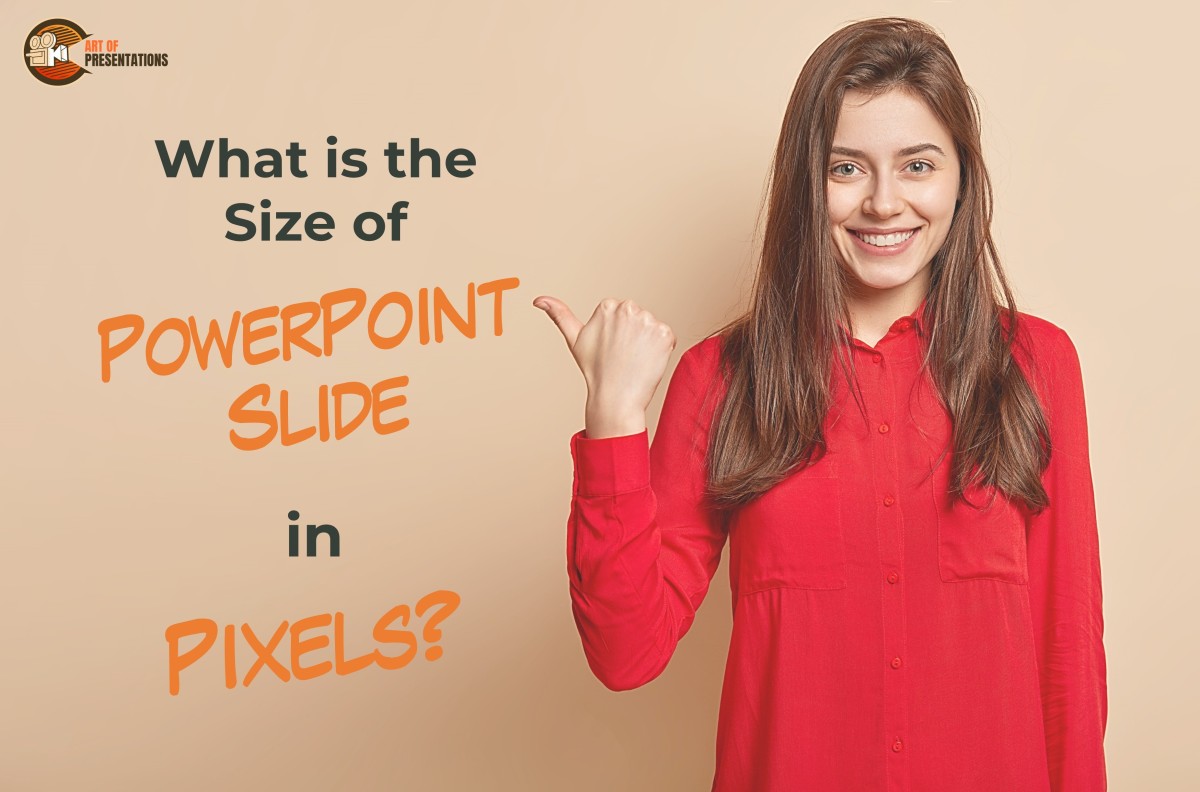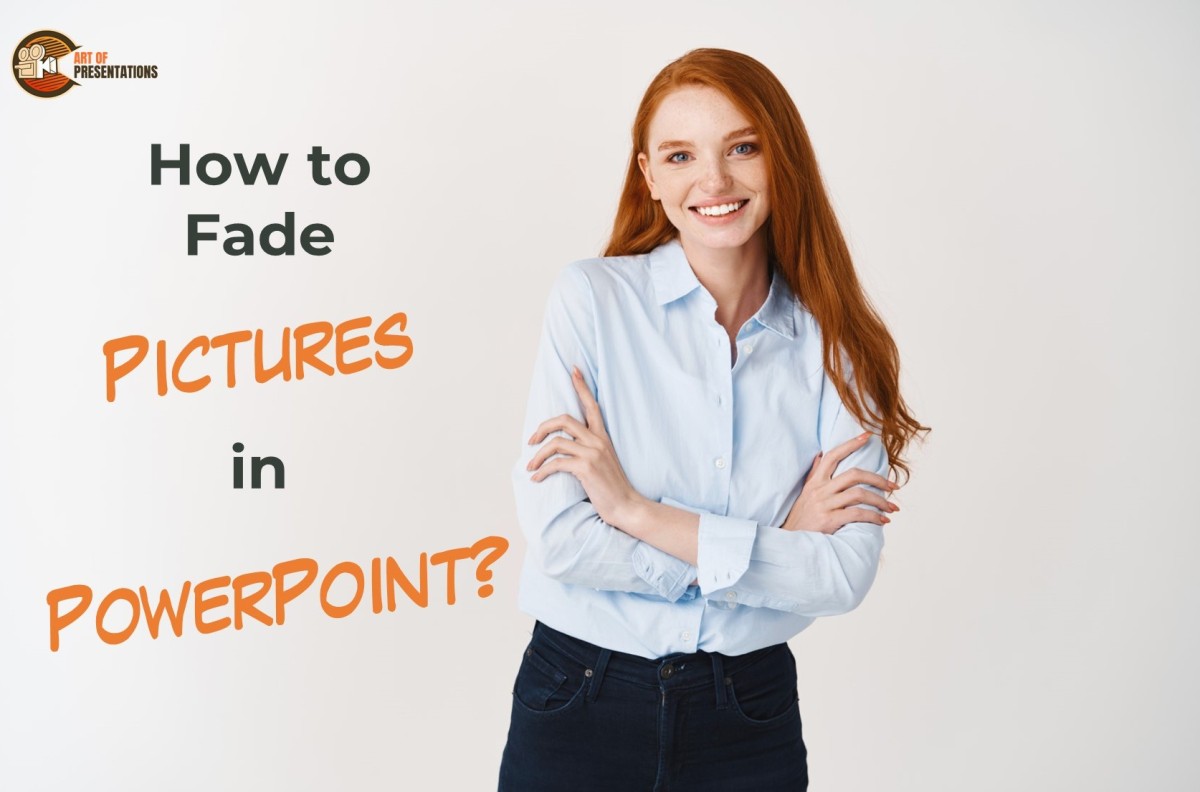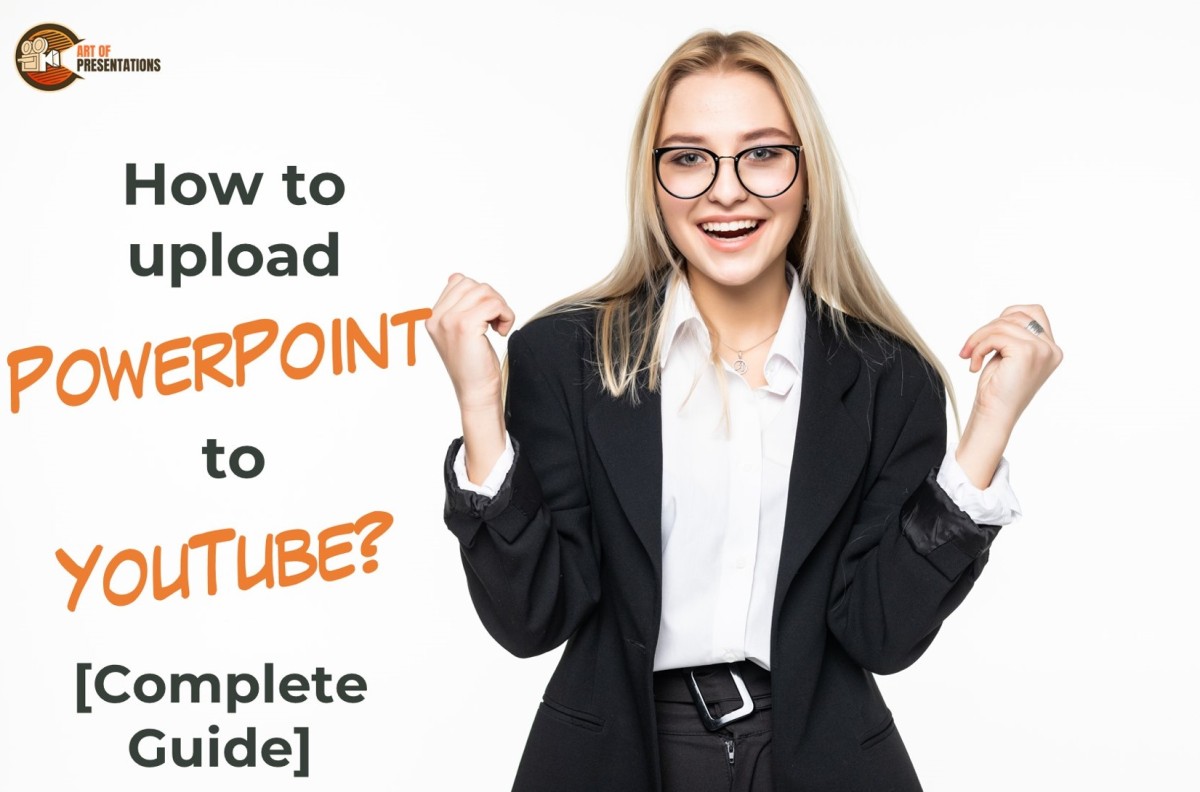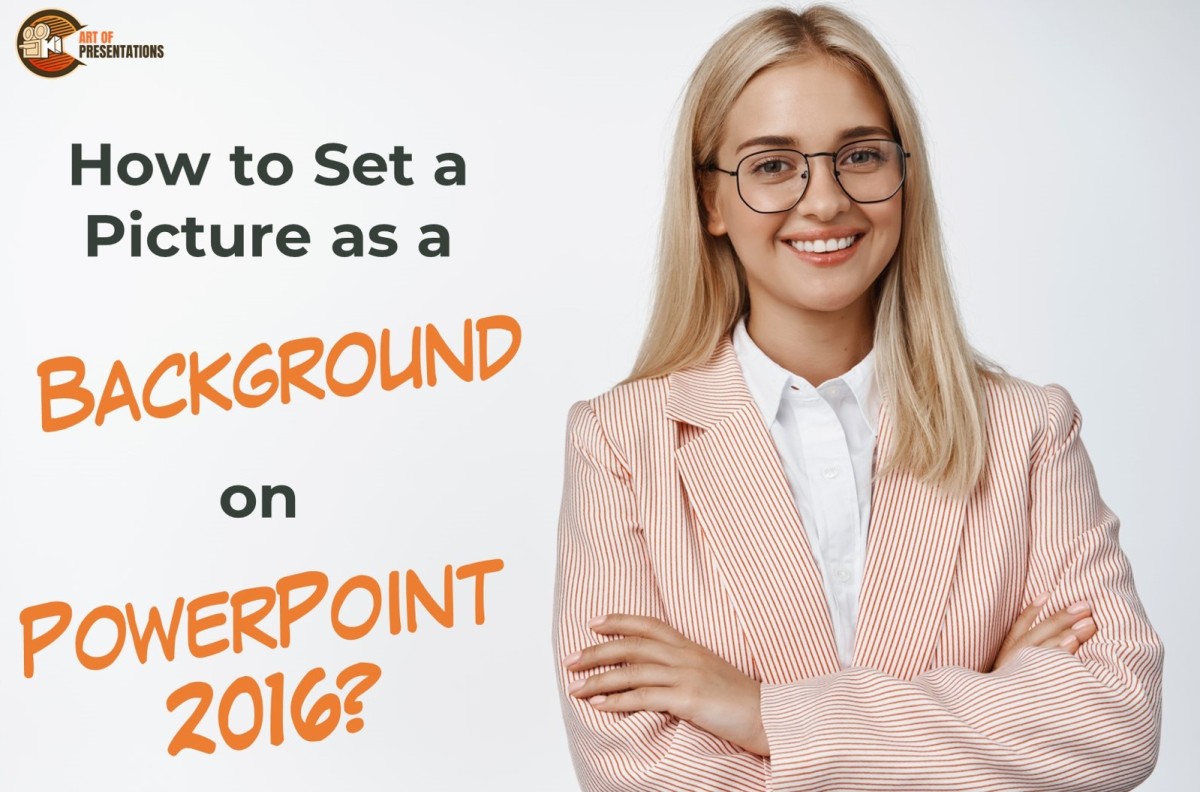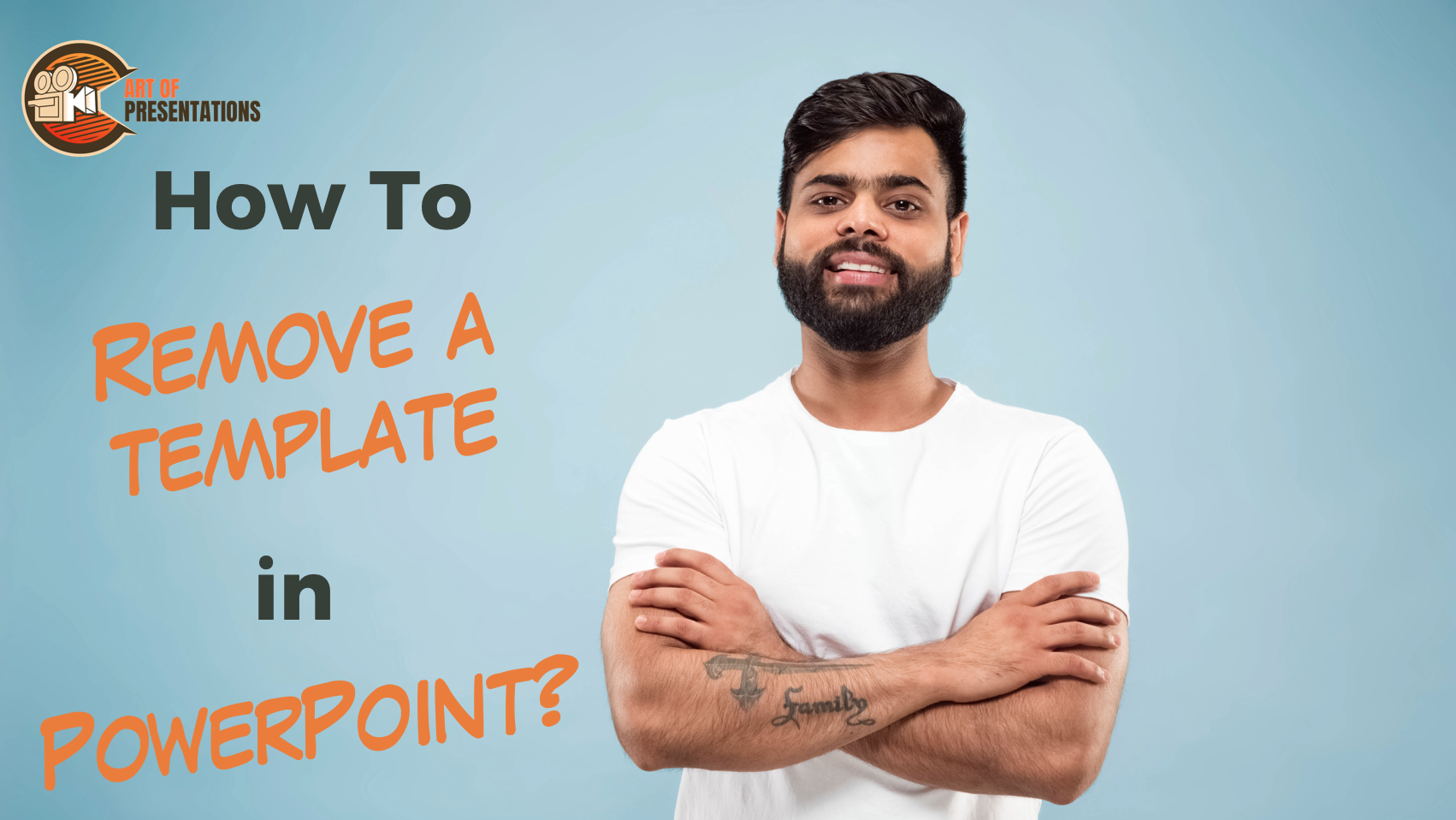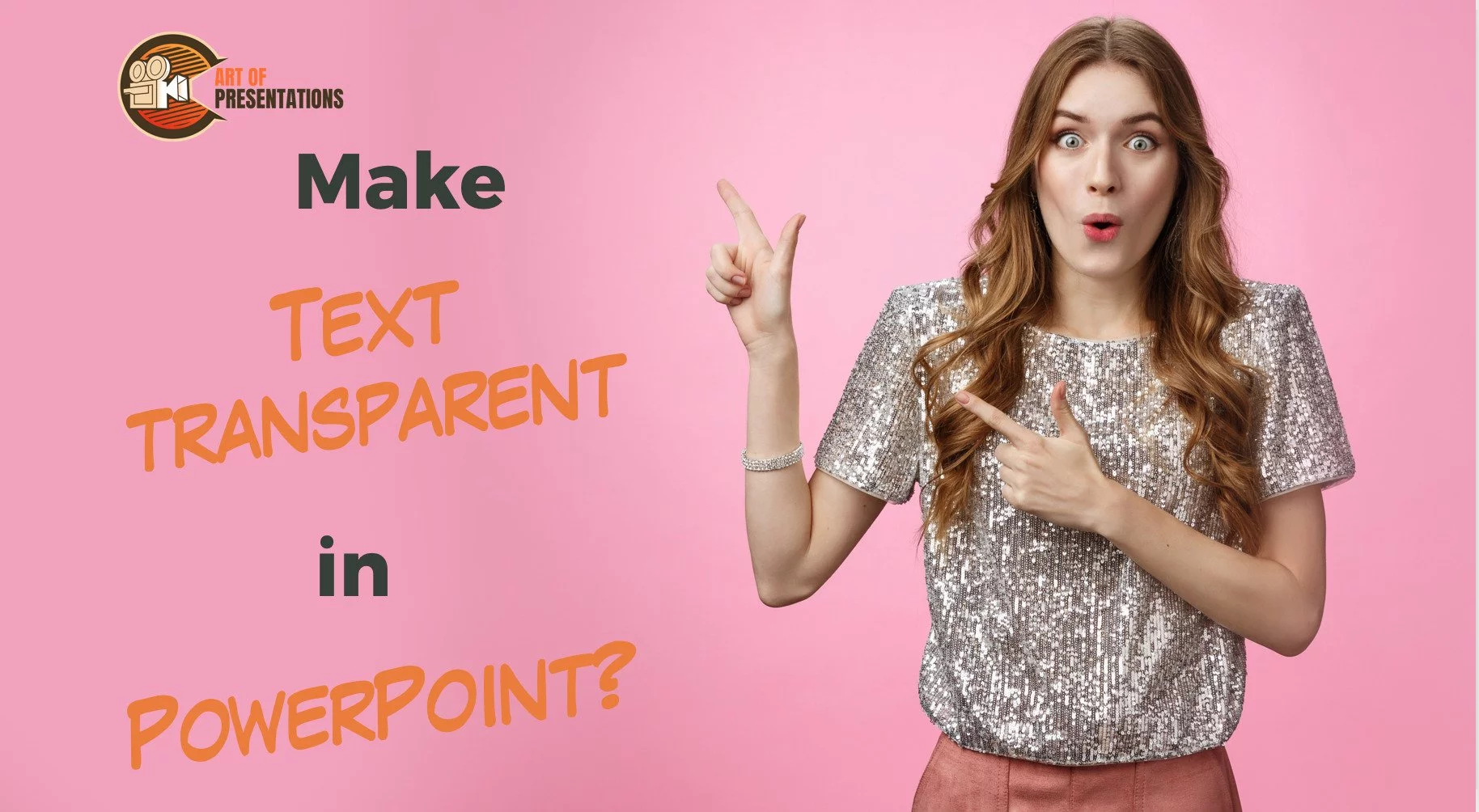Sometimes, while working on a PowerPoint presentation, users accidentally delete important content or make unwanted changes that they cannot undo. In such situations, the ability to recover a previous version of PowerPoint can be extremely useful. To recover the previous version of PowerPoint, go to the “File” tab and click on “Version History” in the …
Shrot Katewa
When creating a PowerPoint presentation, it is essential to determine the appropriate size for your slides. Understanding the size of a PowerPoint slide in pixels is crucial to ensure that your presentation looks great on all devices, from desktops to mobile devices. The standard size of a PowerPoint slide is 1024×768 pixels and the widescreen …
Adding animation to PowerPoint slides is a great way to enhance your presentation and make it more engaging. One of the most useful animation effects is making an object appear and disappear to bring focus to specific parts of your slide and highlight the important points. To make an object Appear and Disappear in PowerPoint …
Fading a picture in PowerPoint can help you to create a subtle transition effect between different slides or to draw attention to specific parts of an image. With PowerPoint’s built-in tools, it’s easy to apply a fade effect to your pictures. To fade a picture in PowerPoint, go to the “Picture Format” tab. Click on …
If you’re looking to share your PowerPoint presentation with a wider audience, uploading it to YouTube can be a great option. Not only does it allow you to reach a larger viewership, but it also makes it easy for people to access and share your content. To upload PowerPoint to YouTube, go to “Your channel” …
In PowerPoint 2016, you can set any picture as the background for your slides. This feature can be useful in creating visually appealing presentations and can help to reinforce the message of your content. To set a picture as a background on PowerPoint 2016, select “Format Background” in the “Customize” group of the “Design” tab …
Every presentation has a certain format, template that is seen throughout. It could be a company’s template, an organization or government template, or even just the standard templates given by Microsoft PowerPoint itself. But sometimes you may want to change the default template in order to match your own style or brand. This cannot be …
You can choose to add a check mark in a PowerPoint presentation in many different ways. One of the easiest ways is as below: To insert a check mark in PowerPoint, click on the “Insert” tab. Then, click on the “Symbols” option in the “Symbol” group. From the dialog box that opens up, click on …
Sometimes while presenting, a presenter may want some of the text or a picture in a slide to be hidden but not completely removed. In these case, it helps to use the ‘Transparency’ feature in the Format section of PowerPoint. To make text transparent in PowerPoint, first, select the text and “right-click” on it. Click …
Animations make any presentation come to life. But sometimes they can be disturbing for the viewer, especially when there are longer presentations or too many animations. In such cases, it is best to reduce or even remove animations from your slides! But, how can you remove animations in PowerPoint? To remove animation in PowerPoint, first, …