If you are new to Google Slides and wondering whether it makes sense to spend the energy and time to learn how it works, then perhaps you may first want to learn about the advantages and disadvantages of Google Slides!
For years, Microsoft PowerPoint has been the quintessential presentation software. But over time, Google Slides have been gaining in popularity.
A quick note here – if you want to make jaw-dropping presentations, I would recommend using one of these Presentation Designs. The best part is – it is only $16.5 a month, but you get to download and use as many presentation designs as you like! I personally use it from time to time, and it makes my task of making beautiful presentations really quick and easy!
Okay, so Google Slides does provide unique features that are attractive to some users. These features give an advantage to Google Slides over other presentation applications. But, do these pros outweigh its cons? Let’s find out!
What are the Advantages of Using Google Slides?
One more thing before we begin – if you prefer to watch the video with the details instead of reading this article, you can do so by clicking on the video below –
When Google Slides was first launched in 2006, while some were excited about its prospects, many were actually skeptical about its success!
However, with time, Google Slides has made a solid case for itself. It has further re-iterated that Google Slides is here to stay!
A graph indicating an increase in popularity over time in Google Slides vs PowerPoint
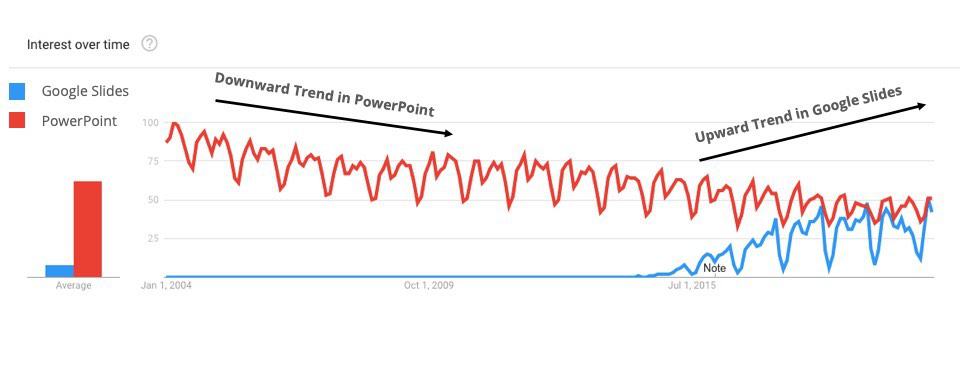
As the above graph indicates, Google Slides is slowly but gradually increasing interest amongst users of presentation applications.
I’ve created a short video that explains the advantages and disadvantages of using Google Slides. You can watch this video. Alternatively, if you prefer reading, you can continue with the article below.
So, let’s look at some of the benefits of Google Slides –
1. Google Slides is FREE to Use!
One of the biggest advantages is that Google Slides is completely FREE to use for all its users.
There aren’t many powerful presentation applications that provide such flexibility and features as that of Google Slides and yet are completely FREE to use for the users.
The option to use Google Slides for free makes it a go-to presentation application for students, non-profits and other organizations who may not be in a position to spend on licenses of presentation softwares.
2. Allows Real-time Collaboration
What made Google Slides an immediate hit amongst its early adopters was the capability to provide real-time collaboration on presentations with other team members.
Real-time collaboration allows you and other members of your team to prepare, edit, or even work together on the same presentation at the same time! This means, you no longer have to wait for your team members or your reporting manager to confirm the final edits.
Other well-known presentation applications such as Keynote do not provide scope for such collaboration. While PowerPoint has recently added the collaboration feature, it is nowhere nearly as easy and convenient to use as it is in Google Slides.
In fact, in PowerPoint, you will have to manually save your slides in the OneDrive and invite team members to collaborate using PowerPoint. Moreover, the collaboration feature of PowerPoint is not that great for real-time editing compared to Google Slides.
3. Google Slides is a Web-based Tool (No Software Downloading Required!)
One of the biggest challenges that users face with some of the other most common presentation applications is the constant need to download or the need to update the software for it to function correctly.
If you are using Google Slides, you do not need to worry about this anymore as it is a web-based tool.
This means, you are ready from the get go to use Google Slides. There is no setup required, and no downloading and running of heavy software.
Moreover, Google Slides works directly in a web browser which ensures that your computer will not slow down due to overutilization of your computer’s processing power.
4. Slides are Automatically Saved (No More Data Loss!)
If you have ever used other presentation applications such as PowerPoint, you’ve surely at least once in your life experienced the agony of losing hours of hard work simply because you forgot to press Ctrl+S or save the file!
With Google Slides, you don’t have to worry about this anymore!
Your presentation will be automatically saved in the cloud. Whatever change or edit you make will also be saved instantly. It is also possible to revert and restore any edits that you may have made.
PowerPoint and Keynotes do not offer the instant auto-backup feature as that in Google Slides. You will have to manually save the presentation file using other presentation applications.
If you are using Google slides, you don’t have to worry about losing the changes you made in the presentation slide because perhaps your computer shut off suddenly. Your presentation is saved automatically and always available.
5. Embedding Videos (and Other Elements) is a Breeze!
One of the other benefits of using Google Slides is the ease with which you can embed elements such as video, images, maps, etc. Embedding YouTube videos works especially well which otherwise is a cumbersome process if you are using other presentation applications.
I wrote a detailed article on how to embed literally anything in Google Slides. I showed just how easy it is to embed various elements in Google Slides through that article. Be sure to check it out!
The flexibility to embed various elements along with the ability to embed them with ease is critical in a presentation application.
So, if you are a teacher and need to use some wonderful videos from YouTube to explain a concept, then Google Slides will work great for you!
There are several other use cases for just this feature alone for Google Slides.
6. Accessibility – Your Presentation is Always Accessible!
Remember the days when you had to carry your presentation on a pen drive (or a thumb drive) to your meeting just in case your boss was not able to open the presentation on his or her computer?
With Google Slides, those days are well behind us! And if you are still carrying a thumb drive to a meeting, then perhaps it is time to switch to Google Slides!
With Google Slides, accessibility to your presentation is not a problem since the presentation is stored in the cloud just like your email.
This means, even if you forgot your presentation on your computer at home, you can still access it during the meeting without having to rush back home to pick up your laptop!
7. Sharing a Presentation is Really EASY!
With PowerPoint or Keynote, one of the biggest challenges that people face is sharing the presentation with the client! But, this is really easy if you are using Google Slides. Let me explain.
Creating a presentation is not a 1 or 2-hour job. In fact, creating a good presentation can sometimes take days or even weeks together. Furthermore, if your presentation is quite detailed and has several slides in it, the file can easily exceed 10 or 20 MB in size. Such presentations files are a pain in the rear to share with clients or over email! Google Slides solves this problem for you.
If you are using Google Slides, your presentation is shared via a link to your file. This means, no more “Delivery Failed” notices on your email due to your presentation size, and you never have to worry whether the intended stakeholder received the presentation or not!
One of the other problems you encounter while sharing files with clients or beneficiaries if you are using traditional presentation applications is that if you have used some special fonts or colors, the formatting of your file may change once you have shared it with your clients.
However, with Google Slides, your slides ALWAYS look the same when shared with others! It doesn’t matter who or which computer you may be opening the slides, the formatting and the look and feel of your presentation always remain the same!
8. Cross-Platform Availability
One of the other major advantage with Google Slides is that it is available across all the major devices and operating systems. In contrast, most other major presentation software is not available across all major devices and operating systems.
Table showcasing the cross-platform availability of Google Slides and other popular presentation applications
| Device/ OS | Google Slides | Microsoft PowerPoint | Keynote |
| Windows | Yes | Yes | No |
| Mac | Yes | Yes | Yes |
| Ubuntu | Yes | No | No |
| Chromebook | Yes | Limited Functionality | No |
| iOS | Yes | Limited Functionality | Yes |
| Android | Yes | Limited Functionality | No |
| iPad | Yes | Limited Functionality | Yes |
As you can see from. the table above, Google Slides can easily be accessed across any device as it is a web-based tool. While it also provides an app for android and iOS, but even without the app, it works just about fine on any device by simply using a web browser.
9. Google Slides also works Offline
By now, I’m confident that you have understood that Google Slides is a web-based tool. So, you may be wondering – “What happens if your computer get disconnected from the internet?”
Well, that’s exactly why Google Slides is now provided with a feature to function even when it is offline! Granted that some of the internet based embedded elements may not function while you are offline, however, you will surely be able to edit, add, remove and save your presentation.
Once you are back online and your computer is connected to the internet, Google Slides will automatically sync and update the file in your Google Drive!
So, not only does Google Slides work very well online, but it works flawlessly offline as well. To do all this without the installation of any software is quite impressive, to say the least!
What are the Disadvantages of Using Google Slides?
After reading the advantages mentioned above, I won’t be surprised if you are wondering what disadvantages can Google Slides possibly have!
After all, Google Slides is FREE, there is no software installation required, no loss of data and it has features that other applications can only dream of! What possible disadvantages can Google Slide have?
Don’t junk your current presentation software yet! Let’s read through some of the disadvantages of Google Slides first –
1. You need a Google Account to use Google Slides
In order to use Google Slides, you need to have a Google Account.
While some of you may not consider this as a disadvantage at all, but for those users who still find it hard to make a shift from Yahoo Mail or other email addresses, it is a task to not just learn how to operate Google Slides, but also an email account with Google.
That said, if you already have a gmail account, then you can pass this off of this list.
2. Availability of Limited Themes
Many people today like to use themes in order to make their presentation look nice.
Unfortunately, Google Slides comes with a very limited collection of themes for its users. This is perhaps one of the improvement areas that Google Slides may need to focus for the future.
Although you can easily overcome this issue by using a presentation template for Google Slides. There are a number of third-party presentation template providers. However, you may have to pay a few bucks for accessing these templates.
Furthermore, you perhaps will have to spend some time identifying just the right template design for your presentation. Additionally, you will also need to have some basic understanding of how to work with templates (which should not take too long to understand though).
3. Learning Curve
Like any new software, there is a bit of a learning curve when you first start using it. So, that is not really a challenge.
However, if you have used other presentation applications in the past, you will find a few things to be really annoying!
For example, when I first started using Google Slides, it took me FOREVER to get used to zooming in and zooming out on the slides! Now, I know you may be thinking – “How hard can it be!”.
Try this – if you have used PowerPoint or Keynote before, try figuring out how to zoom in on a slide (without searching this on Google obviously).
If you want to know the answer – you can read the article that I wrote about zoom in and zoom out on Google Slides.
I found it to be really annoying even after I found out how to do it simply because I had to first unlearn the way you zoom in on slides and then train yourself to learn again to do it the right way for Google Slides!
That said, a lot of the basic features work quite the same way and the slides look and feel pretty much the same way it does in PowerPoint or Keynote.
So, if you have used other presentations applications before, you won’t have to learn from scratch, but you will have to unlearn a few things first and then learn it specifically for Google Slides.
If, however, you have never used any of the other common presentation applications before, you won’t notice a thing different. Perhaps, you may be wondering what the fuss is all about!
4. Limited options for Animations and Transitions
Google Slide provides very few options when it comes to animations and transitions.
Animations and transitions often make a presentation a little engaging especially when used appropriately. While Google Slides does provide a few animations and transitions, the options are very basic.
While some would argue that the options provided for animations and transitions in Google Slide may get the job done, the fact of the matter is they are nowhere nearly as expressive as it is on PowerPoint or Keynote.
This is also one of the key reasons why you lose the animation effects when you open a PowerPoint file using Google Slides.
This part of Google Slides just feels very basic. It is one of those things that you would miss in Google Slides especially if you are transitioning over from other presentation applications. If you are creating presentations for the first time directly in Google Slides, you may perhaps have no clue on what you are missing out!
5. Formatting Loss when Importing to Google Slides
One of the key features that Google Slides provides is that it allows you to import a PowerPoint file. That’s great because if you decide to take a plunge and start using Google Slides while others around you are still using PowerPoint, you will definitely be able to open the presentations created by your colleagues.
The disadvantage, though, is that there is a loss in formatting when importing such presentation files into Google Slides.
This means, you may lose some of the animations or transitions, you may lose some of the fonts (if specialized fonts are used), and many other smaller tit-bits here and there.
One could argue that such an issue is faced by most presentation applications when importing a file format from a different software. For example, you face similar issues when opening a PowerPoint file using Keynote too. Nevertheless, this definitely remains a disadvantage.
6. Limited File Types for Exporting
One of the other disadvantages of using Google Slides is the limited options of converting your presentation into a different file type.
For instance, a Google Slide presentation can only be exported as either a PPTX file (opened using PowerPoint), ODP or Open Document Presentation (opened using Open Office), PDF file, Image (JPG & PNG), or an SVG or Scalable Vector Graphic file type.
PowerPoint and Keynote on the other hand provide great flexibility in the type of file format you want to export your presentation as. PowerPoint allows you to export a presentation as a PPSX file which opens directly as a PowerPoint Slide Show.
PowerPoint also allows you to save your presentation as a video (which greatly expands the ways in which PowerPoint can be used). Keynote also offers similar solutions.
That said, if you don’t intend to do something fancy and simply want to make a presentation, these limited file type options to export a presentation from Google Slides should be good enough.
7. Lack of Advanced Features
While Google Slides does provide some really innovative features, it doesn’t suffice the needs of advanced presentation creators.
There are several advanced features that can be seen missing in Google Slides.
For instance, if you feel the need to edit characteristics of the images that you are using in Google Slides, you will be disappointed with the lack of options.
Likewise, advanced designers who wish to ensure that all the text boxes on all the slides are aligned, will surely miss the ruler and grids in Google Slides.
The option to create unique shapes by merging or subtracting shapes is also a loss that is felt in Google Slides.
These are just a few of the advanced features that are lacking in Google Slides.
That said, such features are mostly used by advanced designers and are perhaps not needed for most people.
8. Access to Google Accounts is Restricted in Many Corporations
One of the biggest drawback of Google Slides is that access to this application requires a google account, and many corporate organisations avoid giving access to personal email accounts such as Gmail for security reasons.
Thus, even if you were to use Google Slides, but you work with a lot of large multi-corporations, sharing Google Slides with your clients may not work well with them.
You can, however, perhaps circumvent this issue by sharing a PDF file which will allow your client to surely open and read the presentation. However, features that are unique to Google Slides such as real-time collaboration get nullified if you are sending them a PDF file.
Nevertheless, if you are a student or if you work in such a workplace where there are no restrictions on access to Google Slides presentation, this drawback will not be applicable to you.
Verdict – Should you Use Google Slides?
Let’s face it – Google Slides is not a power-packed presentation software like PowerPoint and Keynote. But, it is an application that will get the job done for most users.
The Pareto Analysis is very much applicable in Google Slides. It almost feels like makers at Google have taken 20% of the most important and commonly used features of a typical presentation software that serve 80% of the needs of the users and bundled it together to form Google Slides.
So, should you be using Google Slides? If you are a graphic designer having an advanced understanding of presentation design applications and use advanced tools, then perhaps Google Slides will turn out to be a disappointment for you.
Google Slides is great if you just want to design a simple but attractive presentation. It is perfectly suited for beginners, amateurs, or even professionals. It has been created keeping in mind the requirements of the modern generation. It is easy to use has got some great collaboration tools.
For most presentation requirements, Google Slides will be good enough. Best of all, it is completely FREE. So, if you ever feel the need to move to the next level, you can surely shell out some money and go with PowerPoint or other presentation software.
Google Slides vs PowerPoint: Which is Better?
Google Slides and PowerPoint both come with strong advantages. PowerPoint with its vast clientele is more convenient to use in different situations. Its refined looks and various effects offer scopes for tasteful slide making.
On the other hand, Google Slides is quickly climbing the popularity ladder with its easy to use innovative features. One such feature is the Q and A feature that allows for the presenter and audience to interact in a live meeting.
With the growing popularity, there are also many Google Slides templates available online. You can persue them to make creative slides online.
As to which is better between the two – my suggestion would be to self-assess and understand the type of presentations that you create.
If you like to create simple, basic, clean yet attractive presentations that do not have too much animation or transition, or if you feel that real-time collaboration is important for you, I would suggest going with Google Slides. Your budget is another factor when choosing between PowerPoint and Google Slides.
On the other hand, I would suggest going with PowerPoint if you find yourself using some of the advanced features of PowerPoint quite often. It does provide great flexibility in designing presentations and expressing creativity. So, if that’s you, choose PowerPoint.
Final Thoughts
Your presentation slides can be game-changing. It can turn a dull presentation topic into an interesting one. Hence, the importance of the presentation application you use cannot be understated.
At the end of the day, choosing the right presentation application boils down to your situation, needs, comfort, and budget.
However, I hope knowing the pros and cons of Google Slides helps you come one step closer to choosing the right presentation application for you. Best of luck with your presentation. Thank you for stopping by!

